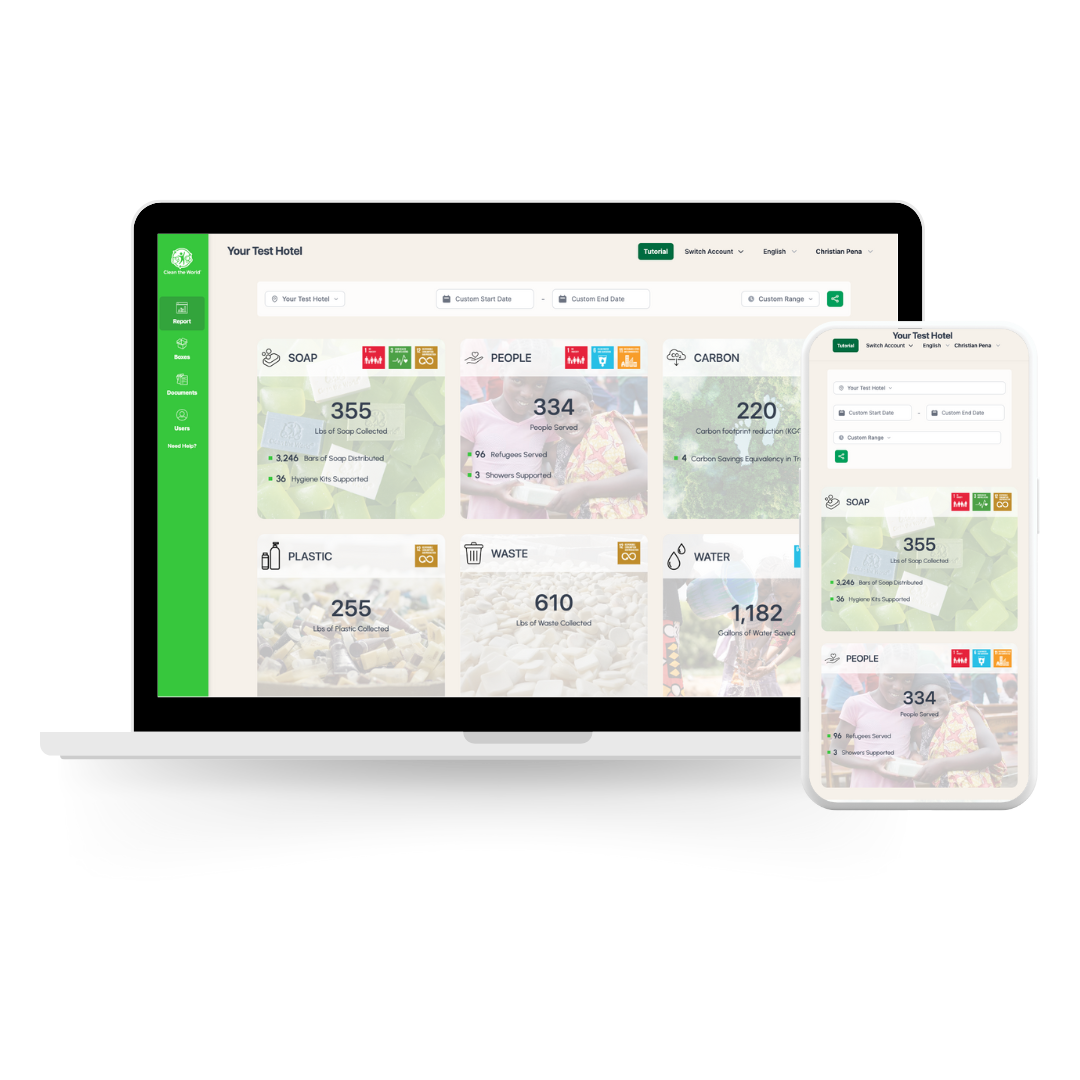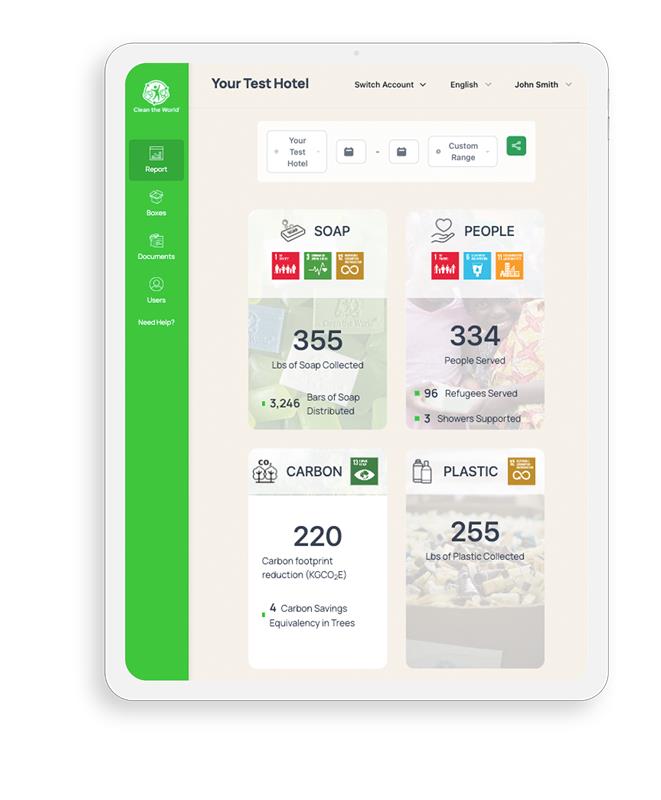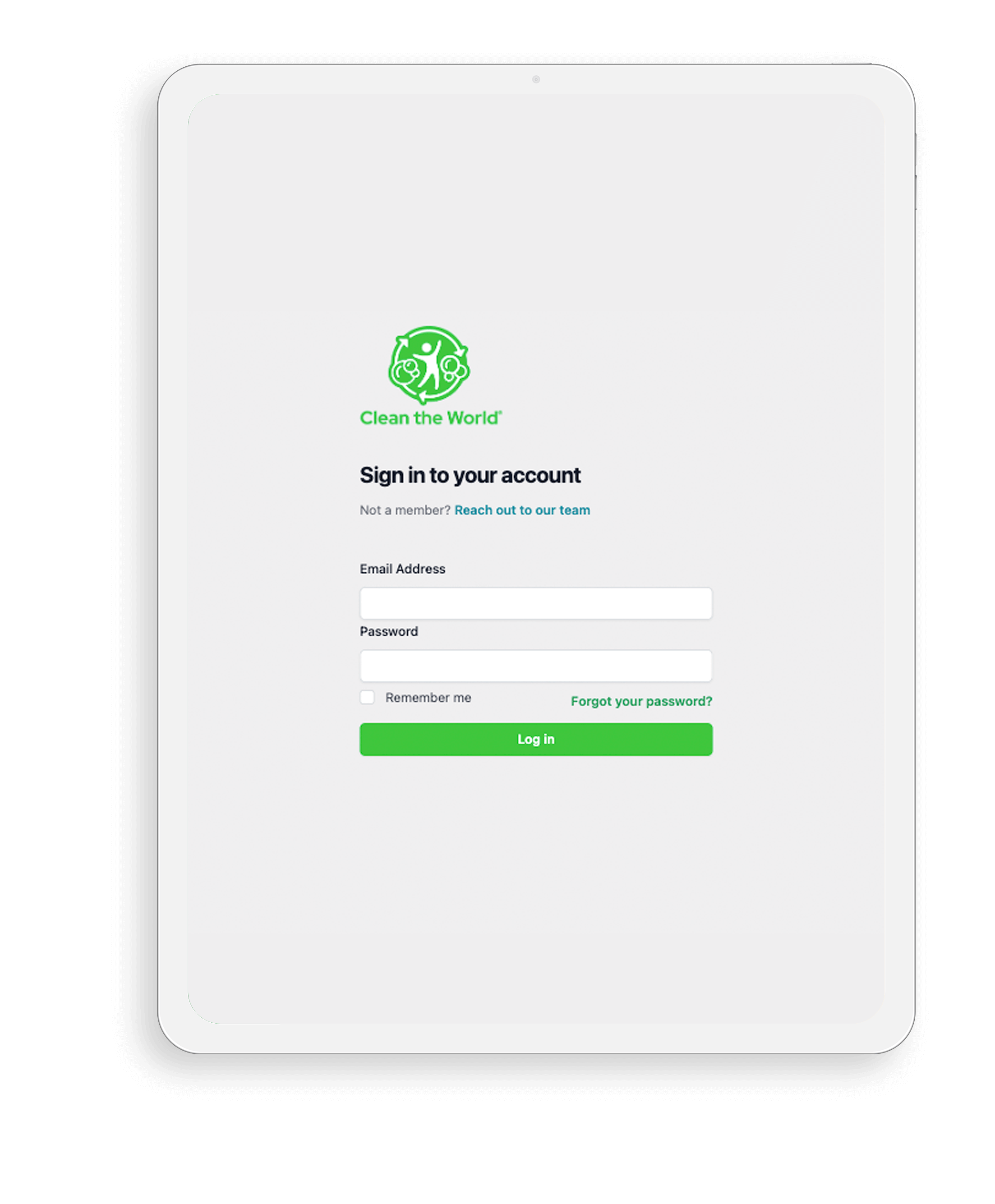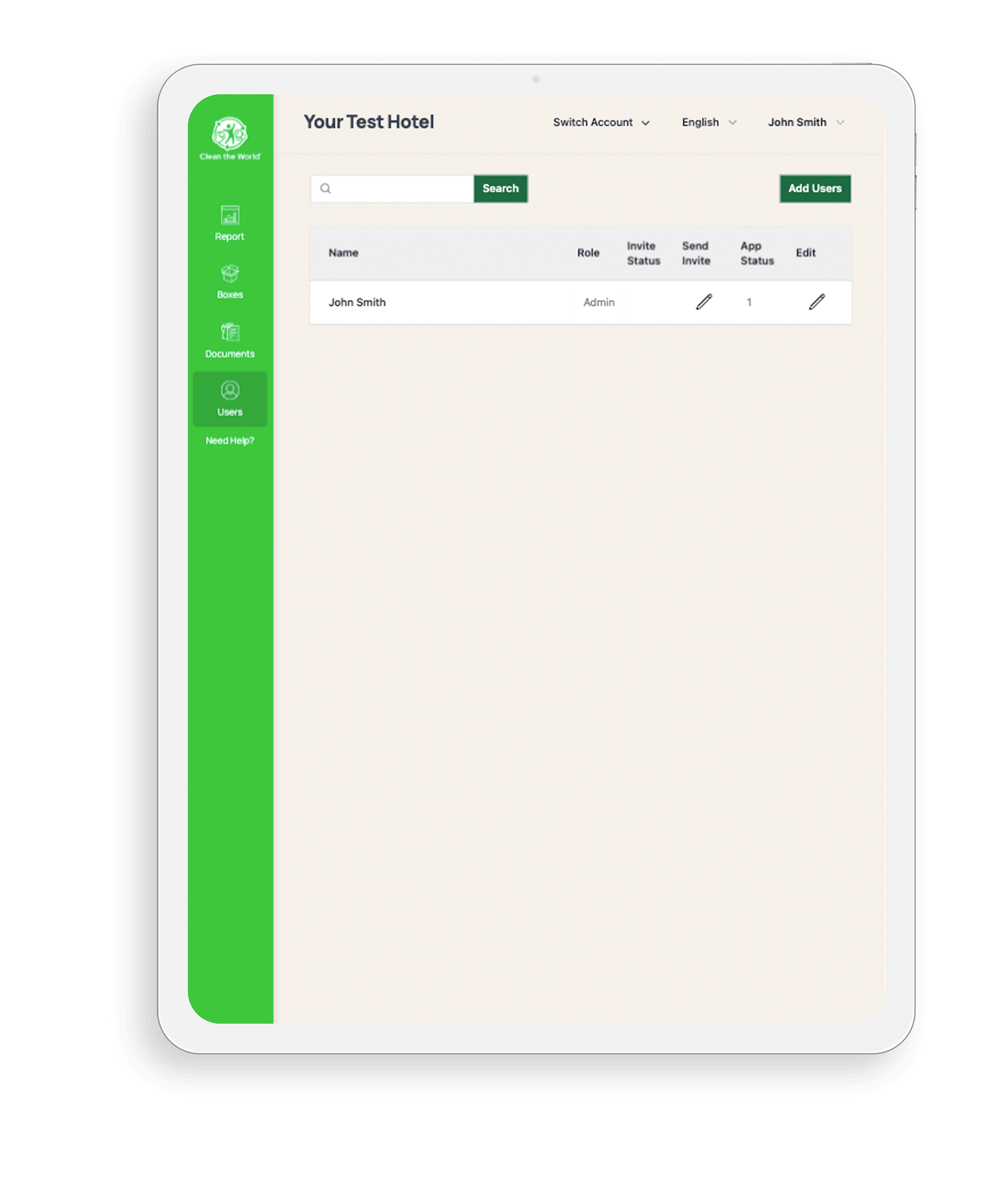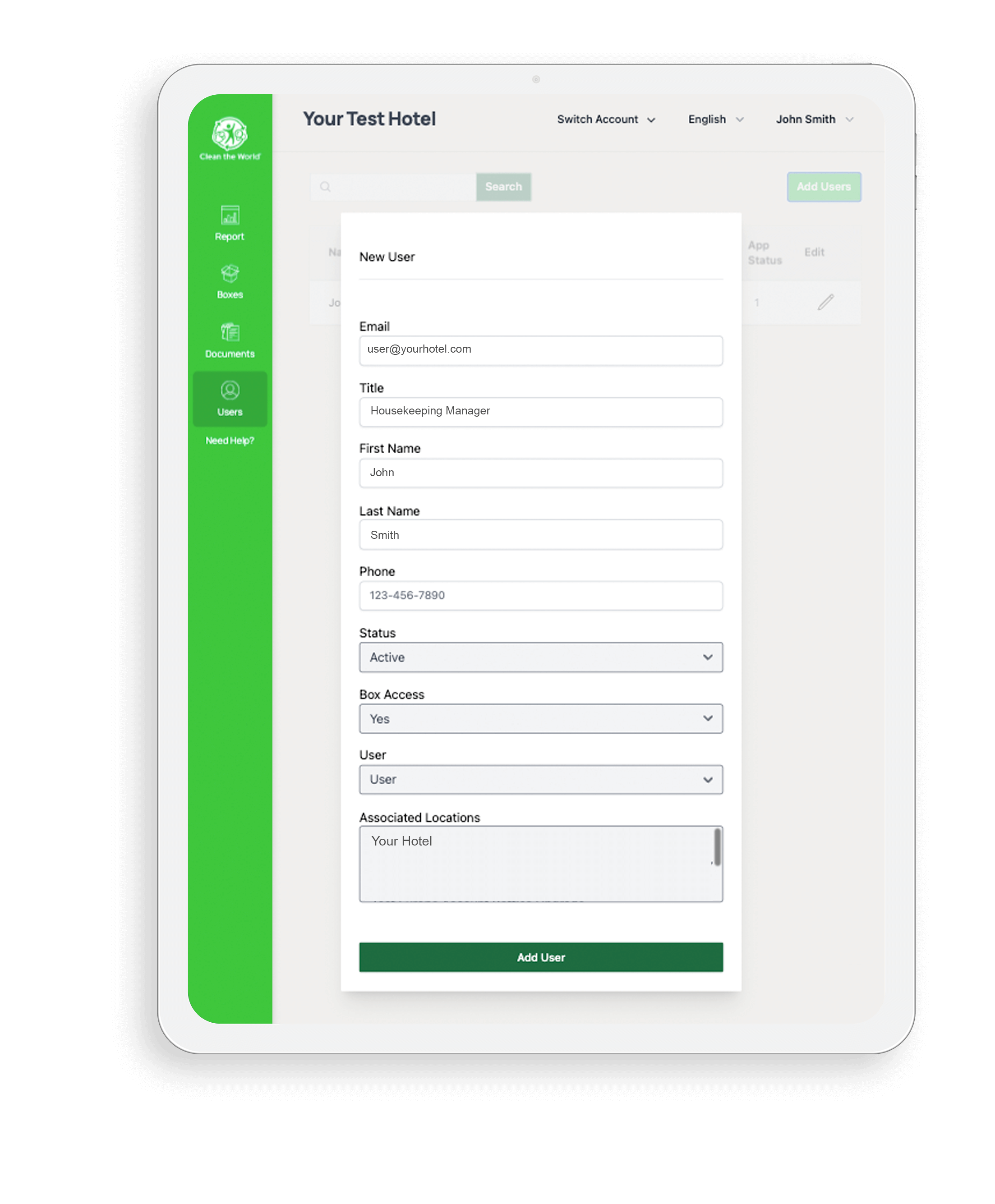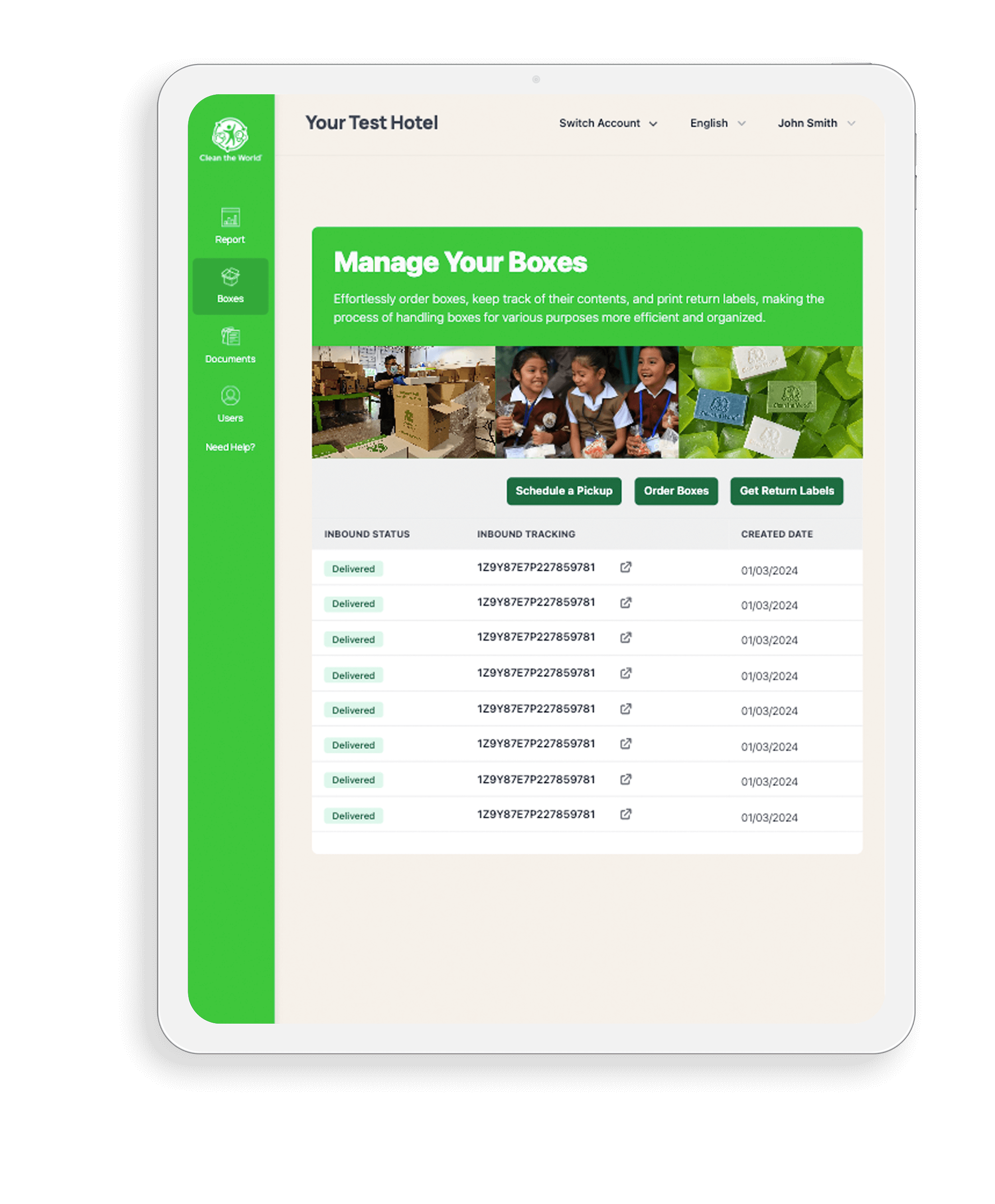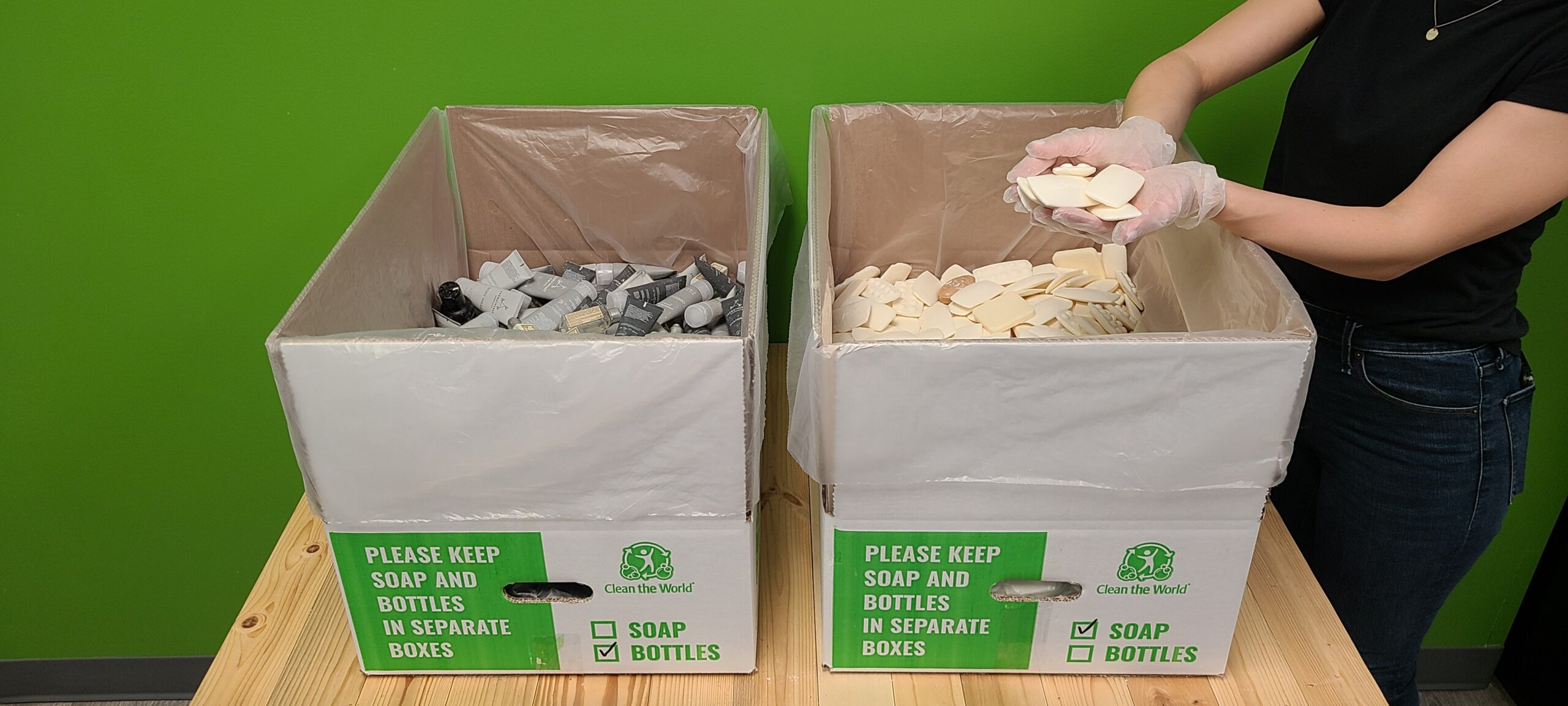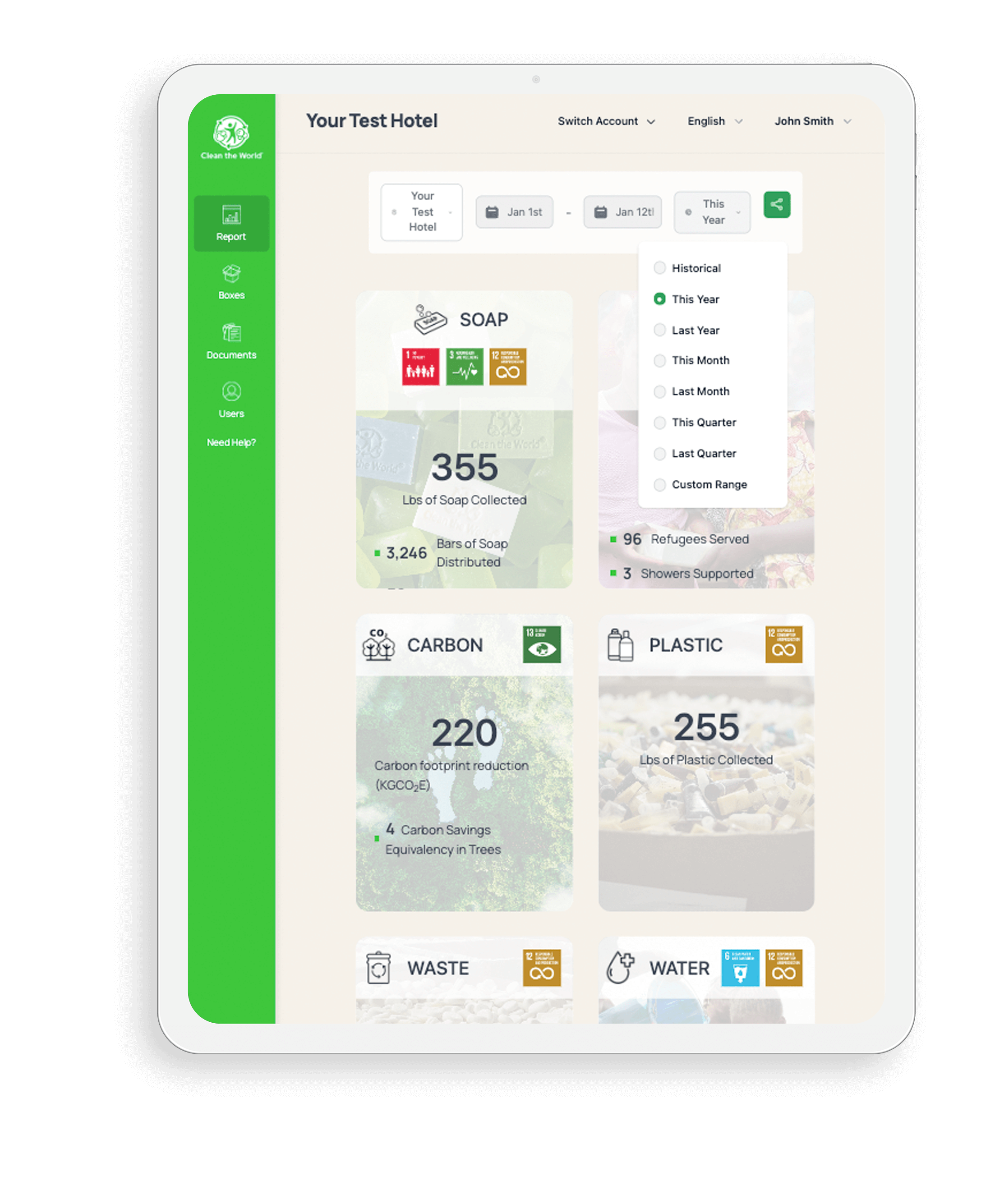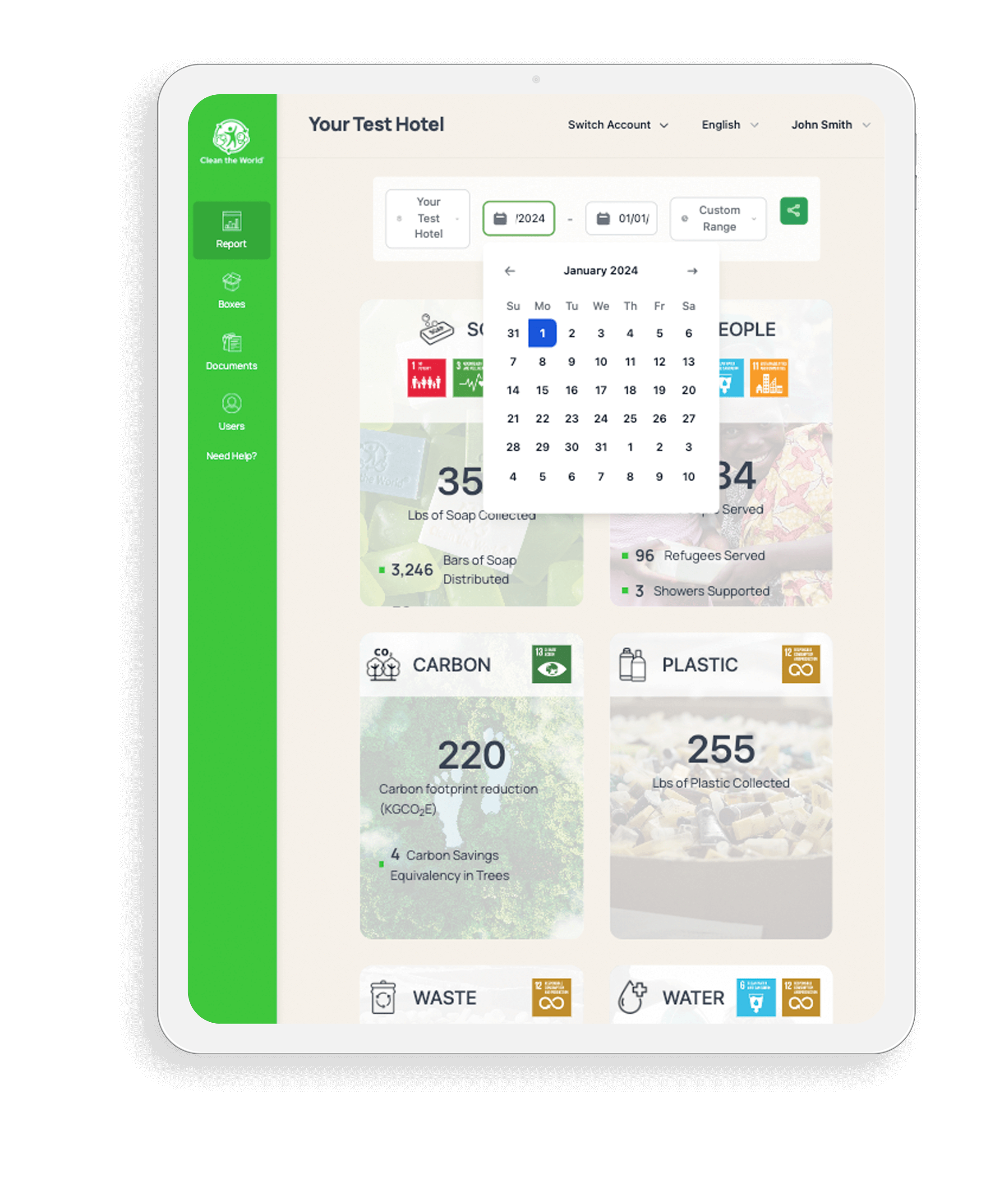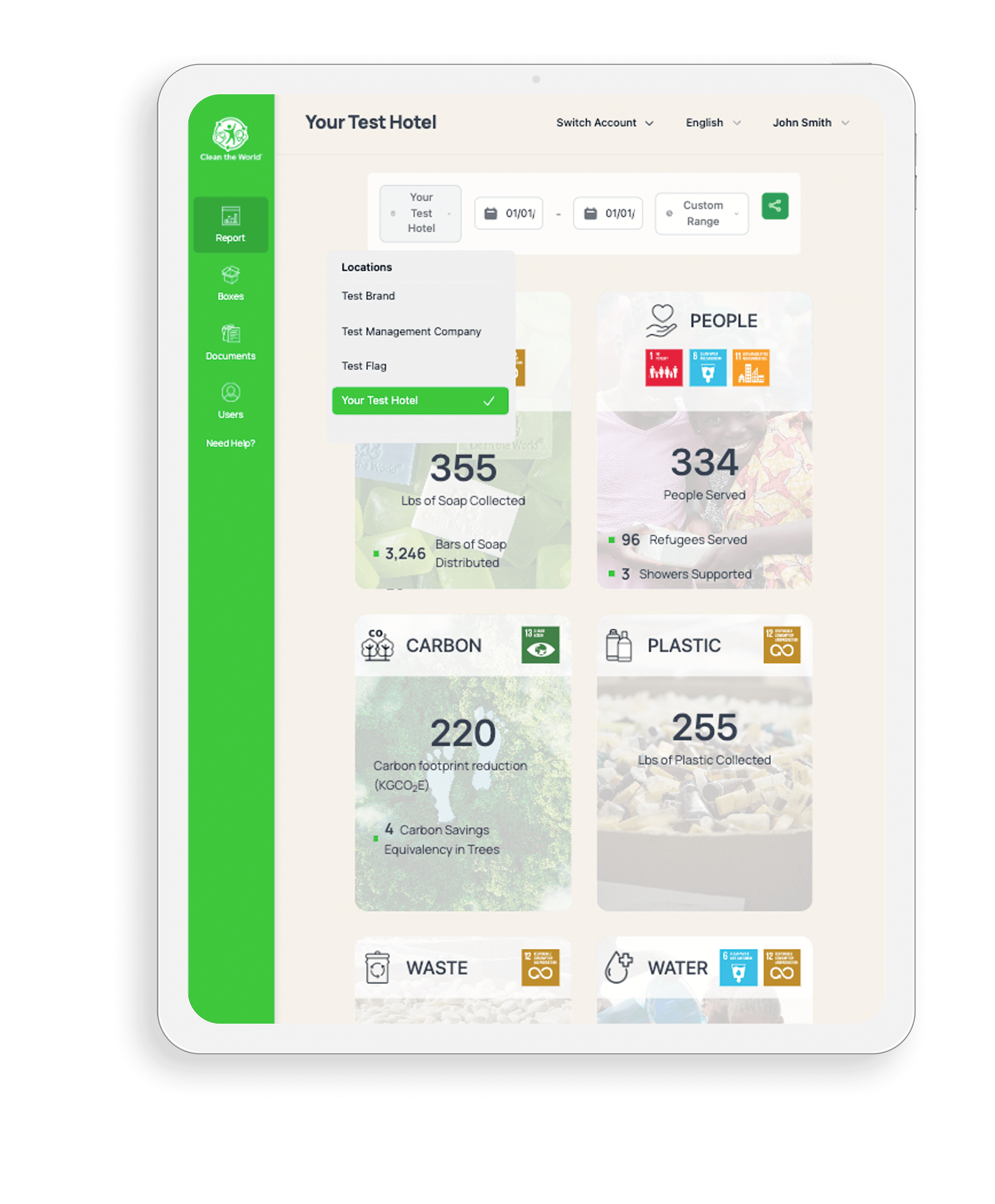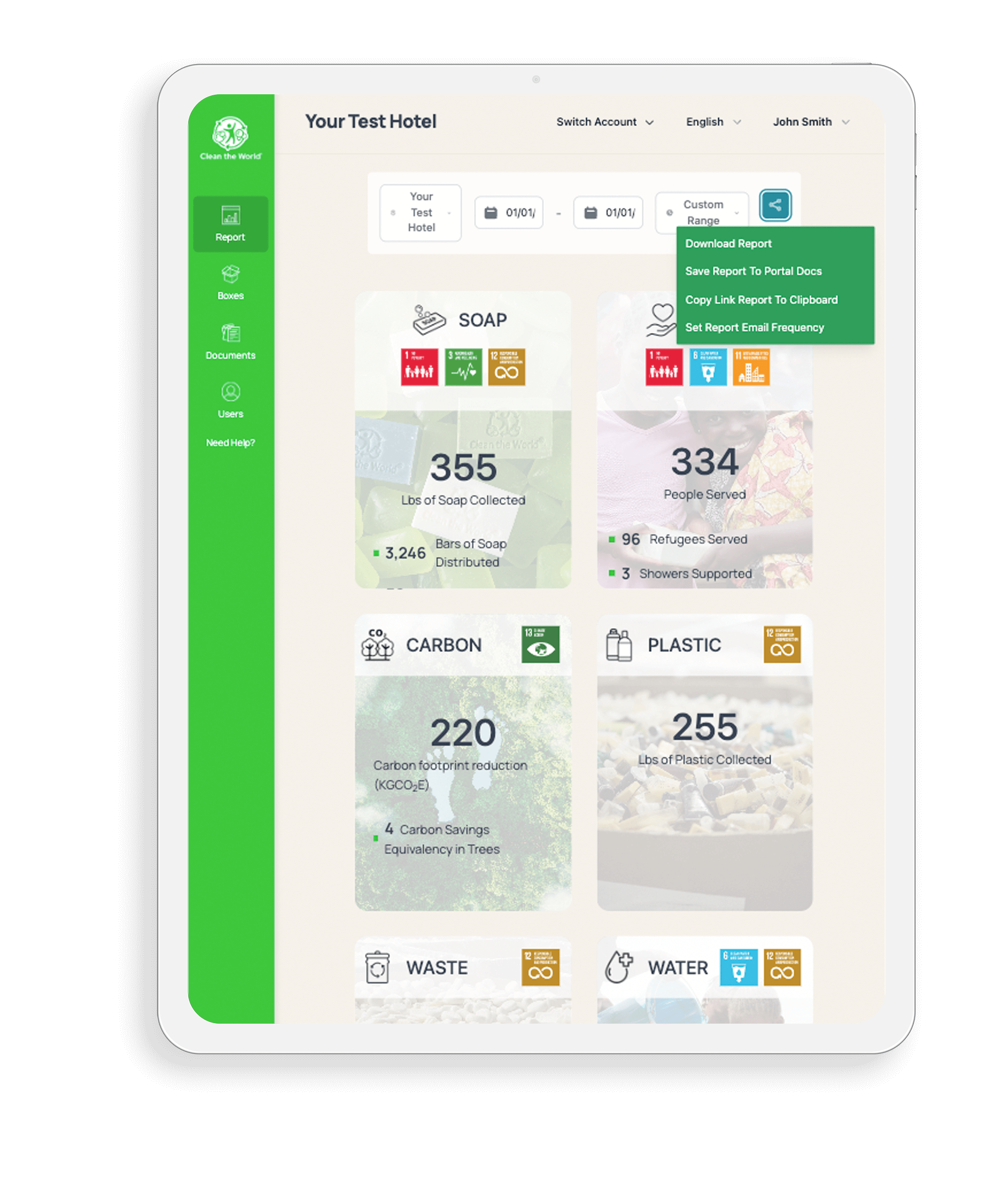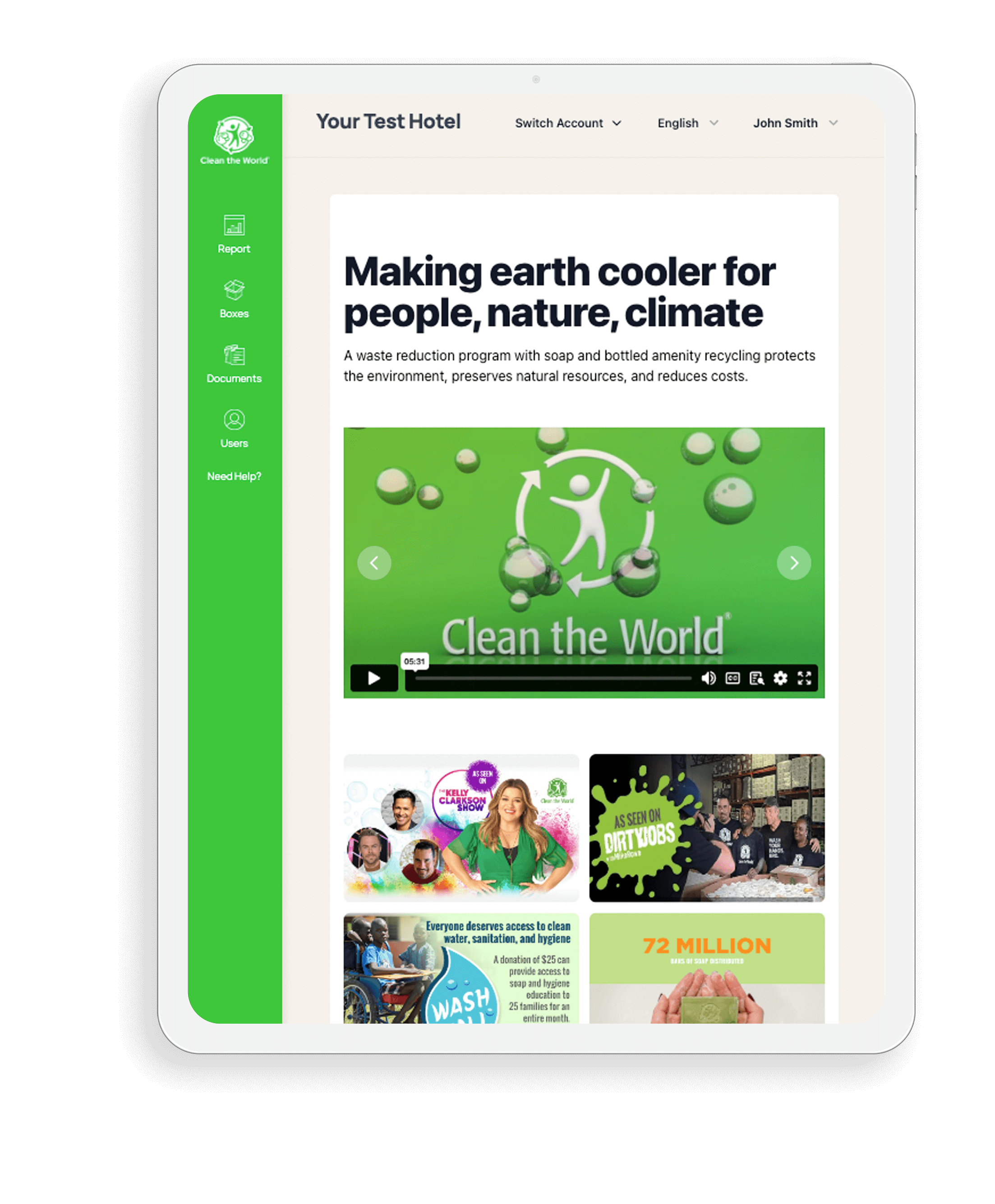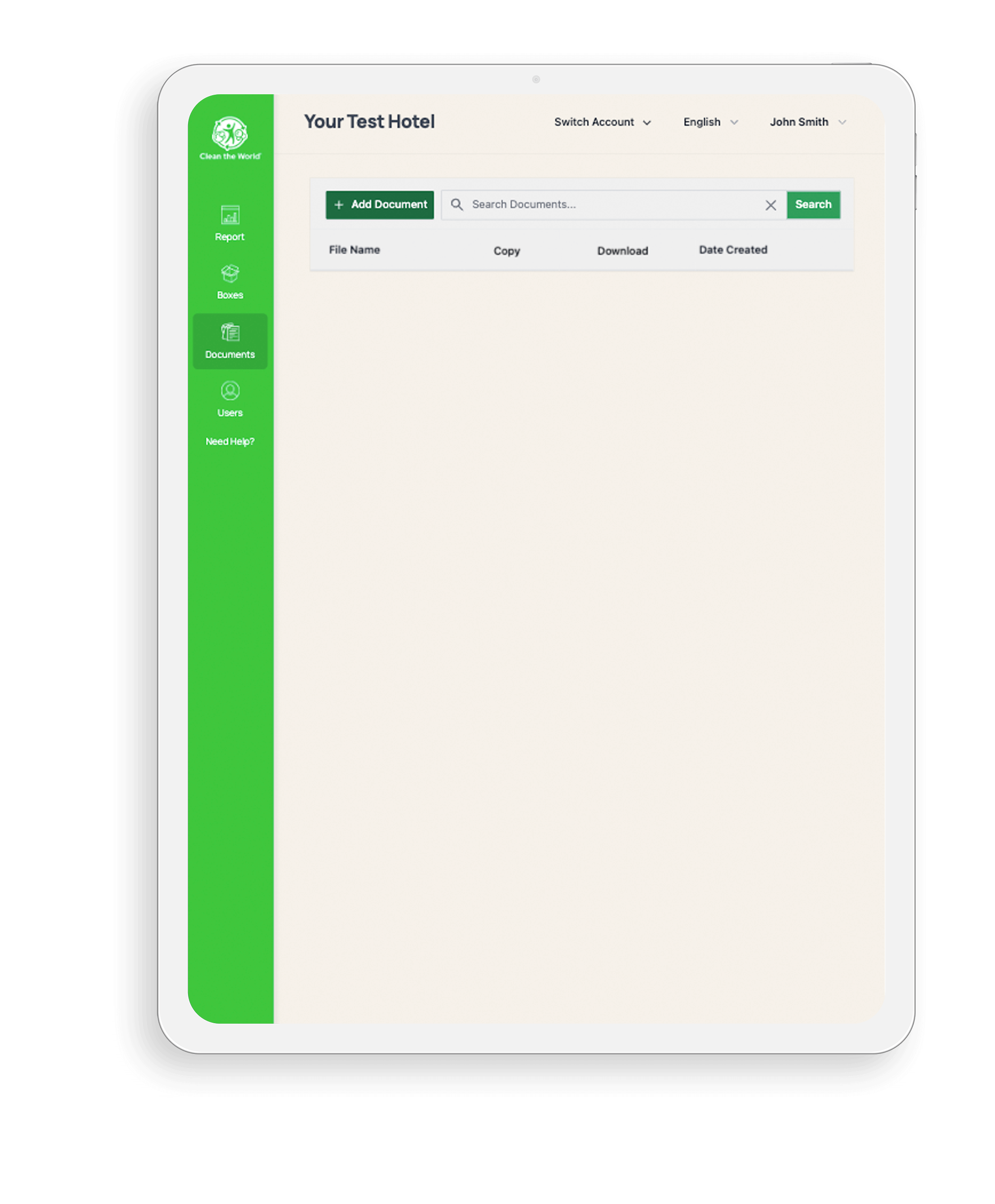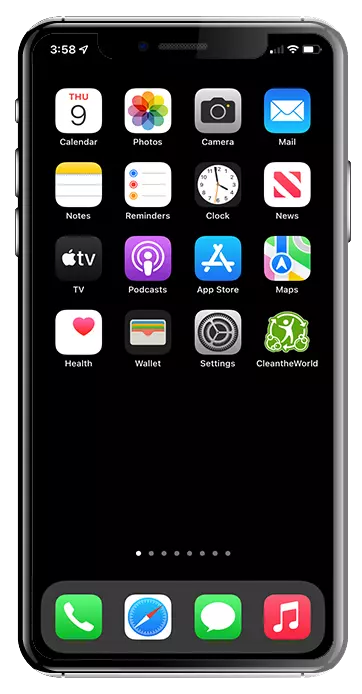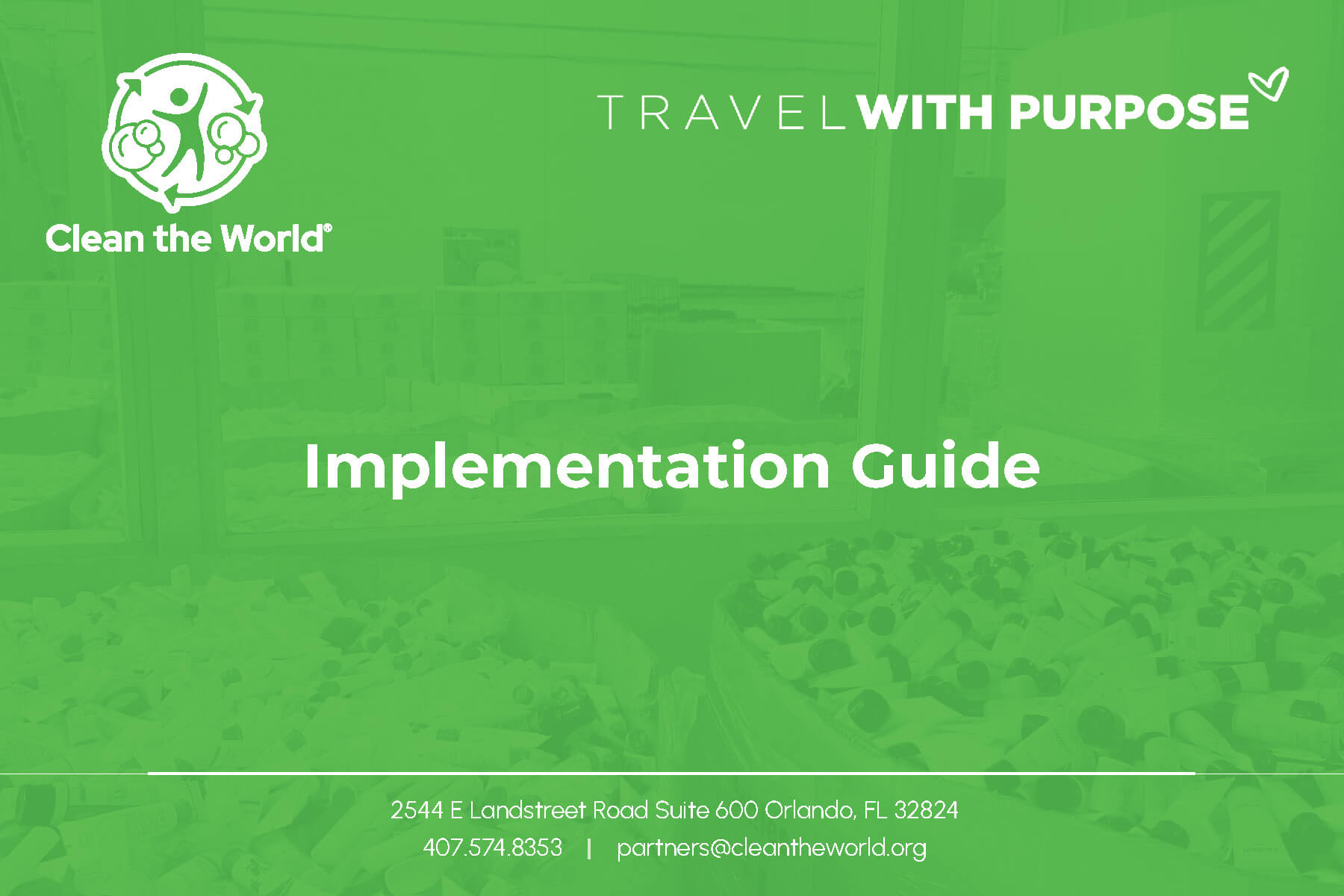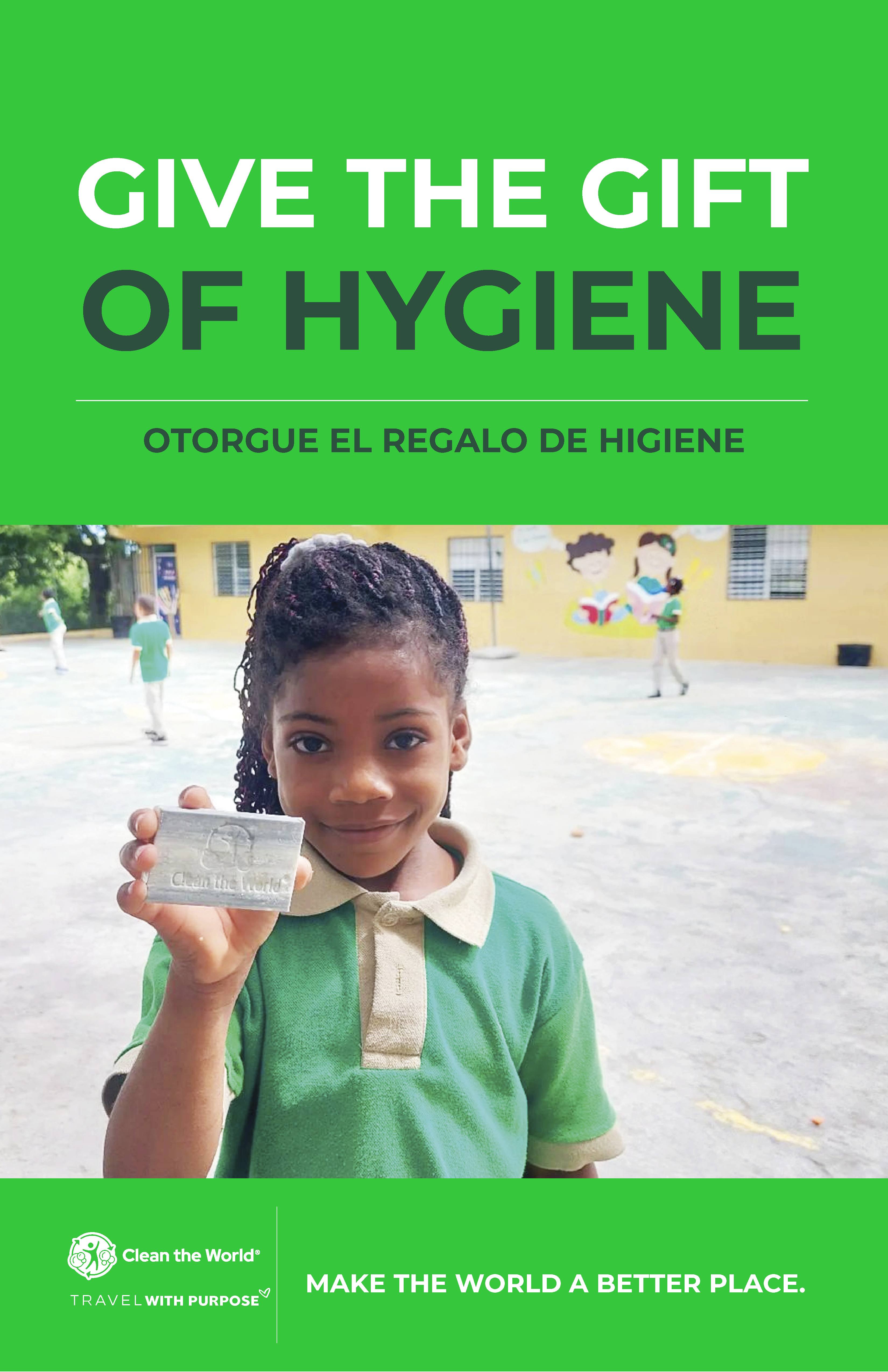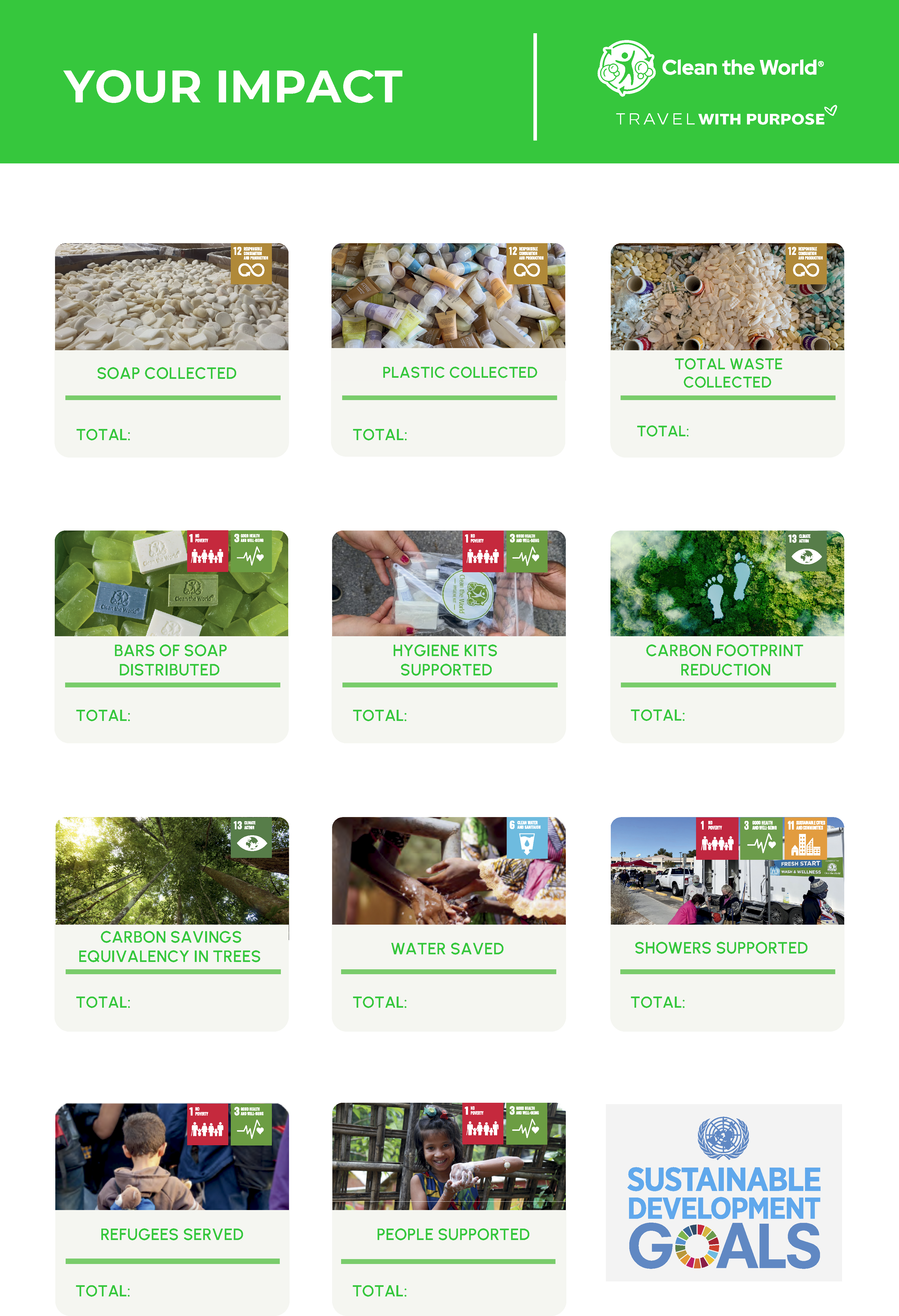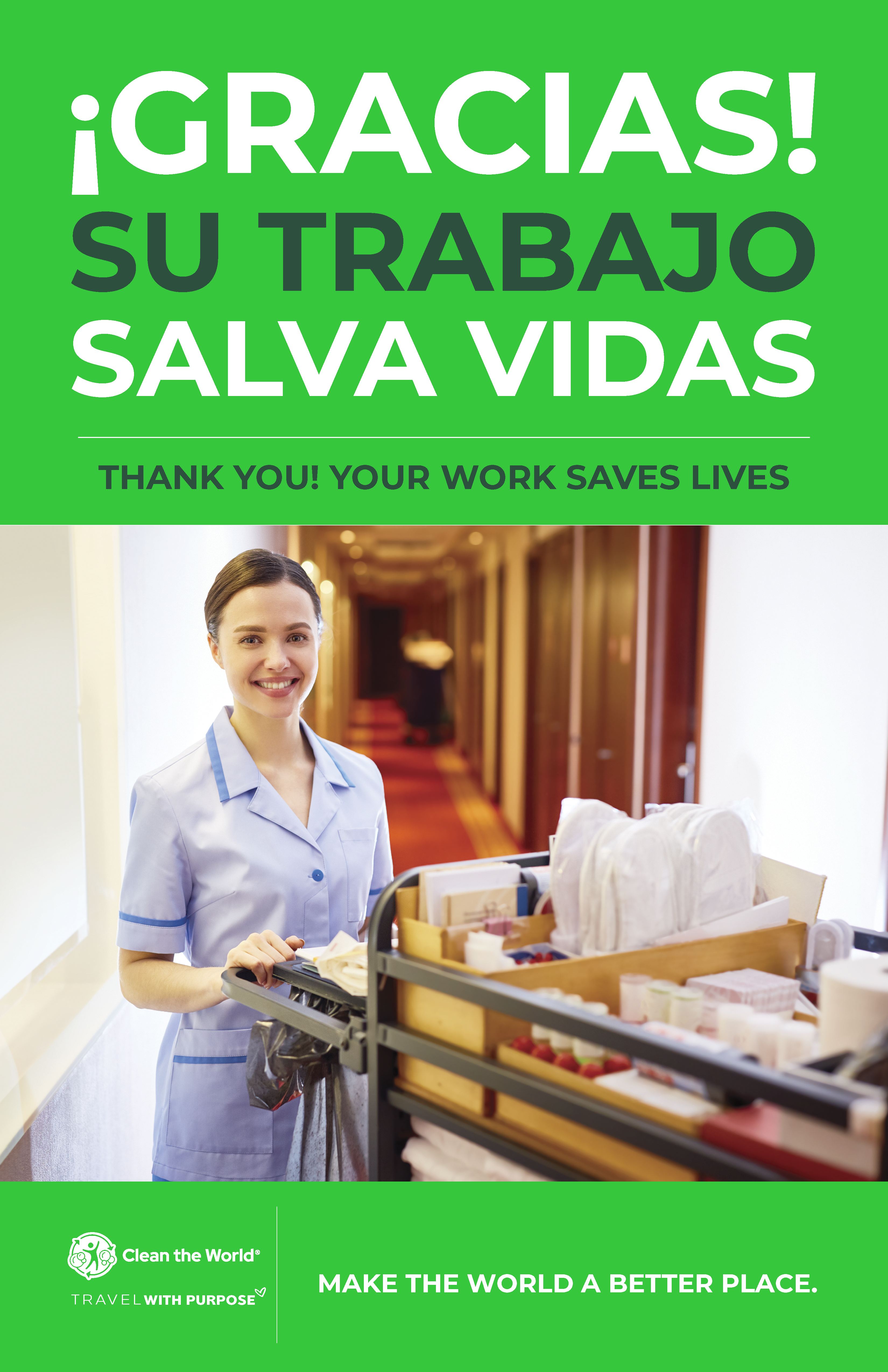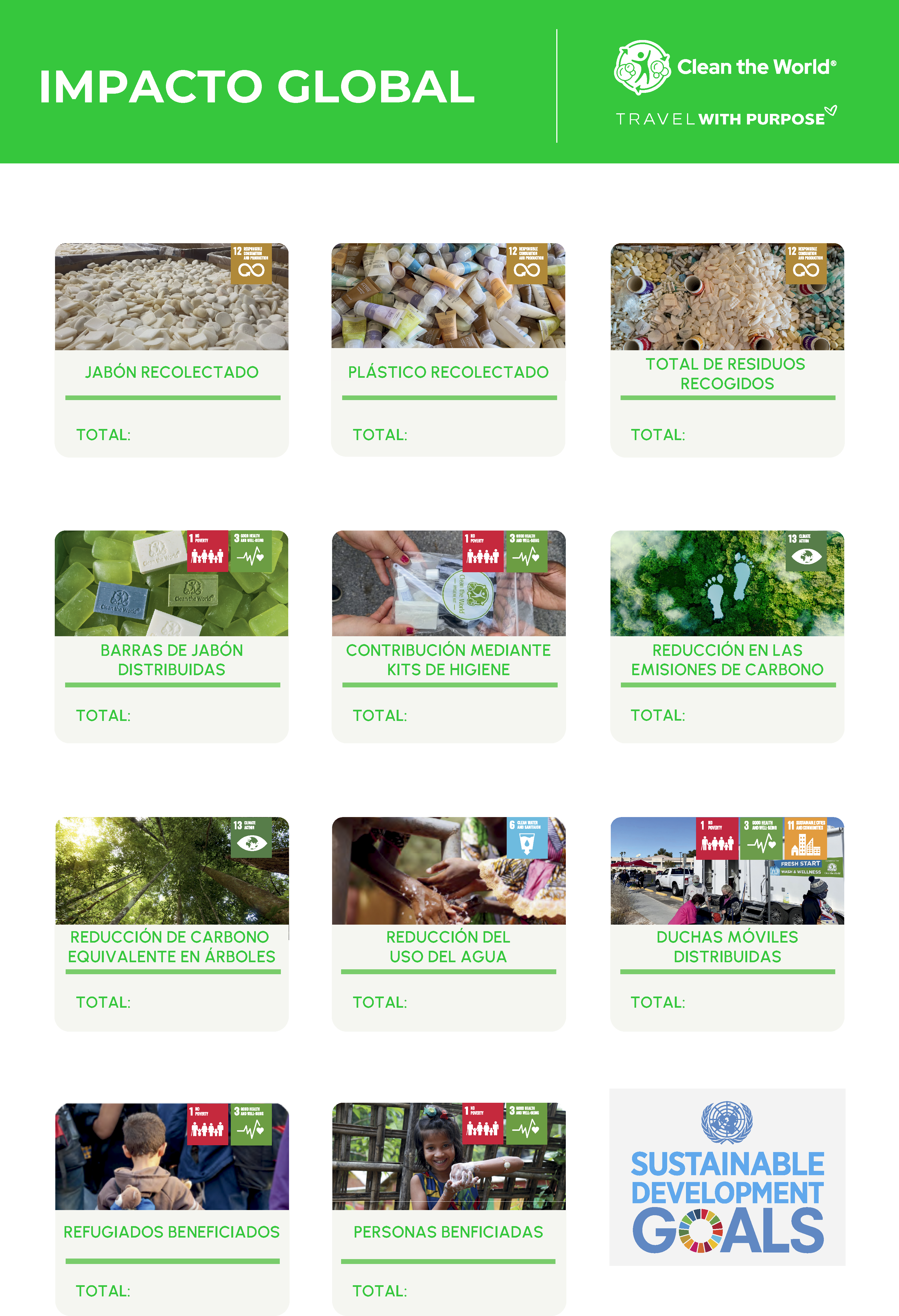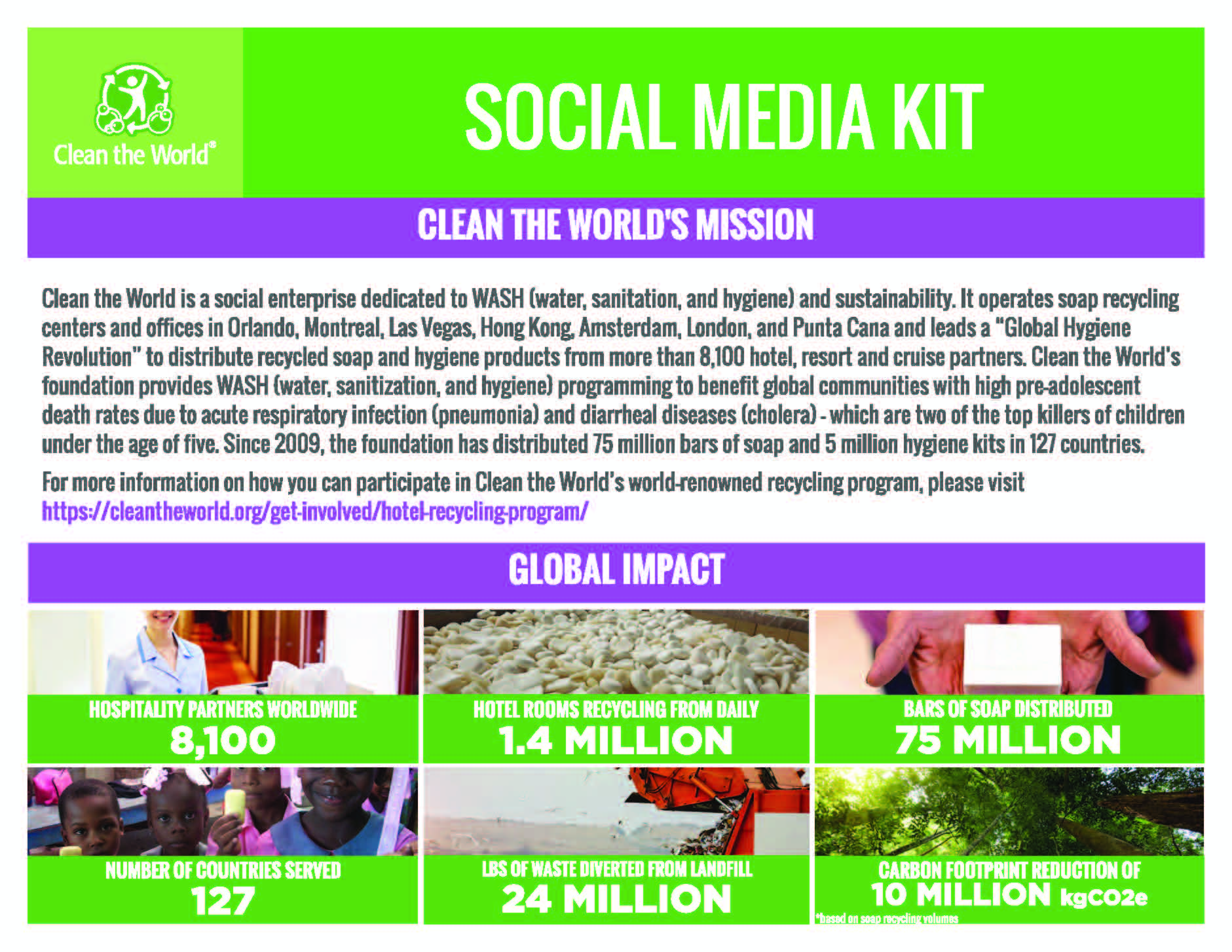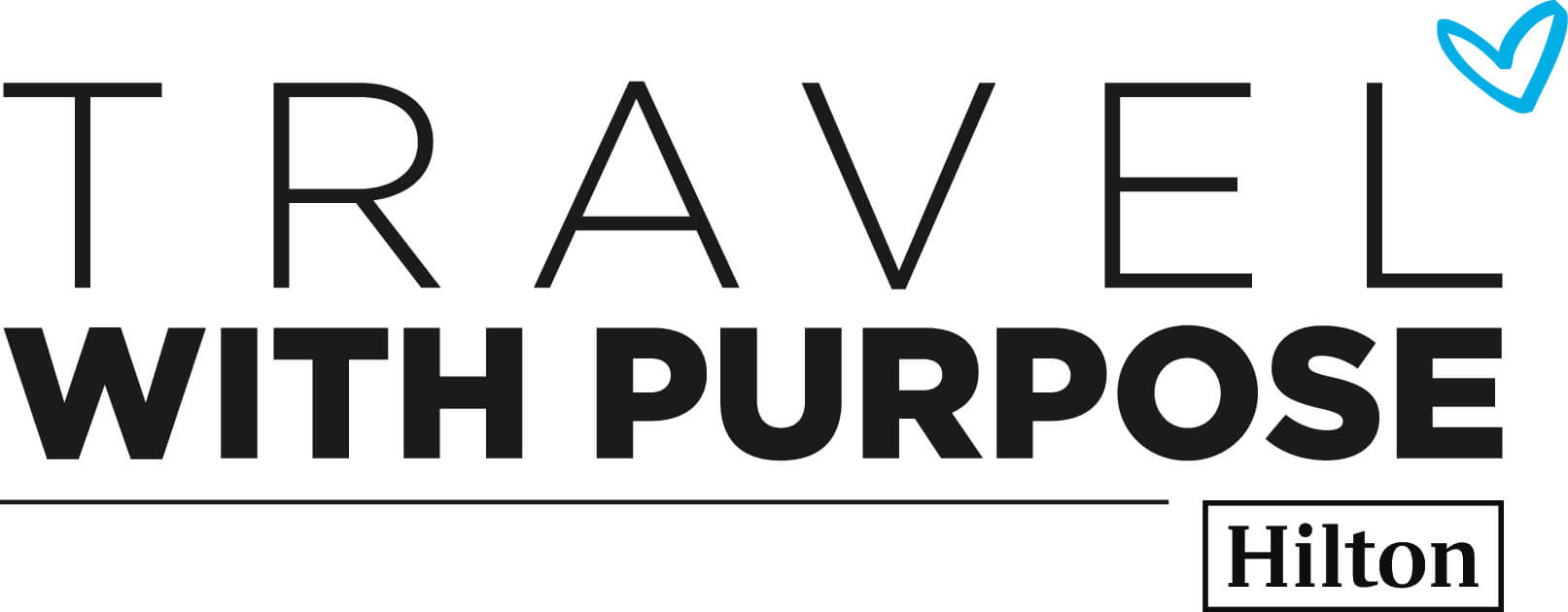
Hospitality Recycling Program Resources
Welcome to Clean the World's Hospitality Resource Page. Here you will find everything needed to maximize your impact as a hospitality partner along with answers to any questions that might arise along the way. If you do not yet have access to Clean the World's portal, please request access by clicking on the below button. Thank you for your partnership and for helping us make the world a better place!
Hospitality Recycling Program Resources
Welcome to Clean the World's Hospitality Resource Page. Here you will find everything needed to maximize your impact as a hospitality partner along with answers to any questions that might arise along the way. If you do not yet have access to Clean the World's portal, please request access by clicking on the below button. Thank you for your partnership and for helping us make the world a better place!
Delivering impact is easier than ever before!
Check out Clean the World’s new customer portal where you can see your very own impact report, order replacement boxes, print shipping labels, learn about our exciting programs, and manage users and profile.
The portal can easily display on any desktop or mobile device 24/7. Simply plug this URL: ctwportal.cleantheworld.org into your device and log-in to access your account.
Getting Started
Now that you have joined our program, the following information will be sent to the leader’s email address provided on the sign-up form:
- A welcome email from our dedicated Client Team
- A customer portal email with username and temporary password.
If you have any questions, please email portalhelp@cleantheworld.org
Account Set UP
Log-In
To access your account, visit ctwportal.cleantheworld.org and enter your username and password.
First Time Users:
For log-in instructions, please review the welcome email sent to you by our Client Team. Your username is the email you use to correspond with us. The initial password for your account is Clean123. We ask that you immediately change your password to any password except Clean123 to ensure your account is properly secured.
Property Access
The property name assigned to your account is listed on the top left of the Customer Portal screen. You may have more than one property assigned. To switch between accounts, click “Switch Account” and select your desired property from the dropdown menu.
Manage users
View User Details
To access your account details, select Users from the side menu. Here you can view your team’s information, such as their role, invitation status, and edit users.
Create New Users
From the Users page, click “Add Users” to add Team Members and manage their information.
Here you can see the invite status of each of your team members:
- Accepted: This user has accepted and created their account.
- Invited: This user has been sent an email invitation but has not created their account.
You can also see the user roles of your team members:
- User: Users can only change and update their own information.
- Admin: Admin can add. remove, and change other users.
Edit Users
Did you make a mistake spelling someone's name? Need a new admin to manage your users? You can do all that by using our "User edit" feature.
To make changes to a user, click the User's tab, find the user, and click the pencil icon from the edit column to open the User Details panel.
From here, you can alter information, promote a user to admin status when necessary, and associate users with other properties (if you are responsible for managing multiple properties).
Resend Invitations
To resend an invitation to a user, click on the User's tab, find the user, and click the pencil icon from the Send Invite column.
With this feature, the user will receive an email with full instructions on how to login.
order your collection boxes
To order your collection boxes, click "Boxes" on the side menu. When you click "Order Boxes," you will be directed to the box order screen. Confirm the number of boxes you wish to order and your delivery location. Click the green "Confirm" button. and Clean the World will do the rest!
Your boxes will arrive within 7-10 days of ordering. The number of boxes you receive is based on room count and participation history, not on the number of floors.
Once you order and receive your first set of boxes, you're ready to start collecting!
Note: If you're replenishing boxes for your hotel, at least 6 boxes need to be returned before you can order more.
create your collection area
Once you receive your boxes, take them to their designated collecting area. We suggest using an area that your housekeepers pass by regularly to line up your collection boxes. Feel free to decorate your collection area with Clean the World inspirational and educational posters to inspire and engage your team.
Box Dimensions: Bulk: 24 in x 16 in x 16 in | Small Box: 22.25 in x 16.25 in x 8 in
set up your boxes
After you unpack your boxes, place them in the designated collection area. Make sure that the bottom of your box is secured with tape. We now have easily recognizable collection boxes that will help you ensure that soaps and bottles are not collected in the same box. It is important to keep them separate.
how to collect: filling your Boxes with used amenities
As your housekeeping team makes their rounds through your guest rooms, encourage them to separate bars of soap and plastic bottle amenities from the rest of the trash. When they make it to the collection area, have them fill each box with their collected soap and amenity bottles.
Once the box is 100% full tape the box closed. You are now ready to ship your boxes to Clean the World and order replacement boxes.
Filling Up Large Plastic Bottles Boxes.
Filling Up Small Plastic Bottles Boxes.
Filling Up Soap Bars Boxes.
Shipping Your boxes back
Once you have attached your shipping labels to your boxes, place your full boxes in the same location where your UPS pick-ups and drop-offs take place.
If your property does not have a regular UPS pickup area, please contact us at partners@cleantheworld.org for help.
Check your ESG impact!
Our impact dashboard offers advanced filtering features so you can get a detailed view of your growth across your company over time. With these features, you’ll be able to set goals, track your progress, and take ownership of your Environmental, Social and Governance (ESG) impact.
In addition, you can see how your impact contributes to the United Nations’ Sustainable Development Goals (SDGs). These impact metrics will help you keep track of your hotel’s sustainability goals.
We will continue to roll out new updates, so check back often.
filtering data
Filter by Date
Want to know how many soap bars you have distributed to date? Use our date filters to see how you have performed historically or during a specific period.
To begin, click on "Reports" from the side menu of the portal. Click on the date range filter at the top right of the page. Select from a range of predetermined time ranges or choose your own by selecting "Custom Range." For custom ranges, enter your start date in the Custom Start Date field and your end date in the Custom End Date field.
Filter by Entity
If you are a flag, brand, or management company, you can filter by entity to view your contribution levels from an individual hotel or your whole company.
To change your view. click no the top left entity filter and select your flag. brand, management company, or individual hotel from the dropdown list
Sharing your impact
Sharing your report metrics is easier than ever. To do so, click on "Report" from the side menu of the customer portal. If needed, filter your reporting to fit your needs by entity or date range. When finished, click on the share icon at the top right of the page and select from the dropdown of options:
Download Impact Report
This option downloads a PDF version of your impact report.
Save Report to Portal Docs
This option saves a PDF version of your impact report to the Documents section of your customer portal.
Copy Link Report to Clipboard
This option copies a shareable link to your impact report.
Set Report Email Frequency
This option sets the frequency of how often you get your impact report.
stay in the know!
The best way to see how your work is saving lives around the world is by keeping up with Clean the World news featured on the first page you see when you sign-in to the portal. To return to this page at any point, click on the “Clean the World” logo on the top of the side menu bar.
From this page you can:
- Stay up to date with Clean the World’s global impact.
- Access helpful videos.
- Here about our upcoming programs.
useful documents
You can access the Documents page by selecting “Documents” from the side menu. From here, you can manage your Clean the World documents.
Adding Documents
Select the green “+ Add Document” button at the top. This will open a pop-up to help you upload your document. Select which accounts you want to upload your document to, categorize your document, and select your file from your device. When you are finished, click “Save,” and your document will now appear in the Documents Panel for easy access.
Downloading Documents
To download a document, click “Download” for the document you wish to save.
This resource page will walk you through how to utilize our customer portal. Once you order and receive your first box you’re ready to start collecting!
- Click on order box button and Clean the World will do the rest! Your box will arrive within 10 days of ordering
- Assemble a box and place a liner inside
- Fill the box with your collected soap and amenity bottles
- Once the box is full, tie the liner in a knot and tape the box shut
Keep reading for step-by-step instructions on how to return a full
box to Clean the World!
mobile shortcut
To save time, we recommend you add the Clean the World Portal icon to the home screen of your mobile device. For instructions on how to properly add the Clean the World Portal icon to your home screen, please visit cleantheworld.org/portal-icon
your welcome kit
Instructions
Posters - English
Posters - Spanish
Social Media Kit
If you have any questions or need further assistance, please visit our FAQ’s or contact us at partners@cleantheworld.org or (407) 574-8353, option 1!
Follow us on Social Media
Thank you for making a difference in the lives of people in need of critical hygiene supplies!