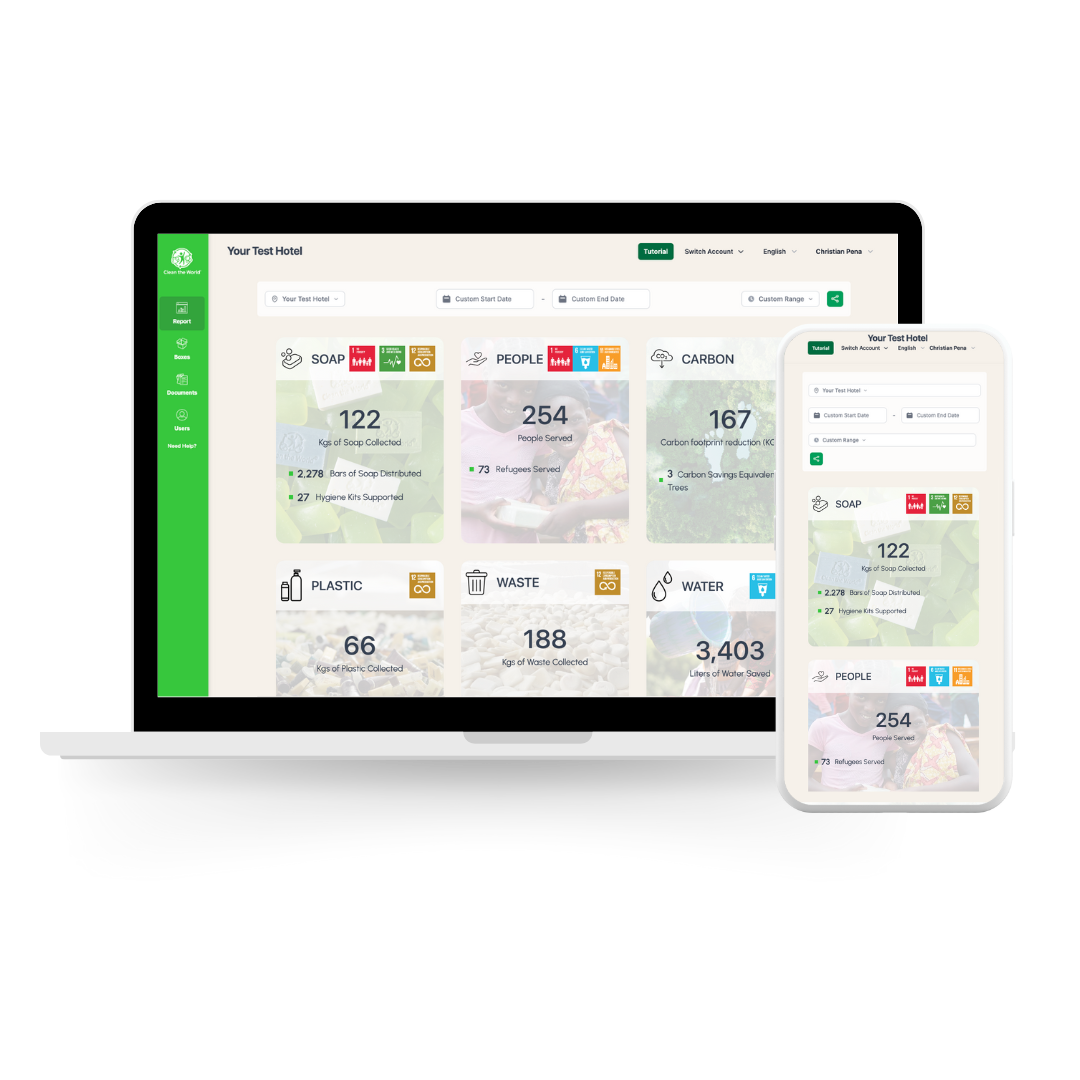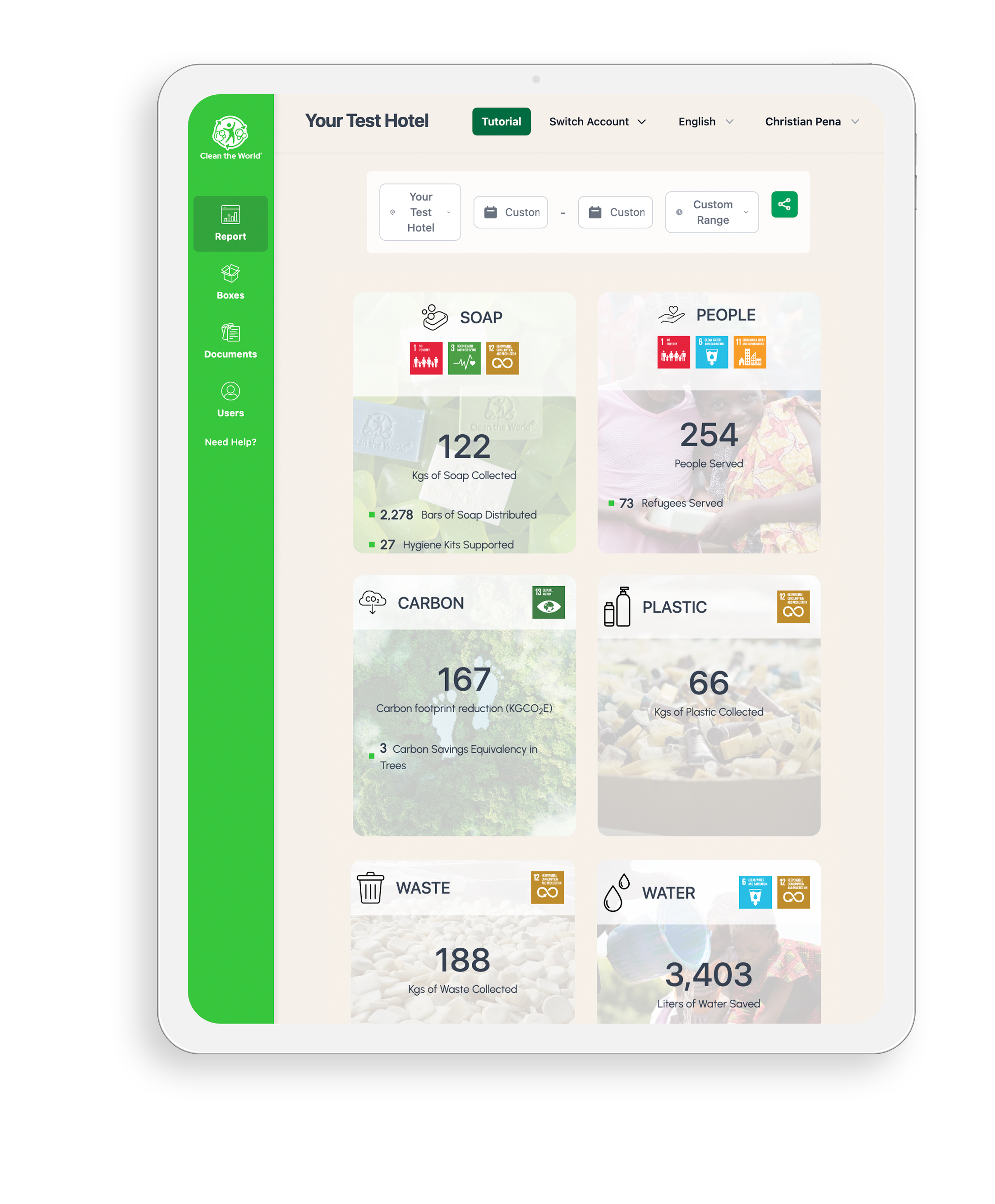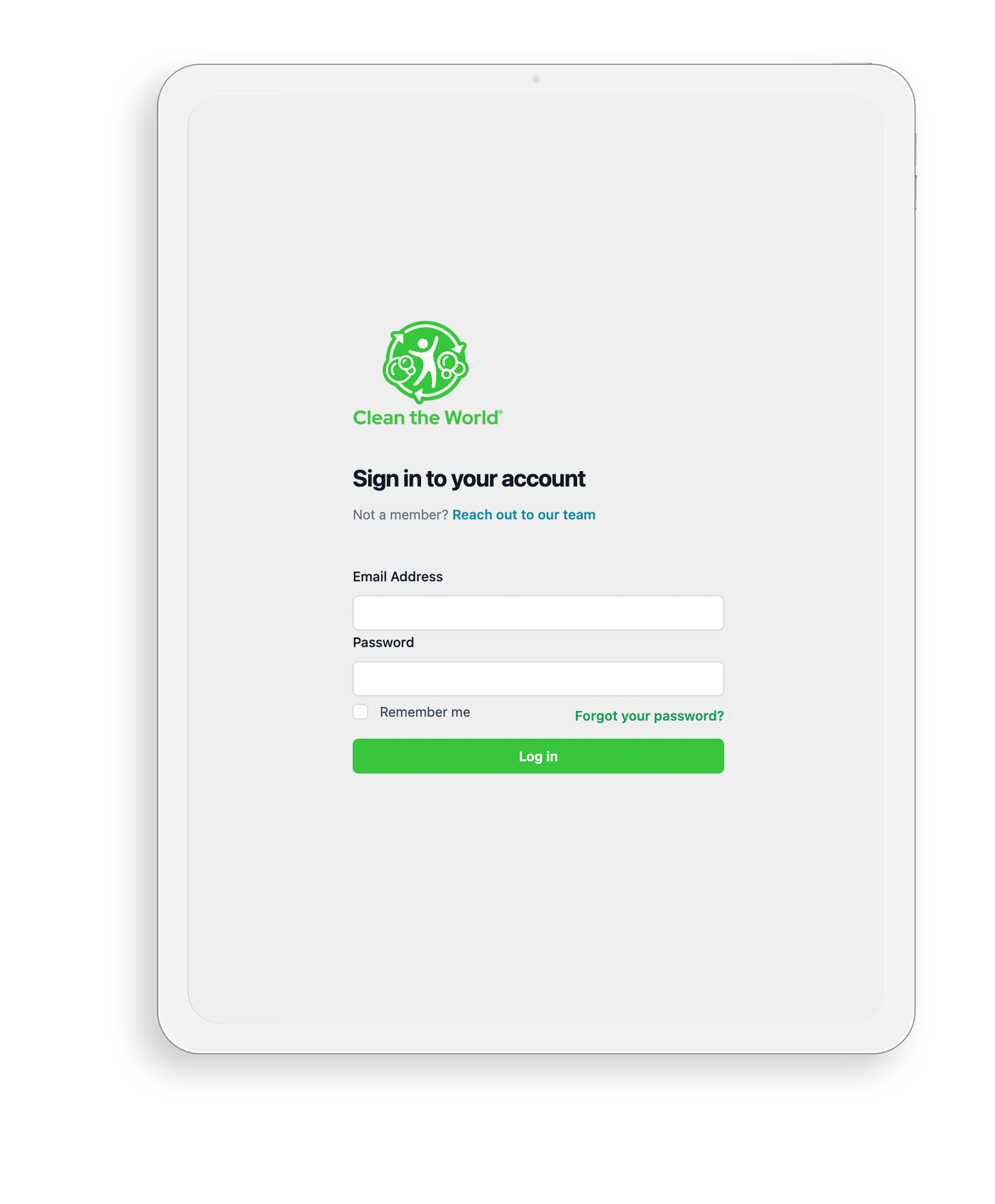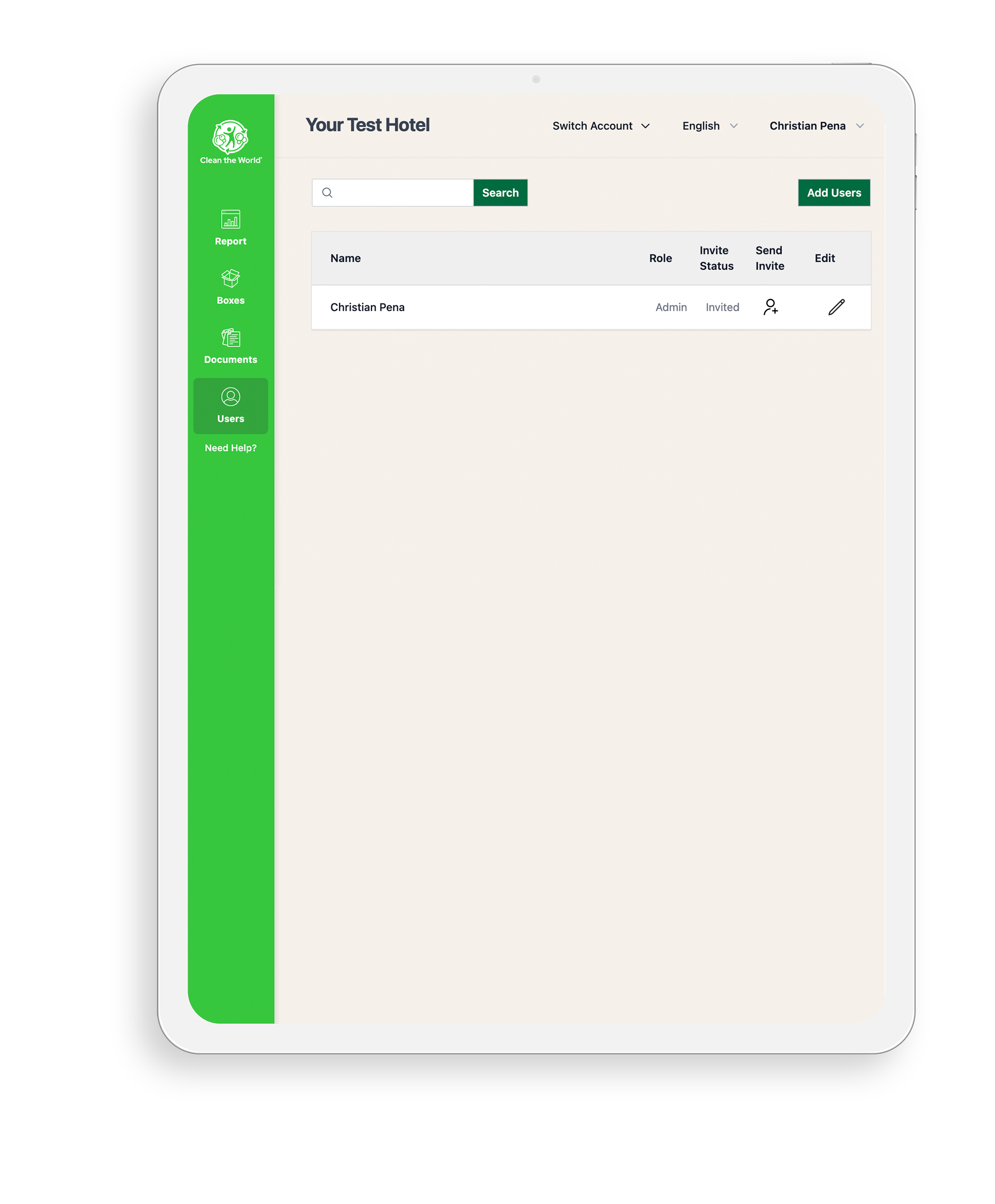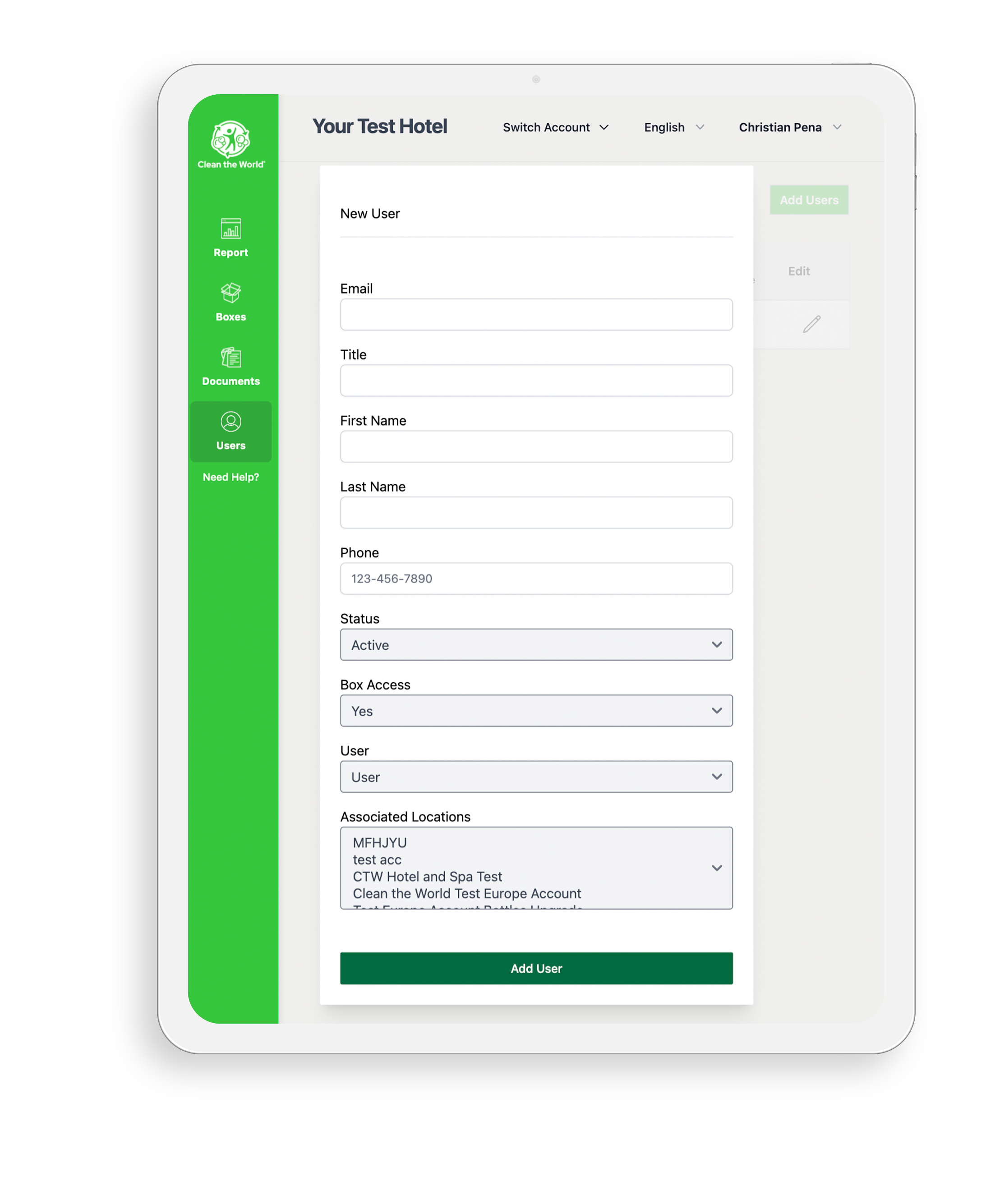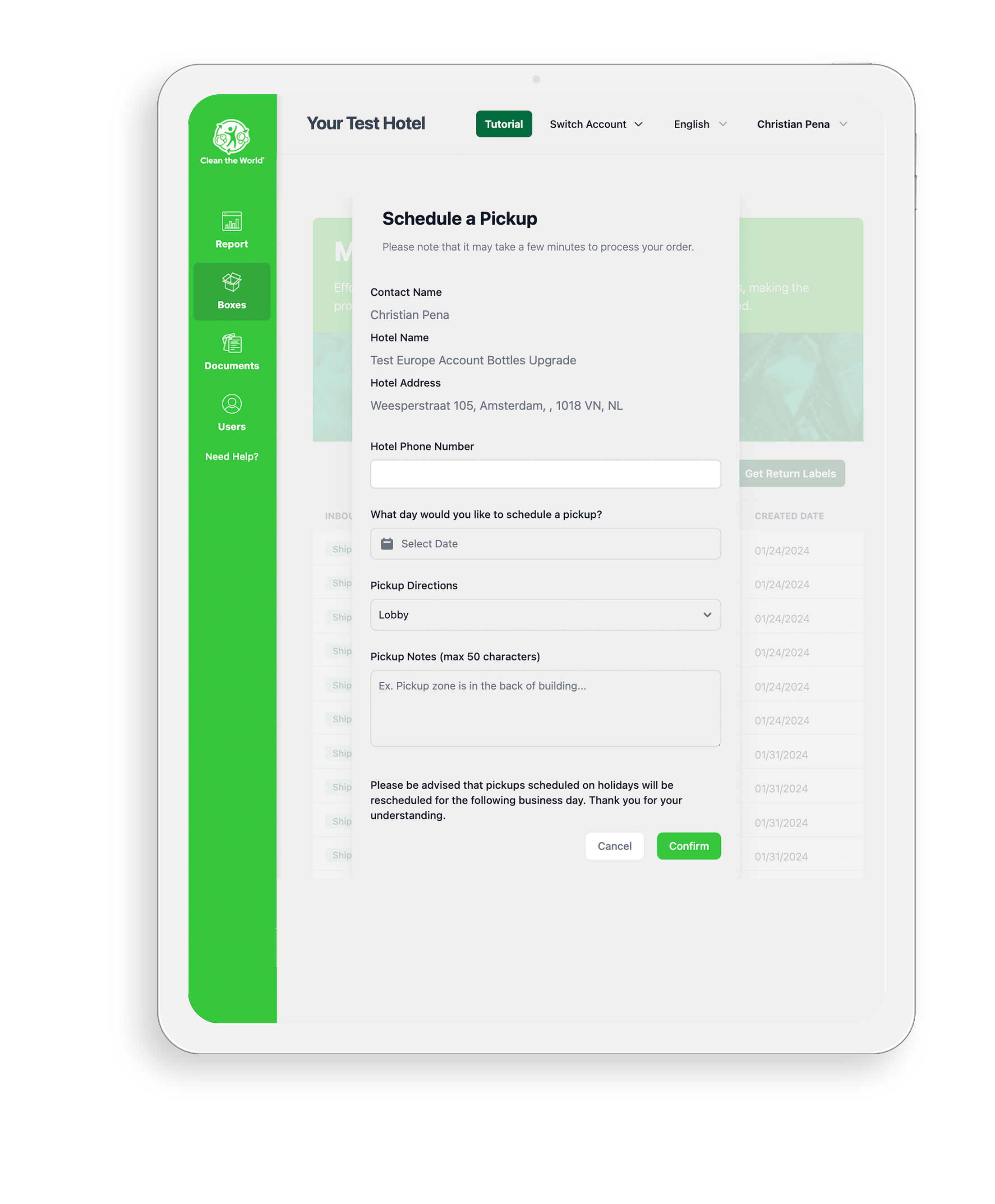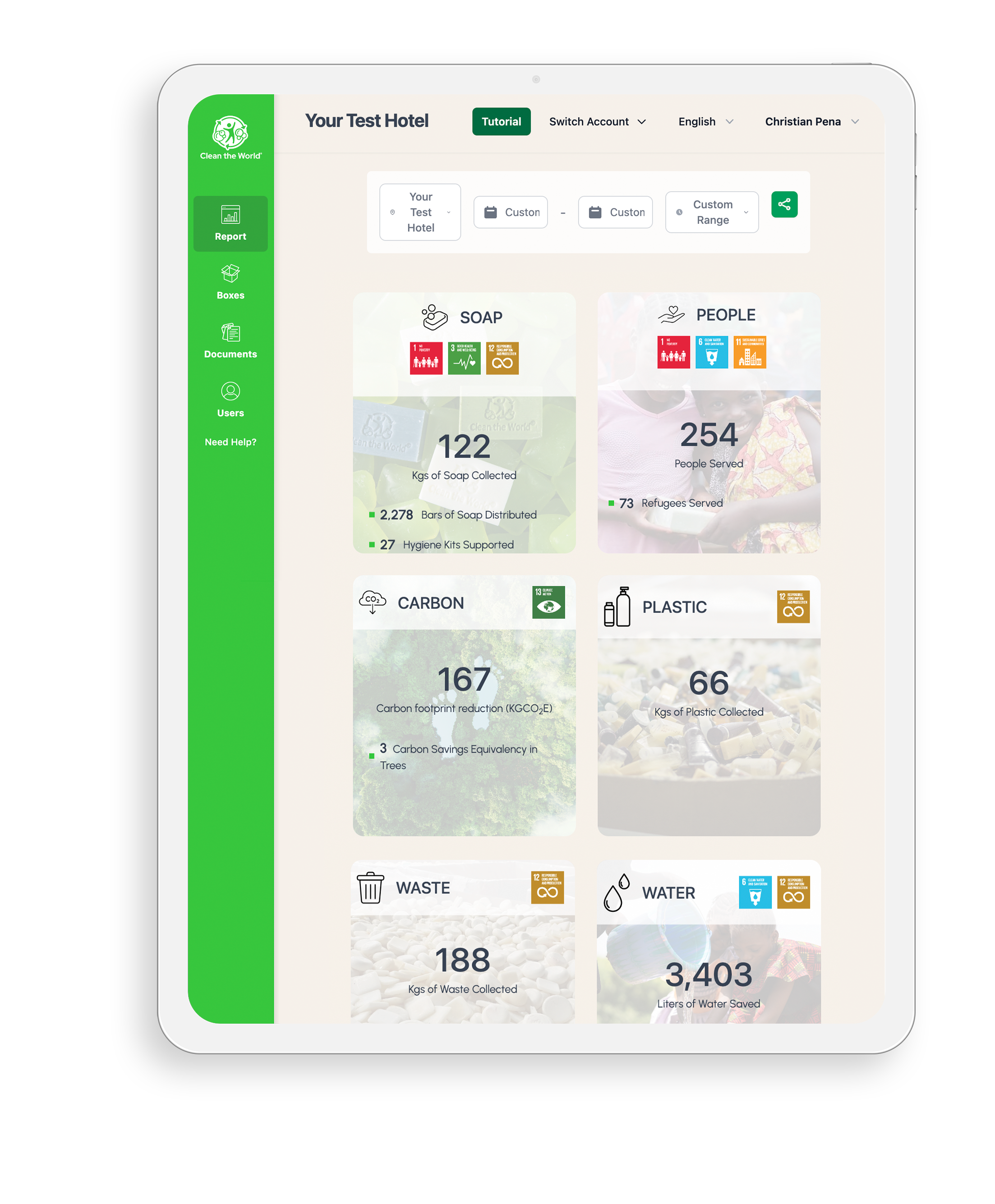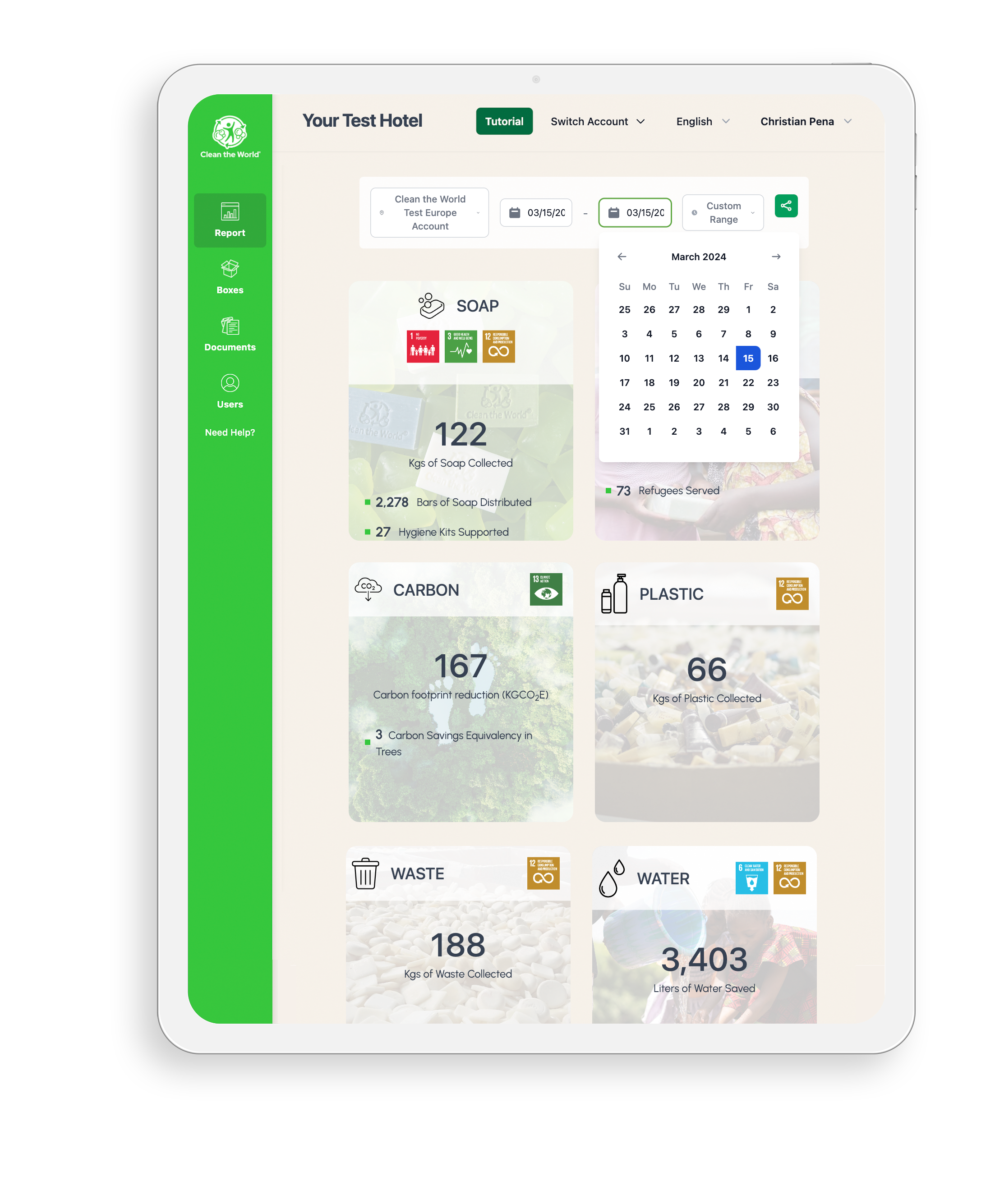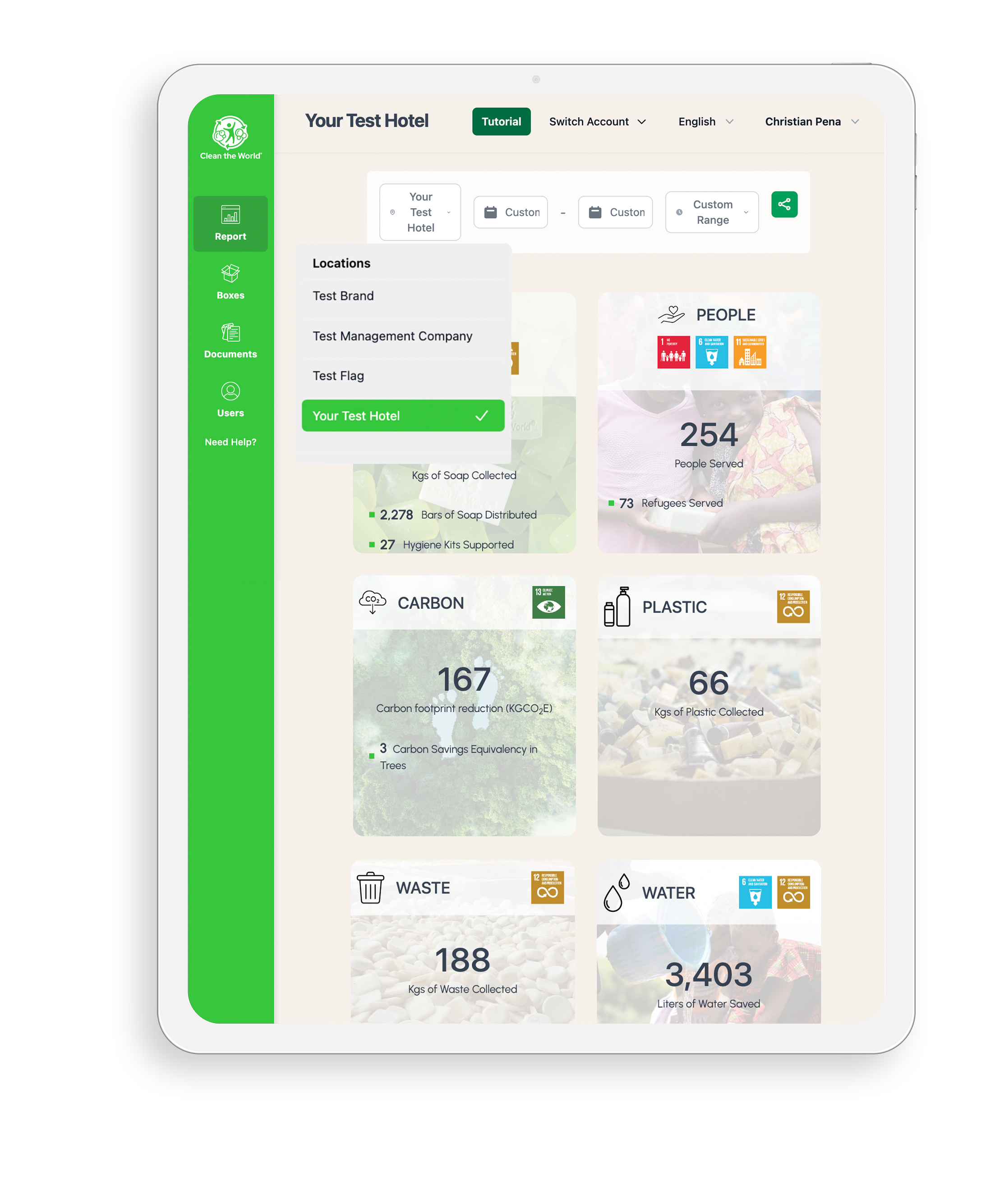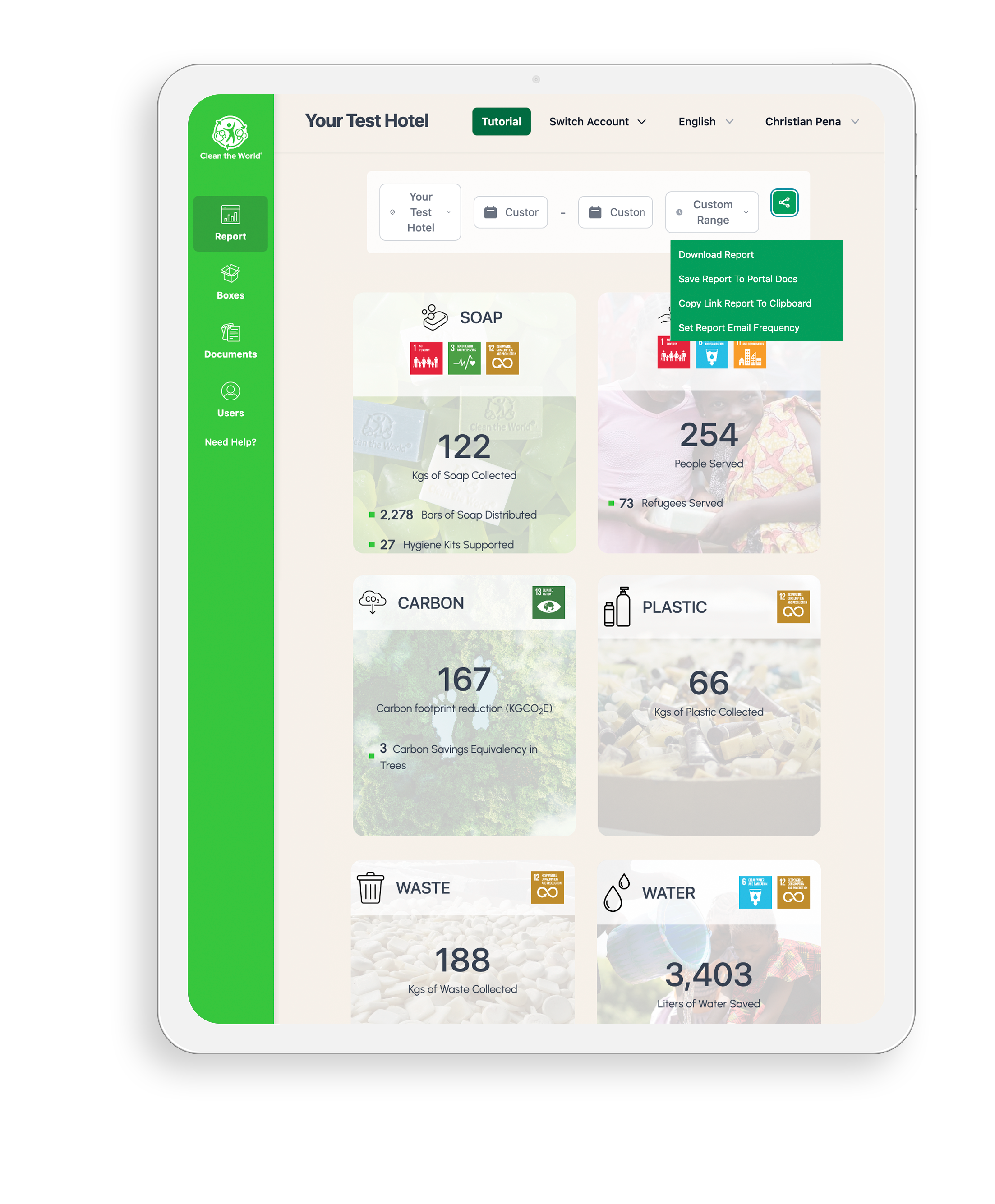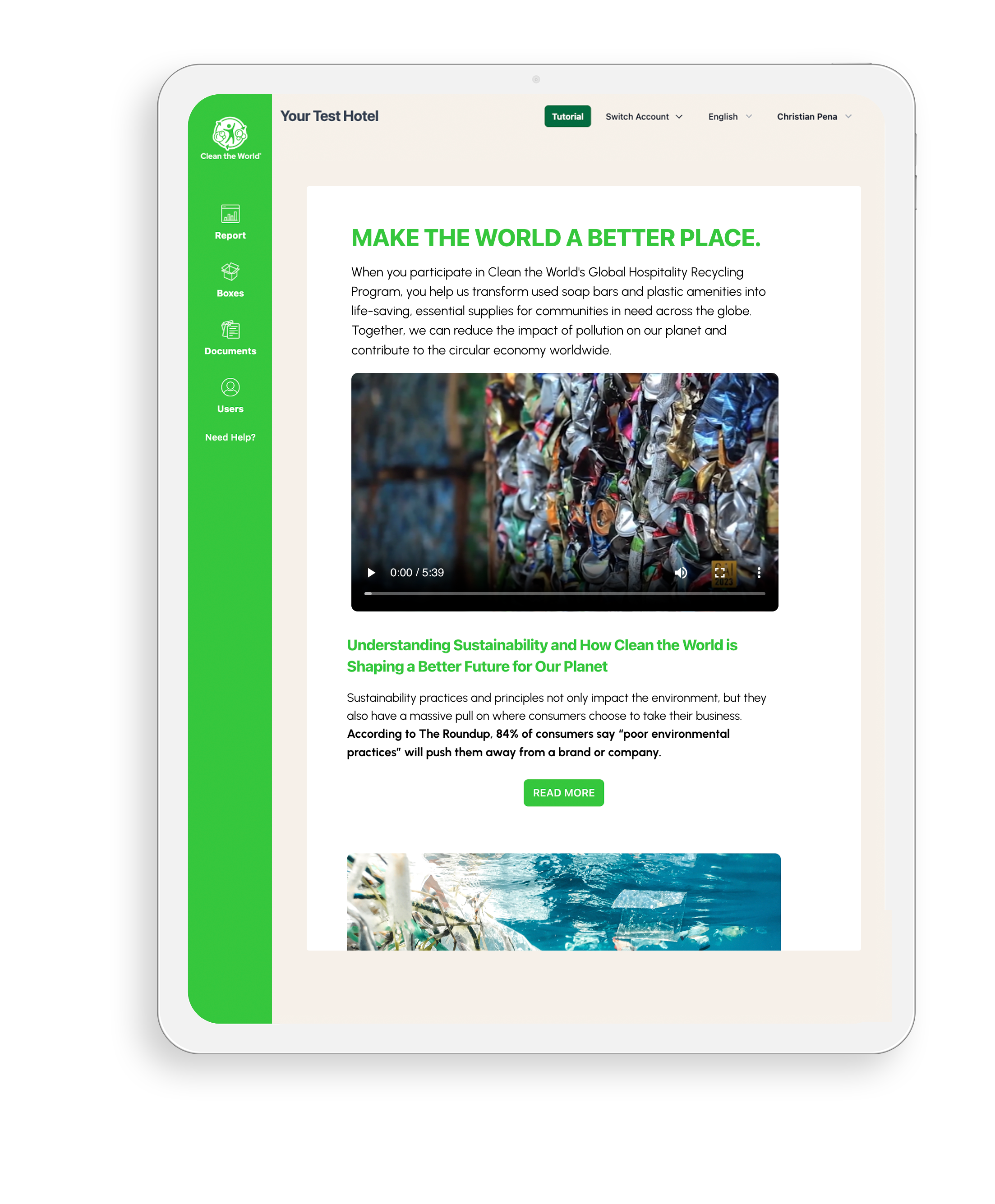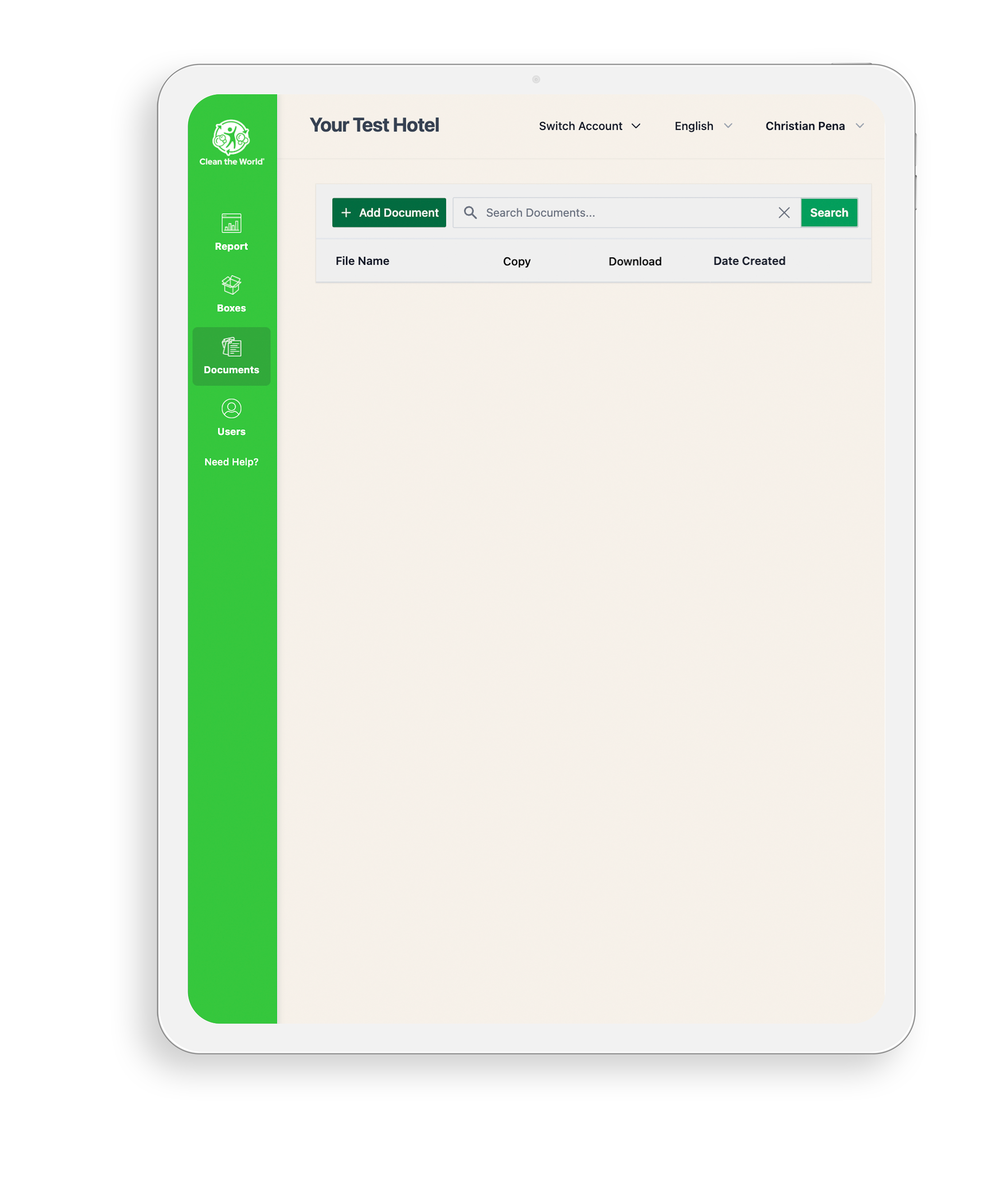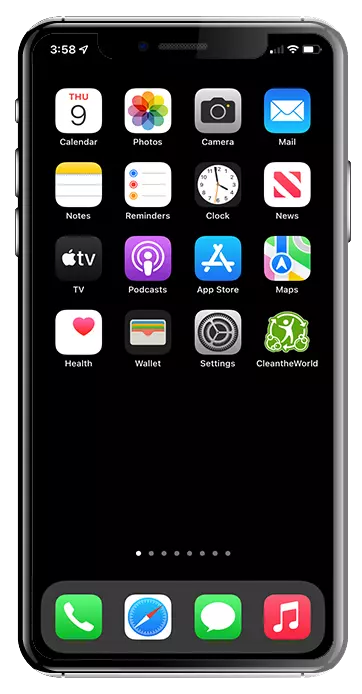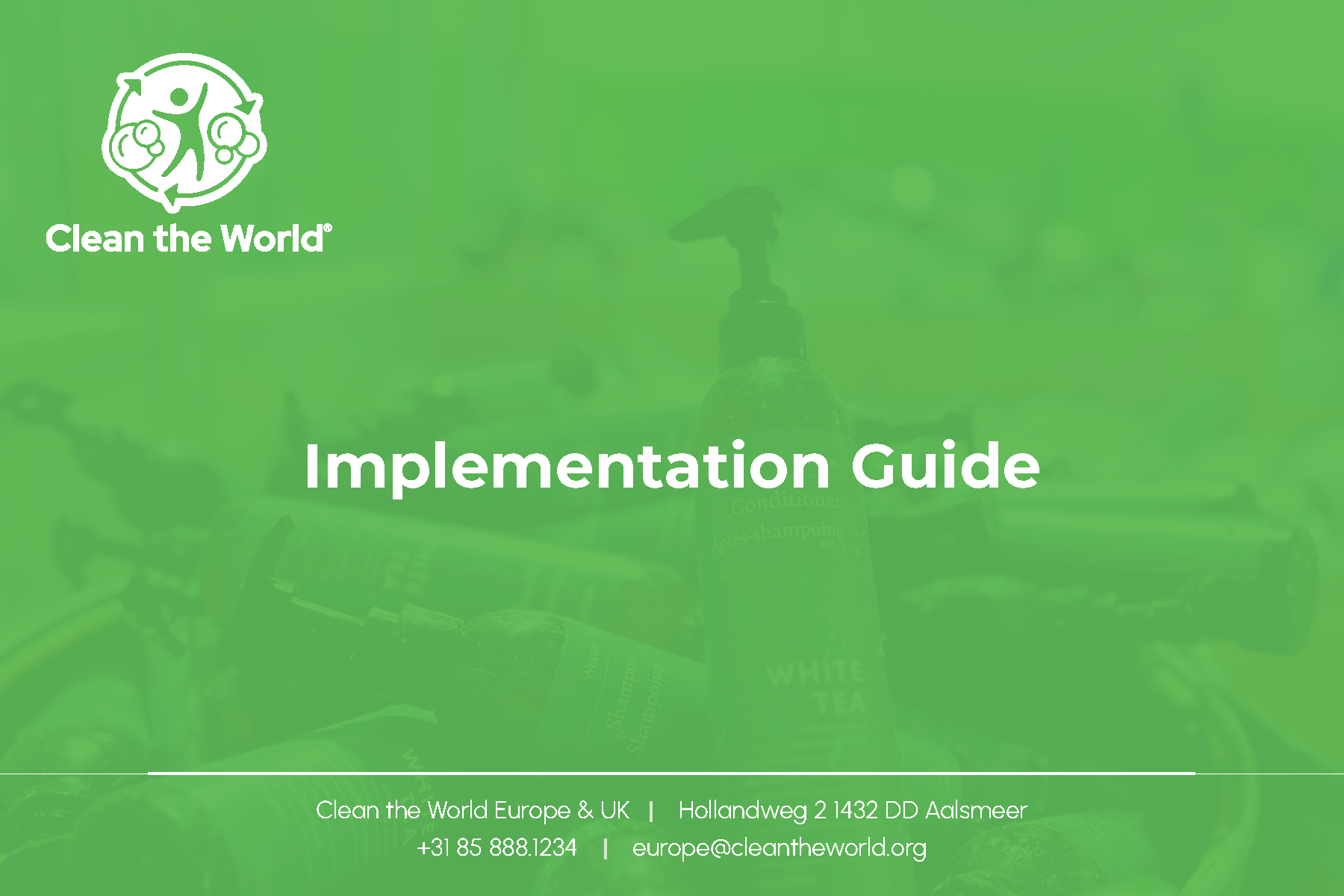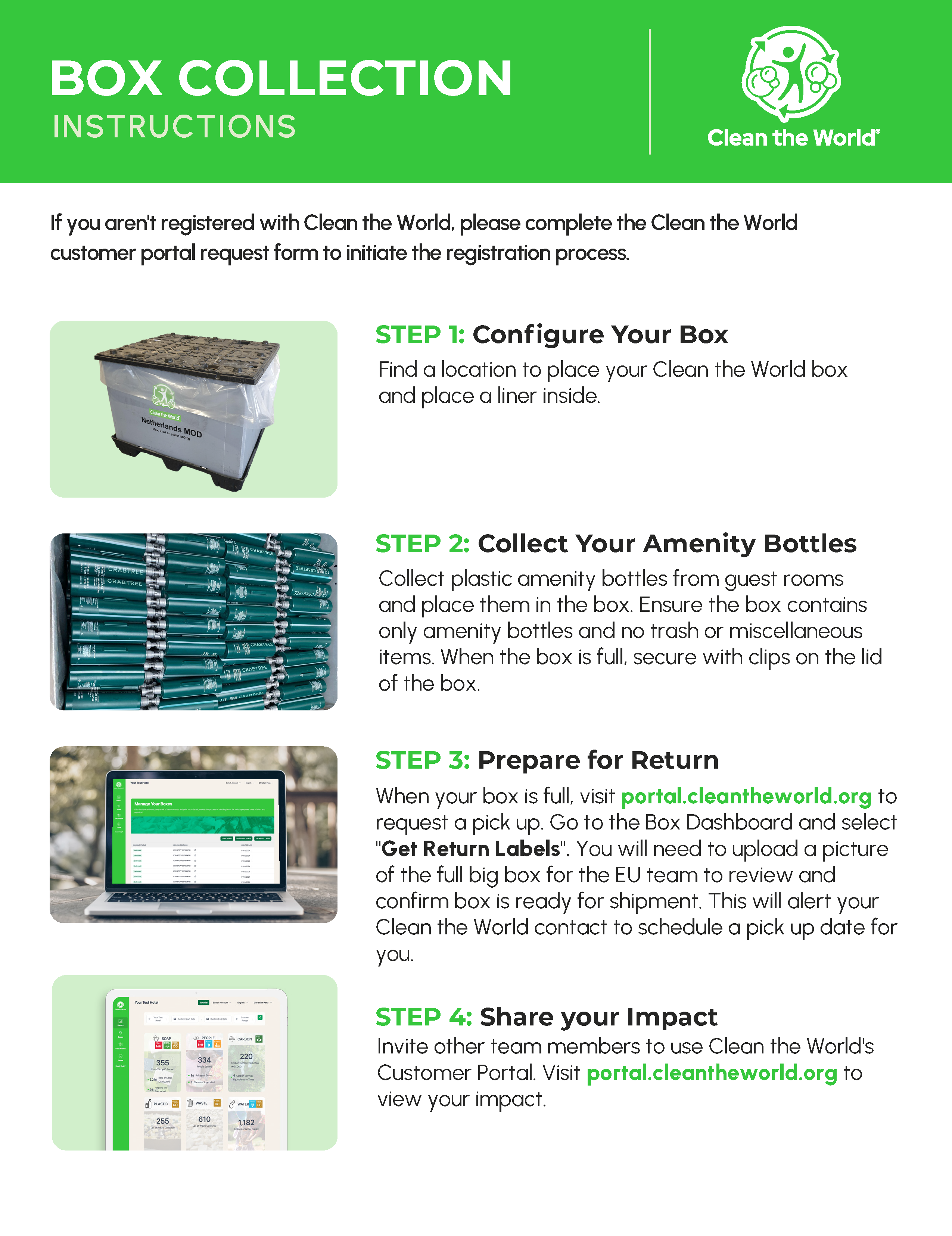Hospitality Recycling Program Resources
Welcome to Clean the World's Hospitality Resource Page. Here you will find everything needed to maximize your impact as a hospitality partner along with answers to any questions that might arise along the way. If you do not yet have access to Clean the World's portal, please request access by clicking on the below button. Thank you for your partnership and for helping us make the world a better place!
Hospitality Recycling Program Resources
Welcome to Clean the World's Hospitality Resource Page. Here you will find everything needed to maximise your impact as a hospitality partner along with answers to any questions that might arise along the way. If you do not yet have access to Clean the World's portal, please request access by clicking on the below button. Thank you for your partnership and for helping us make the world a better place!
Delivering impact is easier than ever before!
Check out Clean the World’s new customer portal where you can see your very own impact report, order replacement boxes, print shipping labels, learn about our exciting programs, and manage users and profile.
The portal can easily display on any desktop or mobile device 24/7. Simply plug this URL: ctwportal.cleantheworld.org into your device and log-in to access your account.
Getting Started
Now that you have joined our program, you will receive a welcome email from our dedicated Client Team.
If you have any questions, please contact us.
Account Set UP
Log-In
To access your account, visit ctwportal.cleantheworld.org and enter your username and password.
First Time Users:
For log-in instructions, please review the welcome email sent to you by our Client Team. Your username is the email you use to correspond with us. The initial password for your account is Clean123. We ask that you immediately change your password to any password except Clean123 to ensure your account is properly secured.
Property Access
The property name assigned to your account is listed on the top left of the Customer Portal screen. You may have more than one property assigned. To switch between accounts, click “Switch Account” and select your desired property from the dropdown menu.
Manage users
View User Details
To access your account details, select Users from the side menu. Here you can view your team’s information, such as their role, invitation status, and edit users.
Create New Users
From the Users page, click “Add Users” to add Team Members and manage their information.
Here you can see the invite status of each of your team members:
- Accepted: This user has accepted and created their account.
- Invited: This user has been sent an email invitation but has not created their account.
You can also see the user roles of your team members:
- User: Users can only change and update their own information.
- Admin: Admin can add. remove, and change other users.
Edit Users
Did you make a mistake spelling someone's name? Need a new admin to manage your users? You can do all that by using our "User edit" feature.
To make changes to a user, click the User's tab, find the user, and click the pencil icon from the edit column to open the User Details panel.
From here, you can alter information, promote a user to admin status when necessary, and associate users with other properties (if you are responsible for managing multiple properties).
Resend Invitations
To resend an invitation to a user, click on the User's tab, find the user, and click the pencil icon from the Send Invite column.
With this feature, the user will receive an email with full instructions on how to login.
order your collection boxes
To order your collection boxes, click “Boxes” on the side menu. When you click “Order Boxes,” you will be directed to the box order screen. Select the type of box you require between Cardboard Boxes and/ or Big Boxes, and the number of boxes.
Click the green “Confirm” button and Clean the World will do the rest!
Your boxes will arrive 7-10 business days of ordering. Once you order and receive your boxes, you’re ready to start collecting!
Please note:
- One cardboard box order amounts to a bundle of 6 flattened cardboard boxes. The Cardboard Boxes measure 56cm x 43cm x 25cm.
- Bulk amenities can only be collected with Big Boxes. The Big Box measures 120cm x 100cm x 90cm.
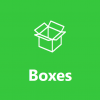
Order Boxes: With this button you will be able to order empty boxes.
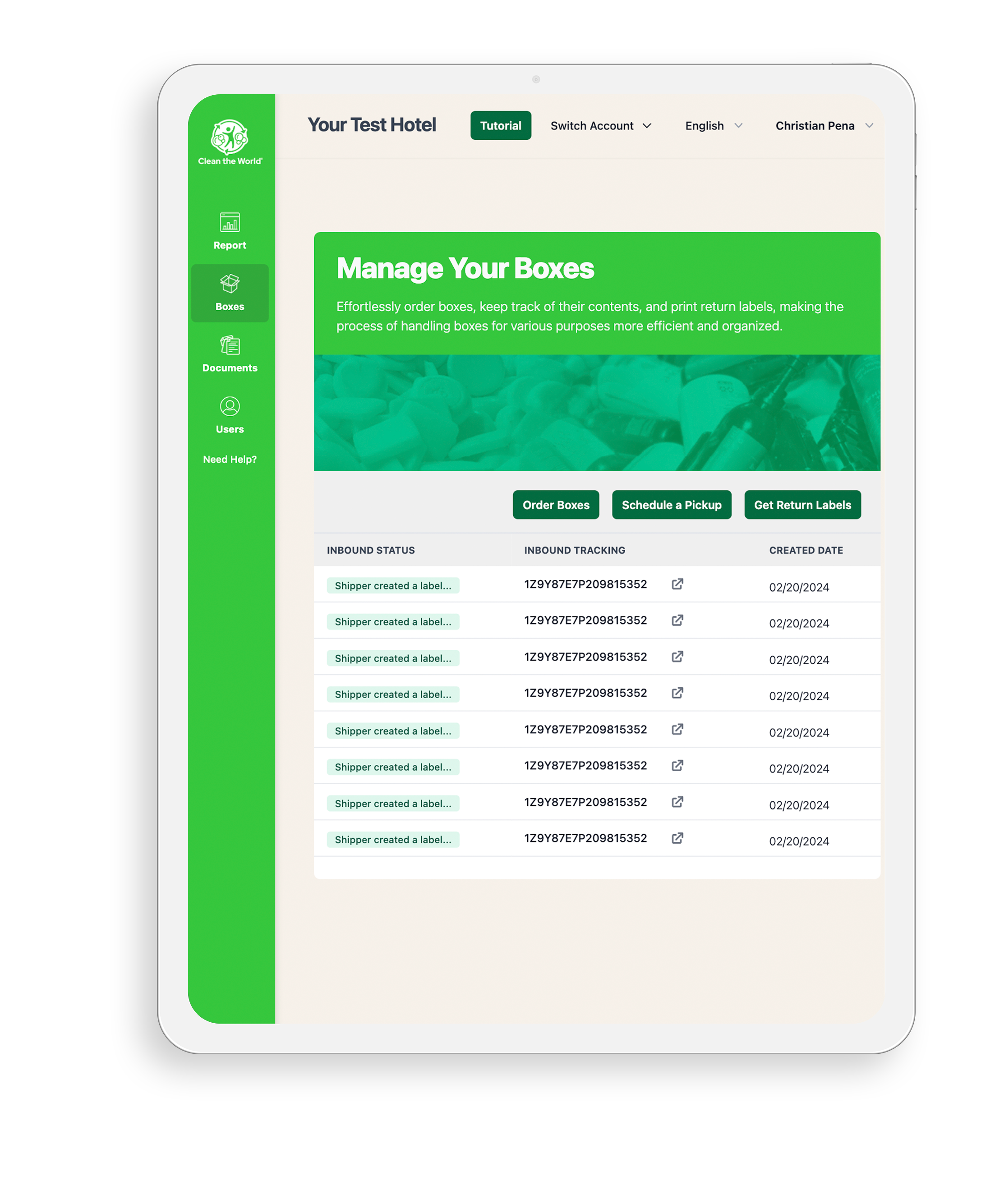
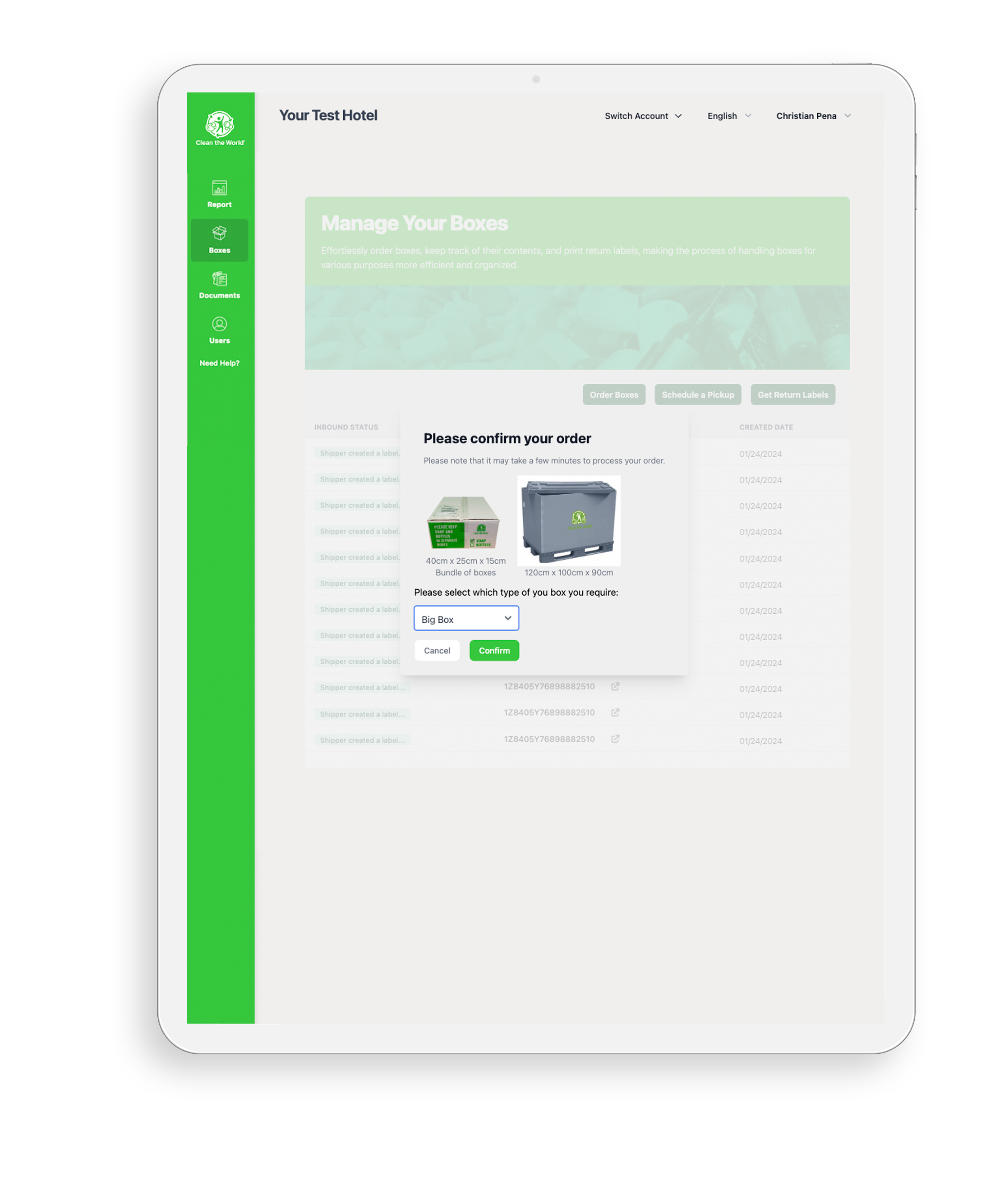
create your collection area
Once you receive your boxes, take them to their designated collecting area. We suggest using an area that your housekeepers pass by regularly to line up your collection boxes. Feel free to decorate your collection area with Clean the World inspirational and educational posters to inspire and engage your team.
The box dimensions are: 56cm x 42cm x 25cm
set up your boxes
After you unpack your boxes, place them in the designated collection area. Make sure that the bottom of your box is secured with tape. Please keep soap and bottles in separate boxes.
Note: Please make sure to ‘TICK’ box dependent on which amenities (soap bars or mini bottles) are inside and ensure boxes are ‘FULL’ and ‘PROPERLY CLOSED’ for collection.
how to collect: filling your Boxes with used amenities
As your housekeeping team makes their rounds through your guest rooms, encourage them to separate bars of soap and plastic bottle amenities from the rest of the trash. When they make it to the collection area, have them fill each box with their collected soap and amenity bottles.
Once the box is 100% full tape the box closed. You are now ready to ship your boxes to Clean the World and order replacement boxes.
Filling Up Small Plastic Bottles Boxes.
Filling Up Soap Bars Boxes.
Filling Up Large Plastic Bottles Boxes.
Shipping Your boxes back
Now that your boxes are 100% full and sealed, it’s time to send them to Clean the World for recycling.
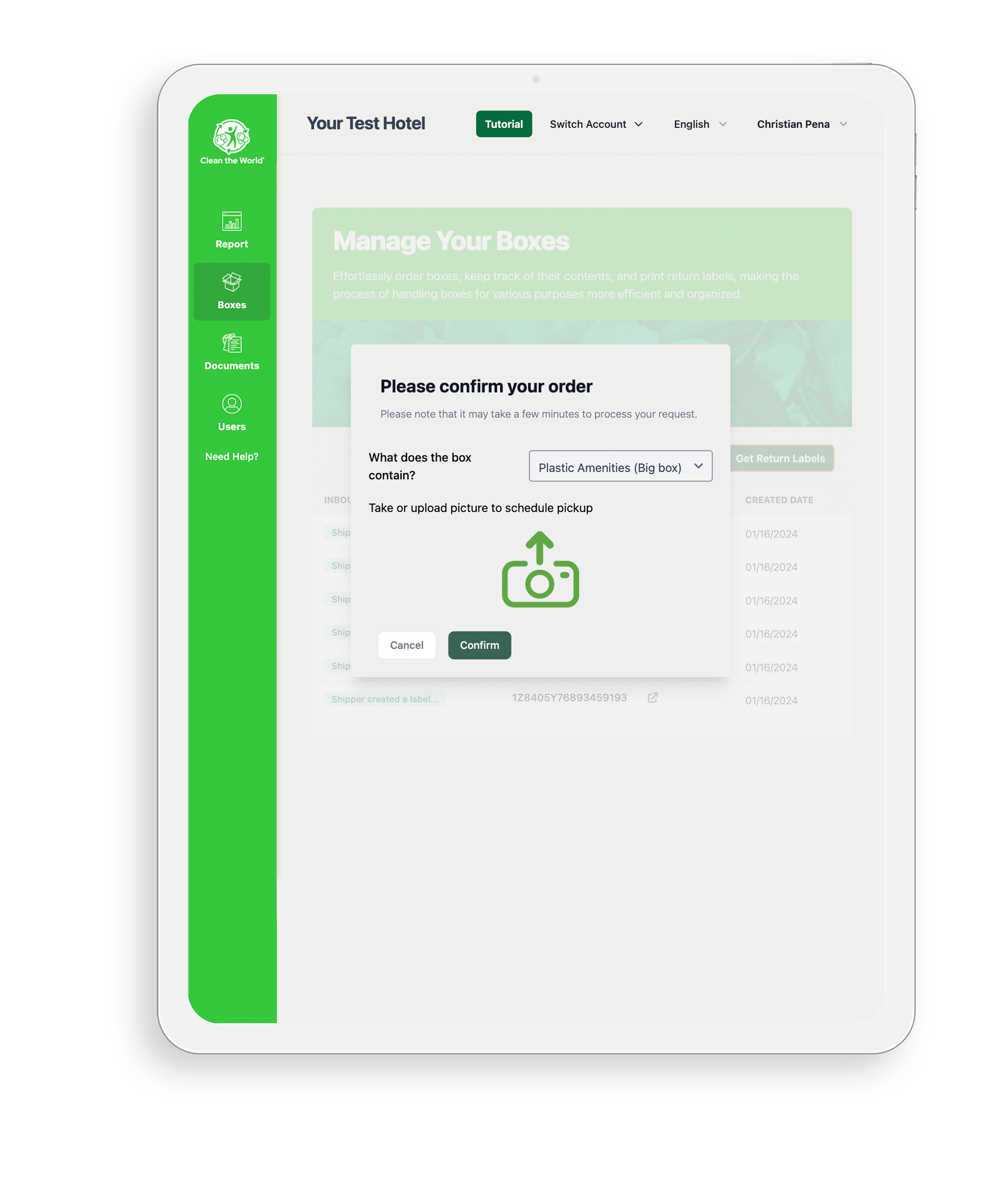
Returning Your Boxes
If you are returning BIG BOXES, partners are required to take a picture of the FULL BIG BOX without the lid, and upload for the Clean the World team to review. Upon confirmation from the Clean the World team, partners will receive a return label via email, which can be printed and attached the BIG BOX – ready for collection!
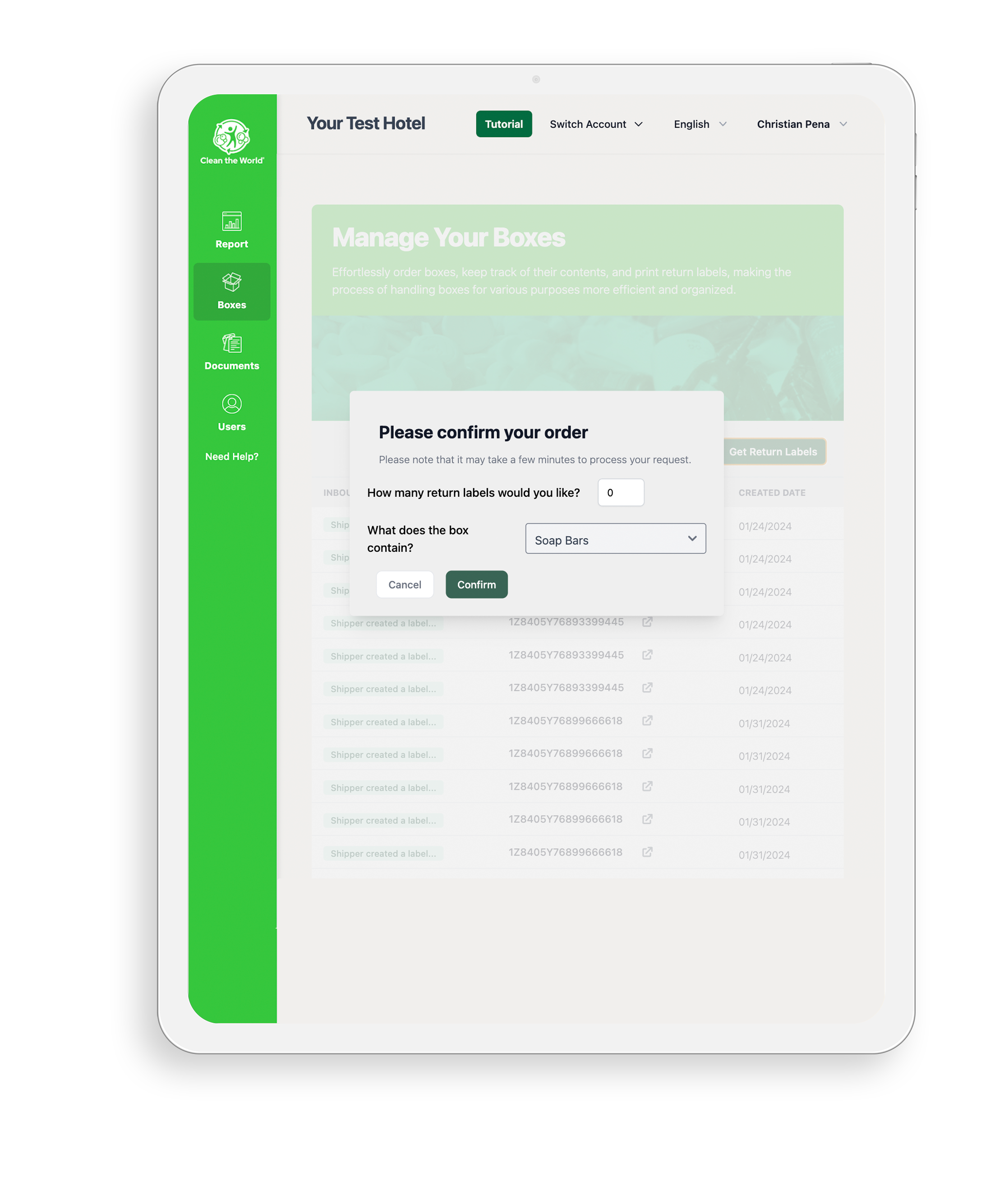
Ordering Return Labels
To order shipping labels from the Boxes screen, click on the green “Get Return Labels” button, input the number of labels you need, and indicate whether the boxes are filled with soap or plastic. When you’re finished, click the green “Confirm” button. Based on your program type, you will receive a shipping label via email for ‘BIG BOXES’ OR a pop-up for your shipping lables ready to be printed for ‘CARDBOARD BOXES’.
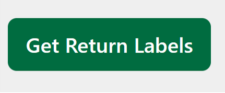
Get Return Labels: With this button you will be able to request your shipping labels to place on ‘FULL’ boxes.
Shipping Your Boxes
Once you have attached your shipping labels to your boxes, place the boxes in the usual hotel pick-up location.
Schedule a Pickup For Cardboard Boxes ONLY
For cardboard boxes ONLY: You can schedule a pickup from the Boxes screen. Click on the green “Schedule a Pickup” button to open the scheduling page. This is where you will include your current phone number, the day you would like to schedule a pickup (except weekends), pick-up directions, and any relevant notes as pick up location (housekeeping, reception, etc). Once completed, click on the green “Confirm” button to process your request.
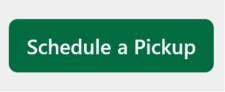
Schedule a Pickup: This button is ‘ONLY’ to schedule your pickup for ‘FULL’ cardboard boxes. (i.e Mini bottles or soap bars) (Image of schedule pick up button)
Check your ESG impact!
Our impact dashboard offers advanced filtering features so you can get a detailed view of your growth across your company over time. With these features, you’ll be able to set goals, track your progress, and take ownership of your Environmental, Social and Governance (ESG) impact.
In addition, you can see how your impact contributes to the United Nations’ Sustainable Development Goals (SDGs). These impact metrics will help you keep track of your hotel’s sustainability goals.
We will continue to roll out new updates, so check back often.
filtering data
Filter by Date
Want to know how many soap bars you have distributed to date? Use our date filters to see how you have performed historically or during a specific period.
To begin, click on "Reports" from the side menu of the portal. Click on the date range filter at the top right of the page. Select from a range of predetermined time ranges or choose your own by selecting "Custom Range." For custom ranges, enter your start date in the Custom Start Date field and your end date in the Custom End Date field.
Filter by Entity
If you are a flag, brand, or management company, you can filter by entity to view your contribution levels from an individual hotel or your whole company.
To change your view. click no the top left entity filter and select your flag. brand, management company, or individual hotel from the dropdown list
Sharing your impact
Sharing your report metrics is easier than ever. To do so, click on "Report" from the side menu of the customer portal. If needed, filter your reporting to fit your needs by entity or date range. When finished, click on the share icon at the top right of the page and select from the dropdown of options:
Download Impact Report
This option downloads a PDF version of your impact report.
Save Report to Portal Docs
This option saves a PDF version of your impact report to the Documents section of your customer portal.
Copy Link Report to Clipboard
This option copies a shareable link to your impact report.
Set Report Email Frequency
This option sets the frequency of how often you get your impact report.
stay in the know!
The best way to see how your work is saving lives around the world is by keeping up with Clean the World news featured on the first page you see when you sign-in to the portal. To return to this page at any point, click on the “Clean the World” logo on the top of the side menu bar.
From this page you can:
- Stay up to date with Clean the World’s global impact.
- Access helpful videos.
- Here about our upcoming programs.
useful documents
You can access the Documents page by selecting “Documents” from the side menu. From here, you can manage your Clean the World documents.
Adding Documents
Select the green “+ Add Document” button at the top. This will open a pop-up to help you upload your document. Select which accounts you want to upload your document to, categorize your document, and select your file from your device. When you are finished, click “Save,” and your document will now appear in the Documents Panel for easy access.
Downloading Documents
To download a document, click “Download” for the document you wish to save.
mobile shortcut
To save time, we recommend you add the Clean the World Portal icon to the home screen of your mobile device. For instructions on how to properly add the Clean the World Portal icon to your home screen, please visit cleantheworld.org/portal-icon
your welcome kit
Instructions
Poster
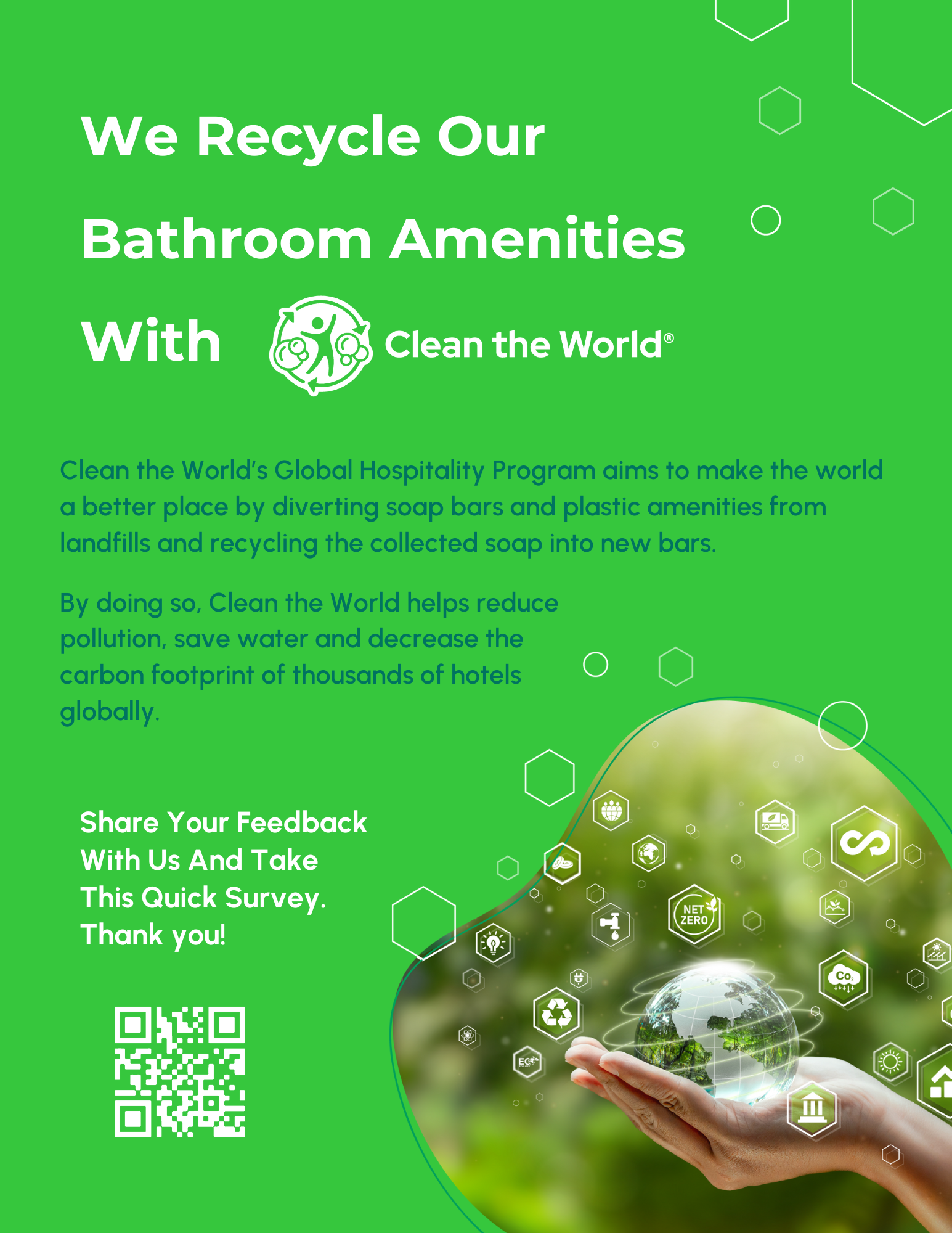
Let Your Guests Know About What You Do For The Environment!
Print this poster and show in in various area of your property to let your guest know what you do to make the world a better place!
If you have any questions or need further assistance, please visit our FAQ’s or contact us.
Follow us on Social Media
Thank you for making a difference in the lives of people in need of critical hygiene supplies!