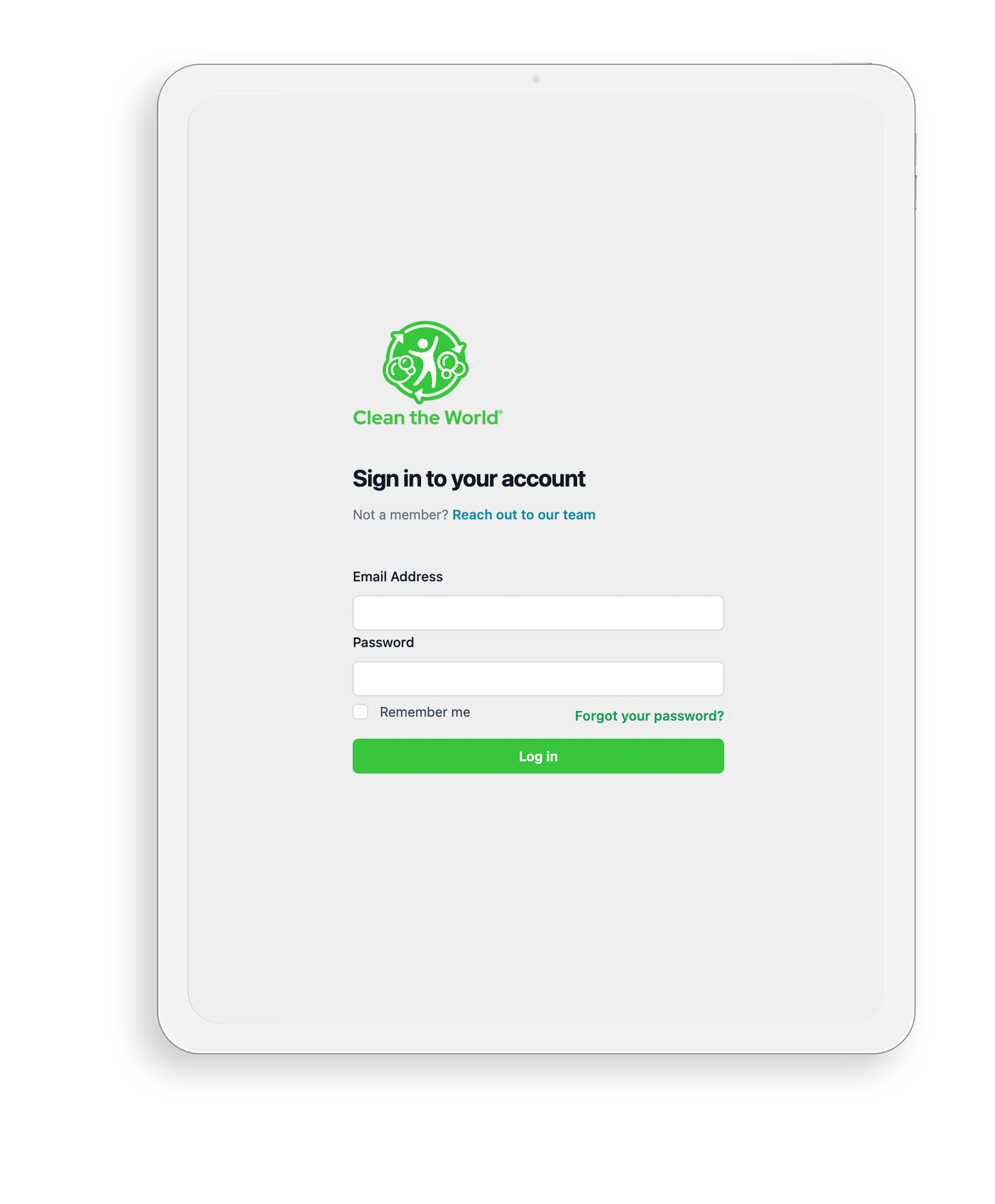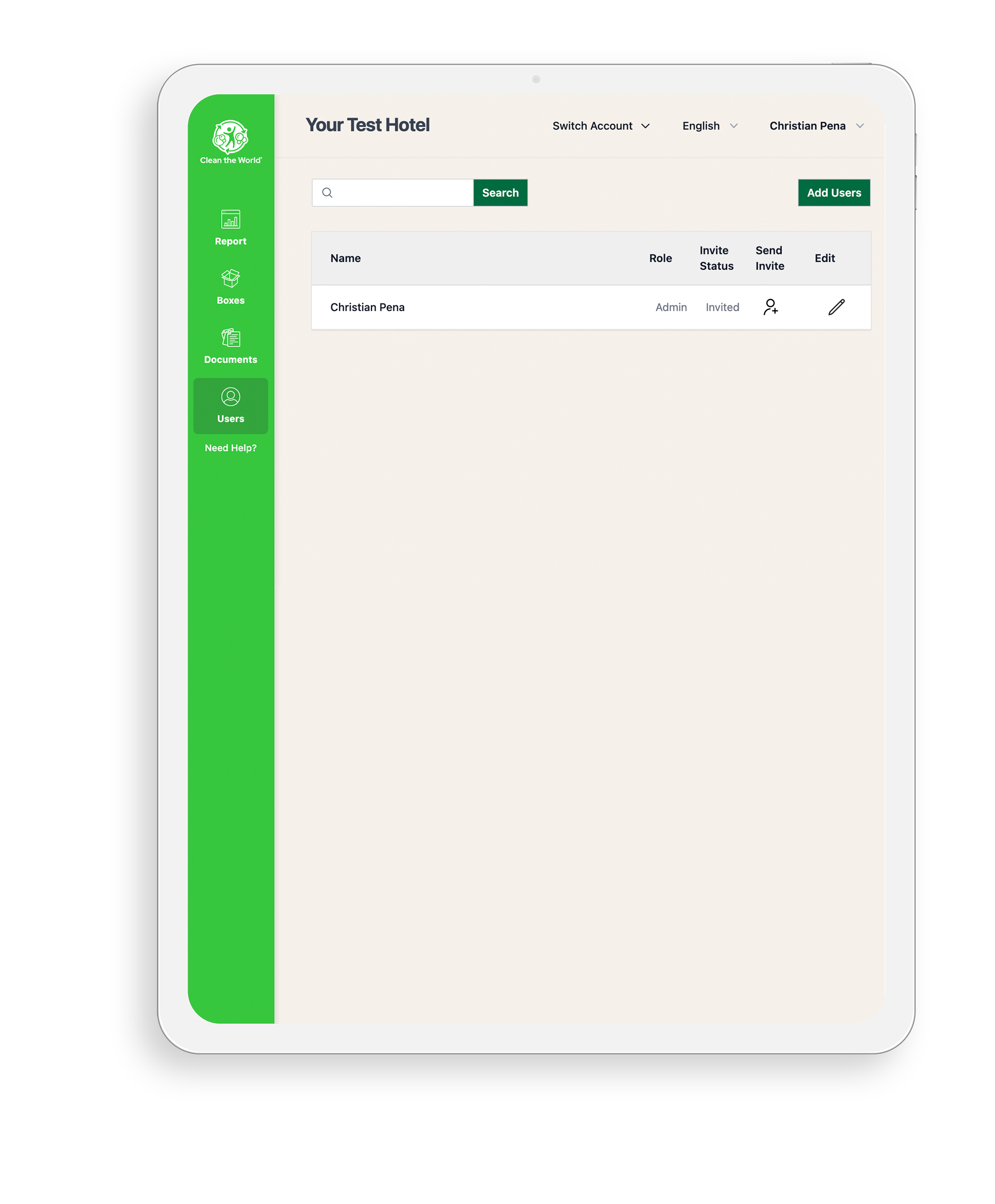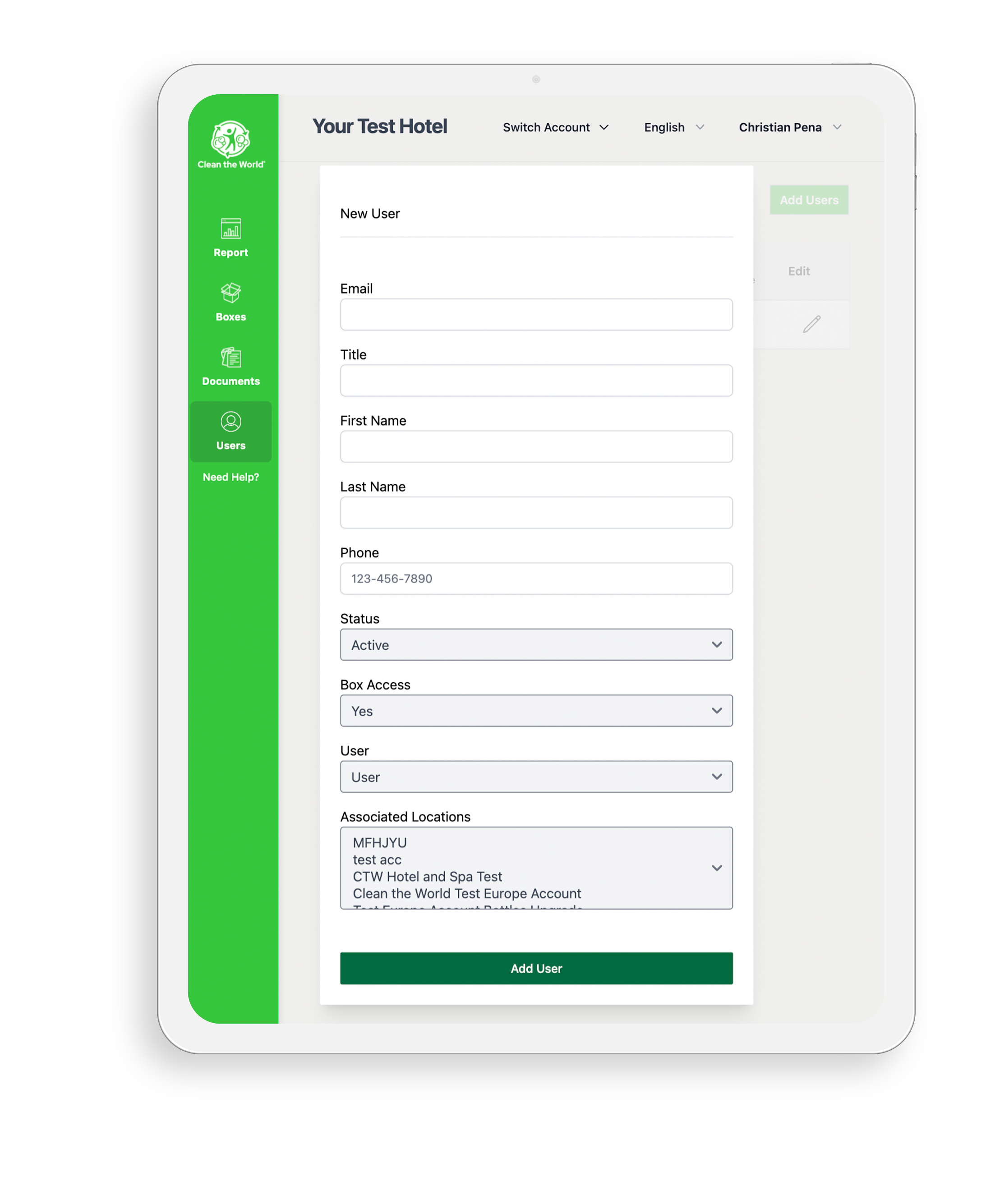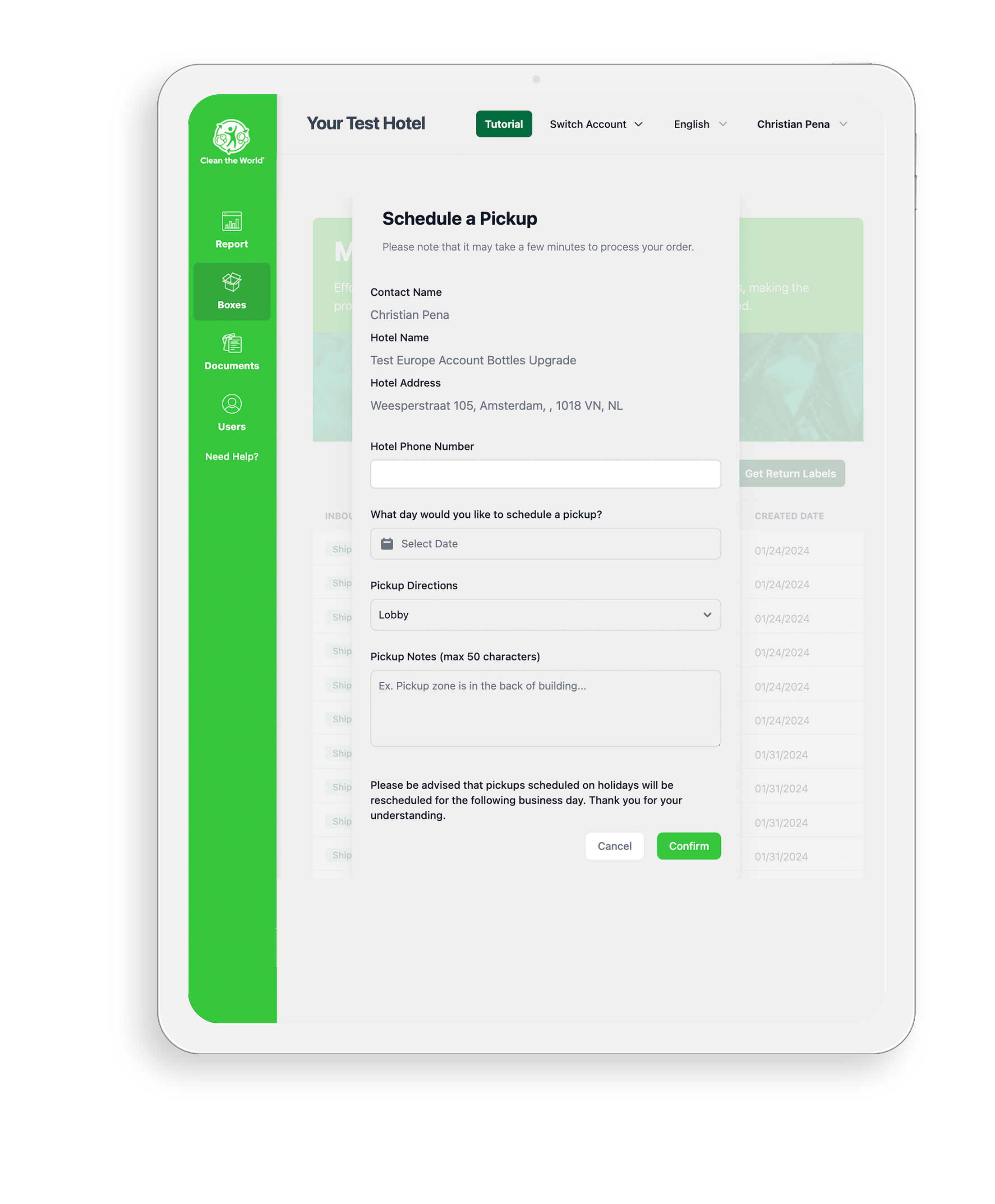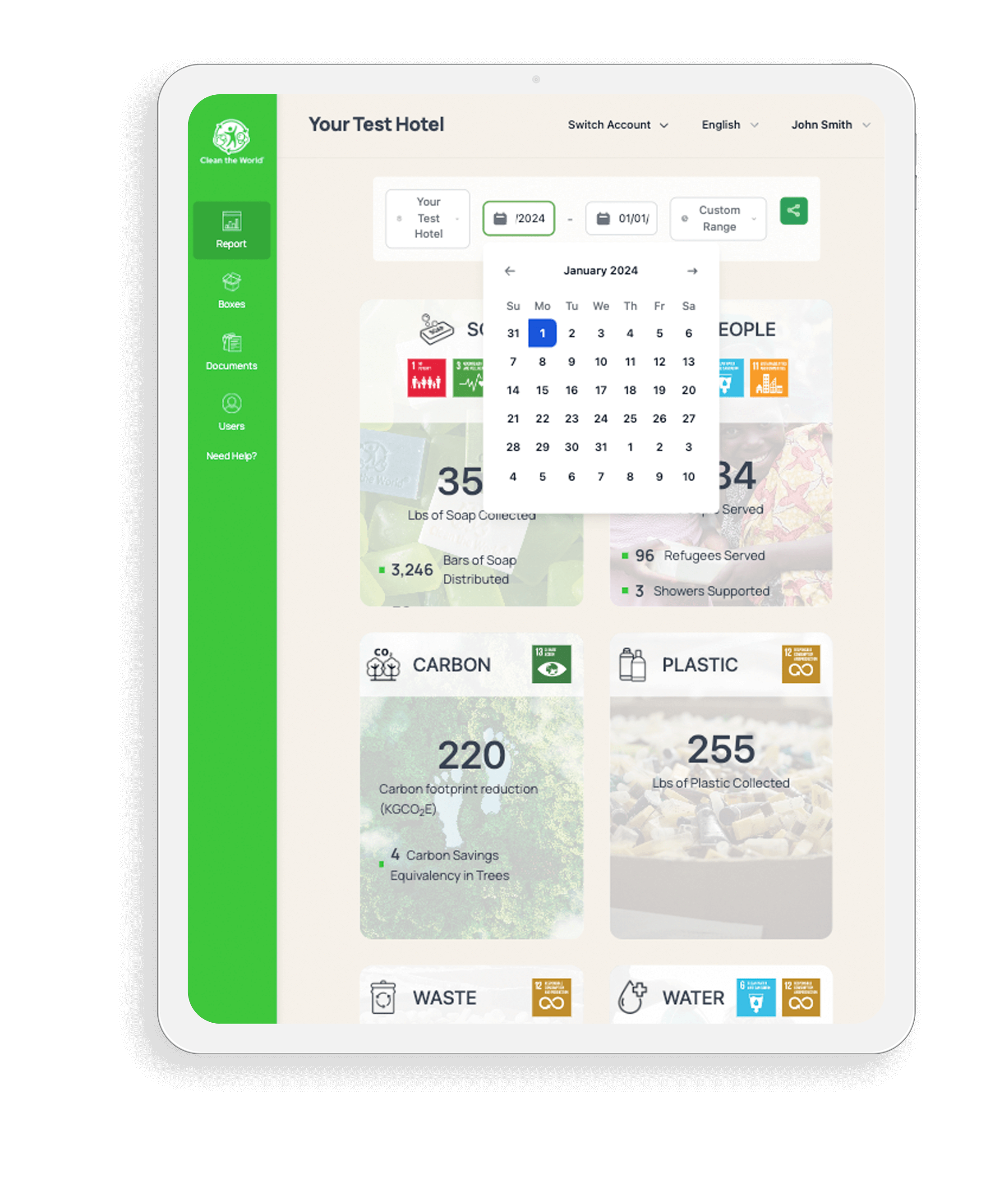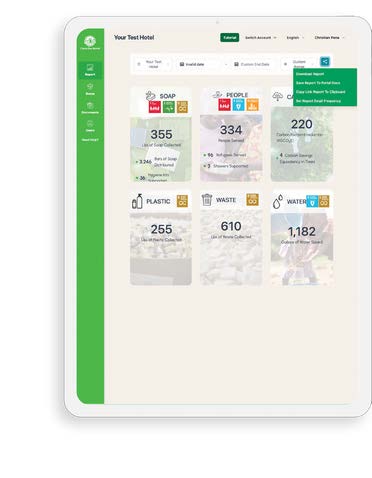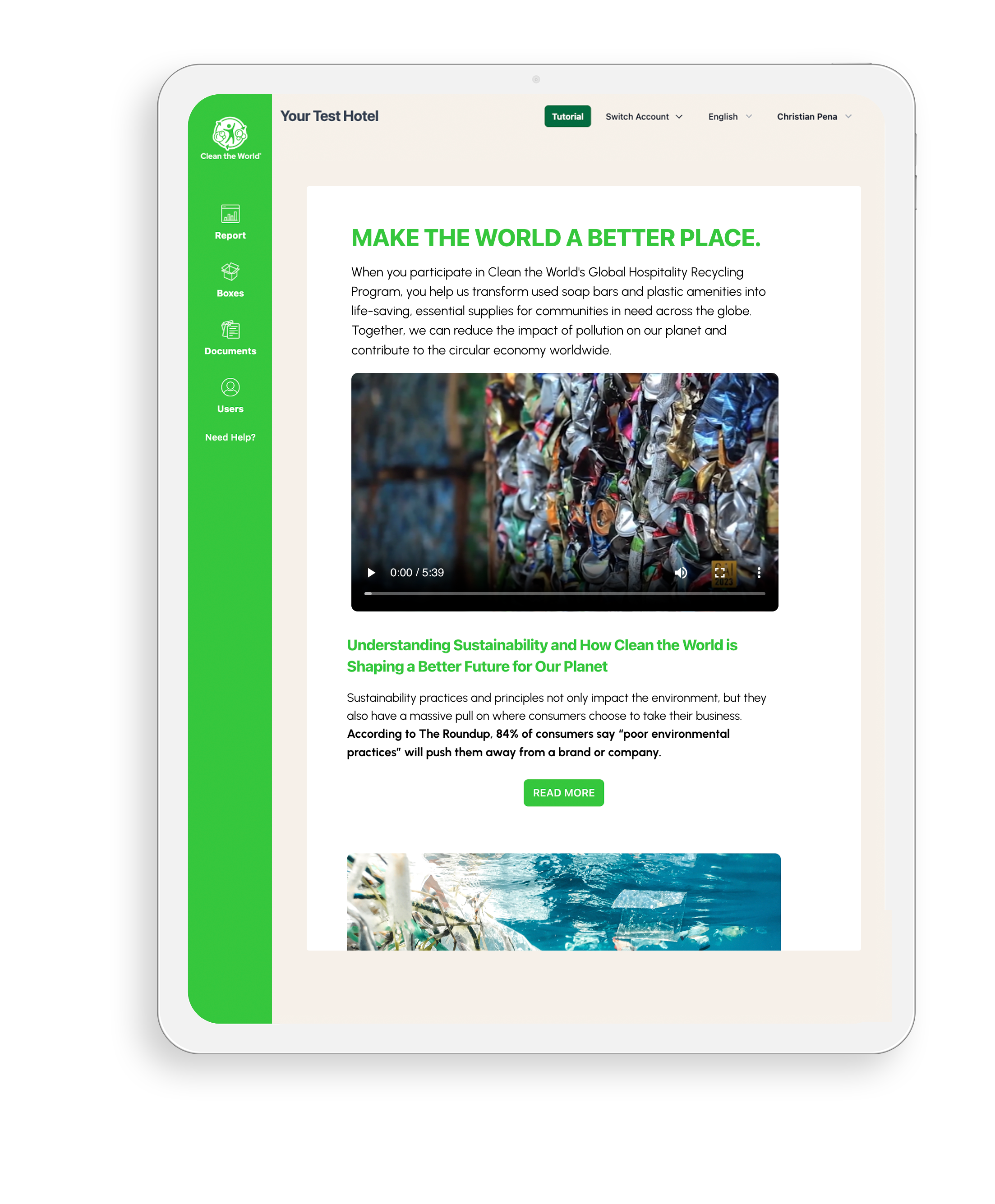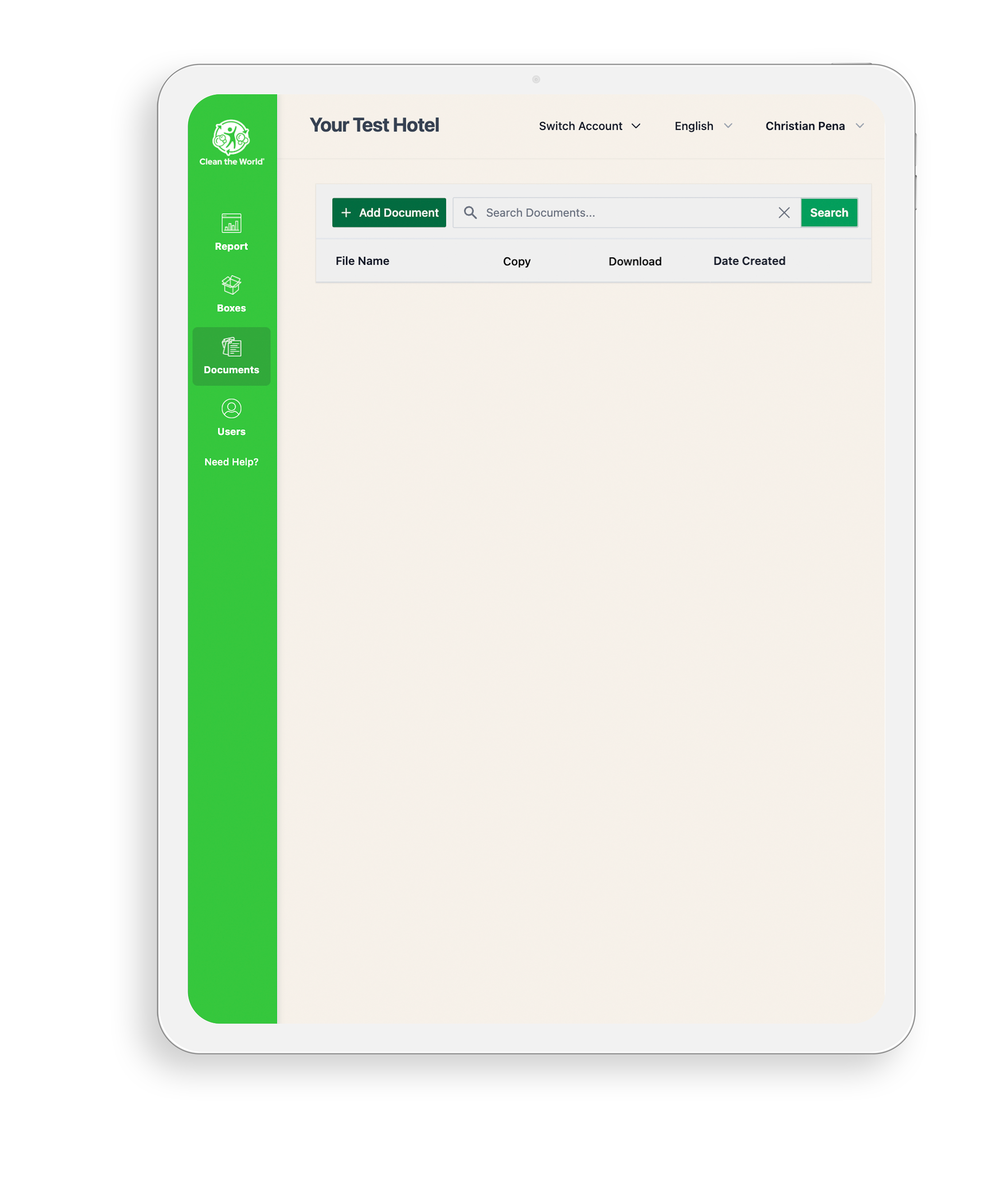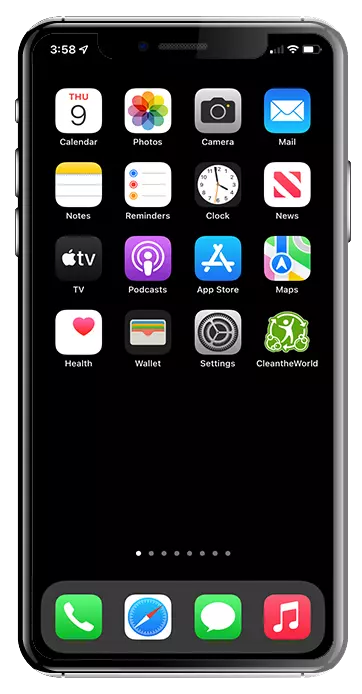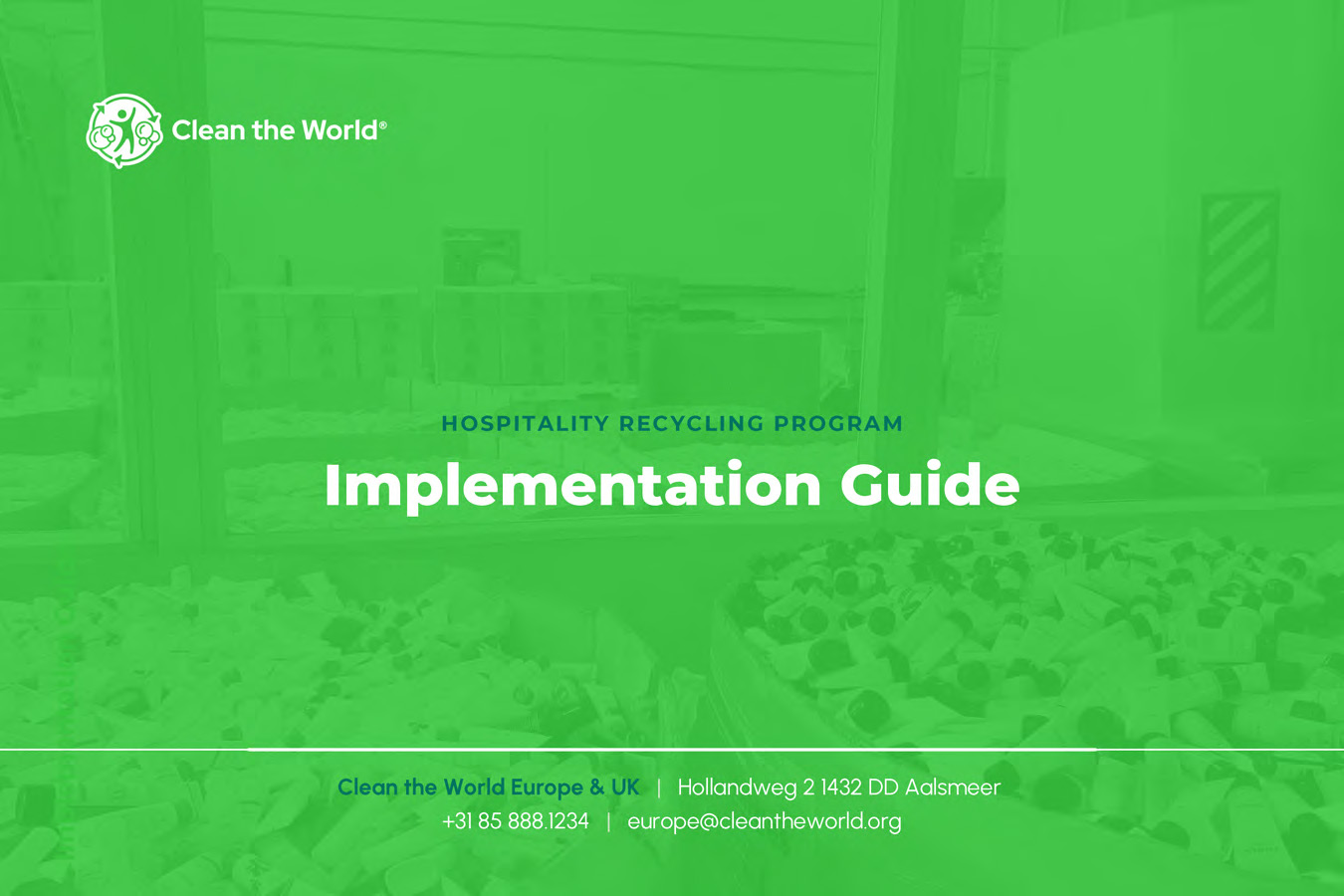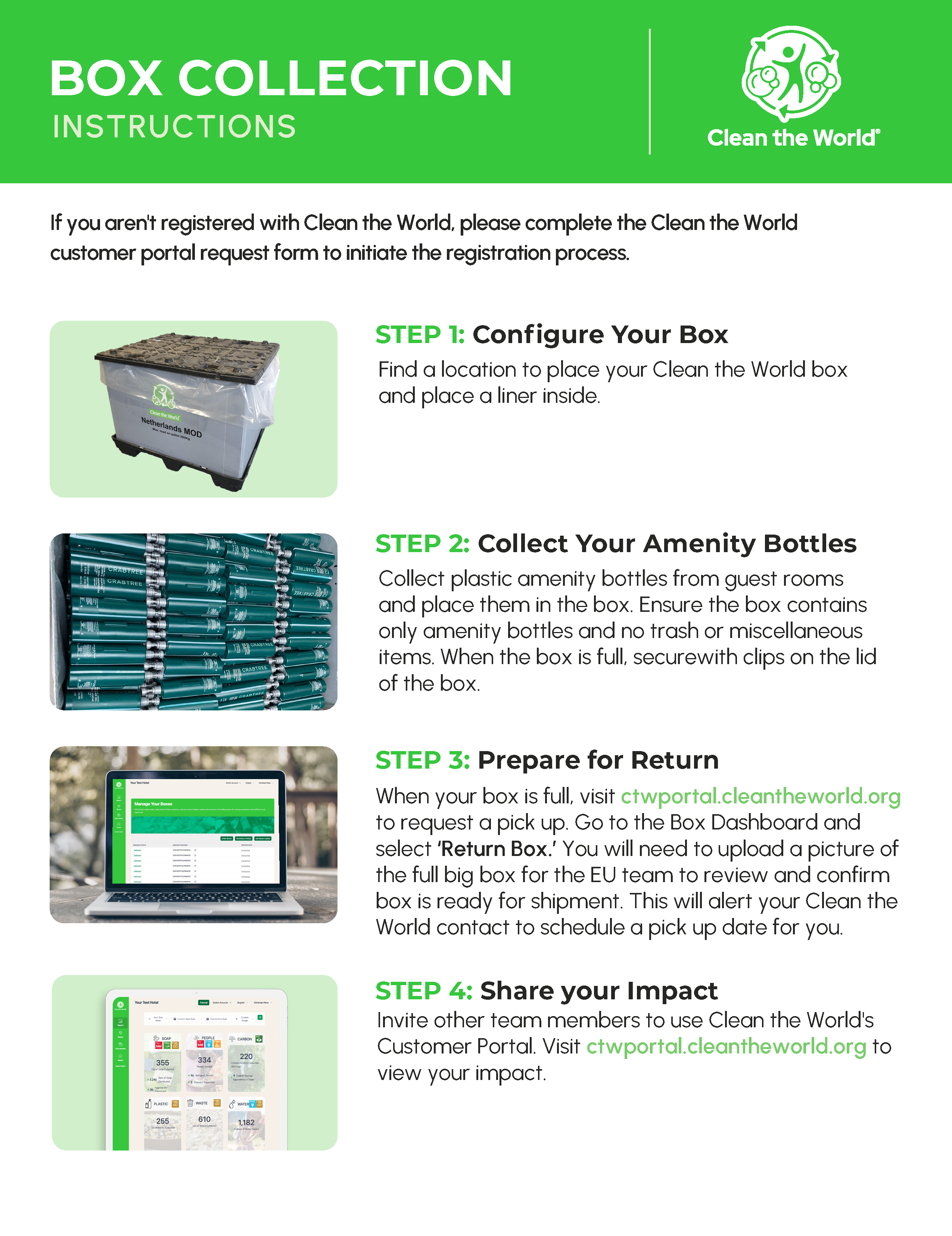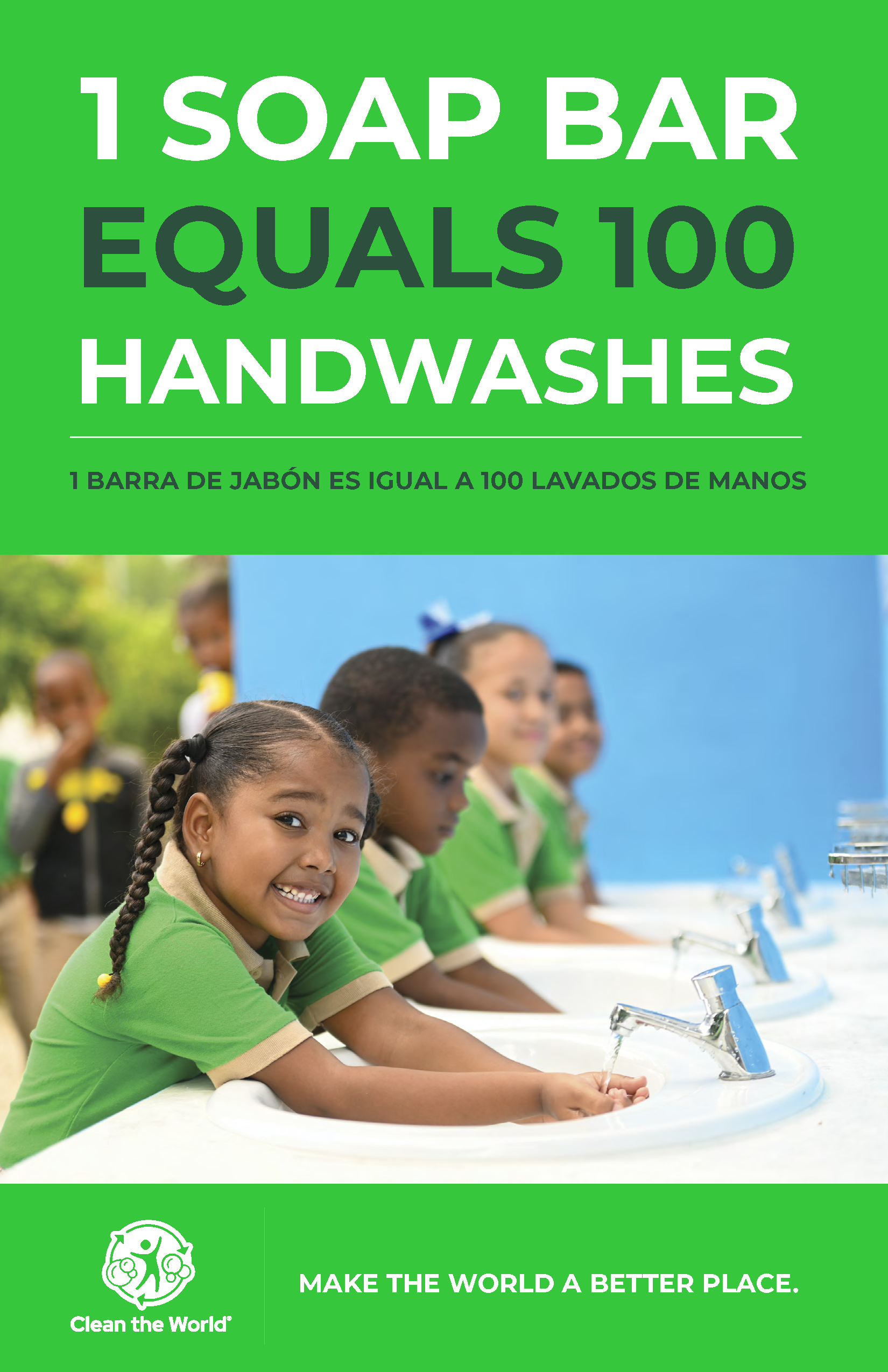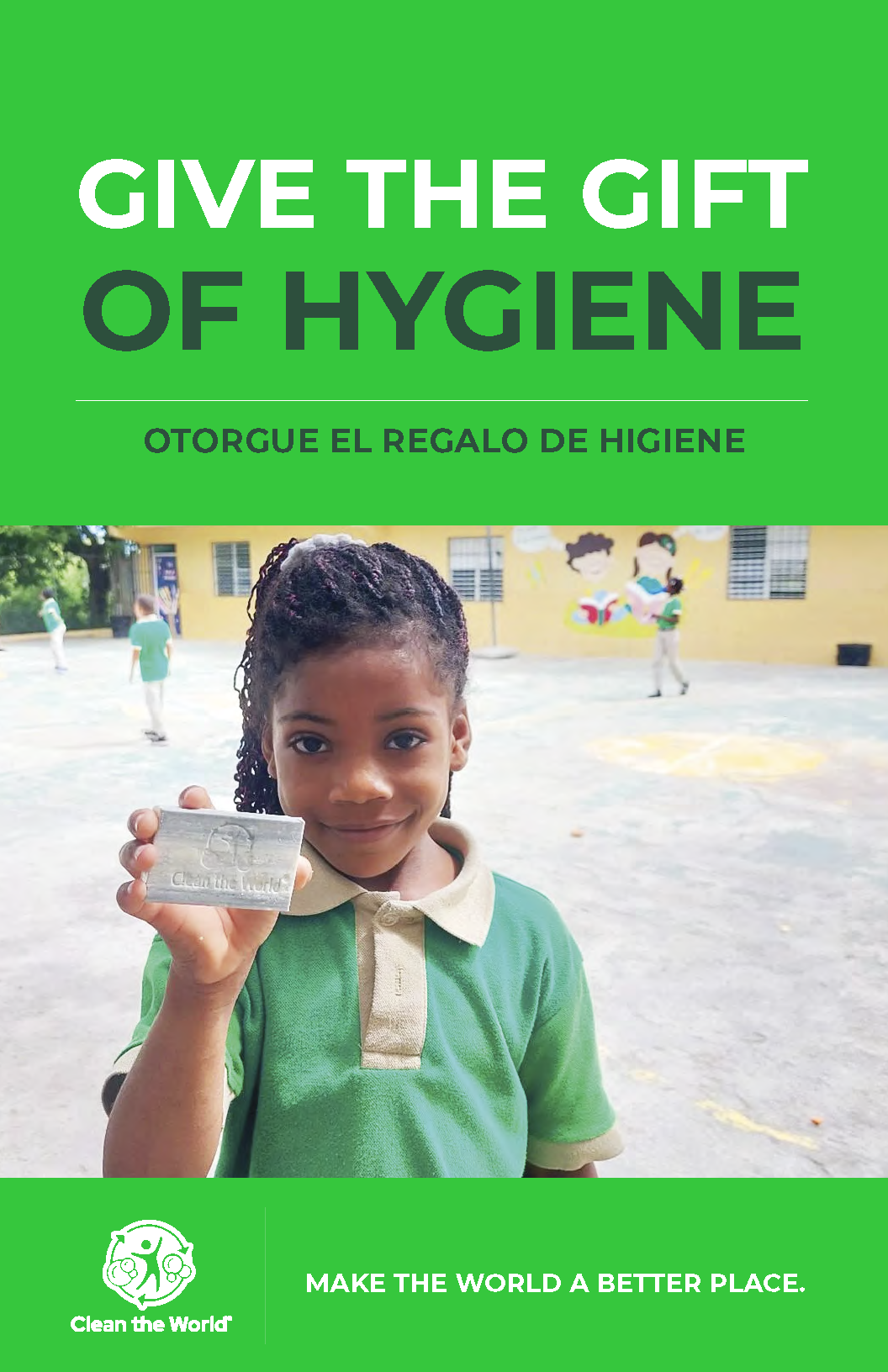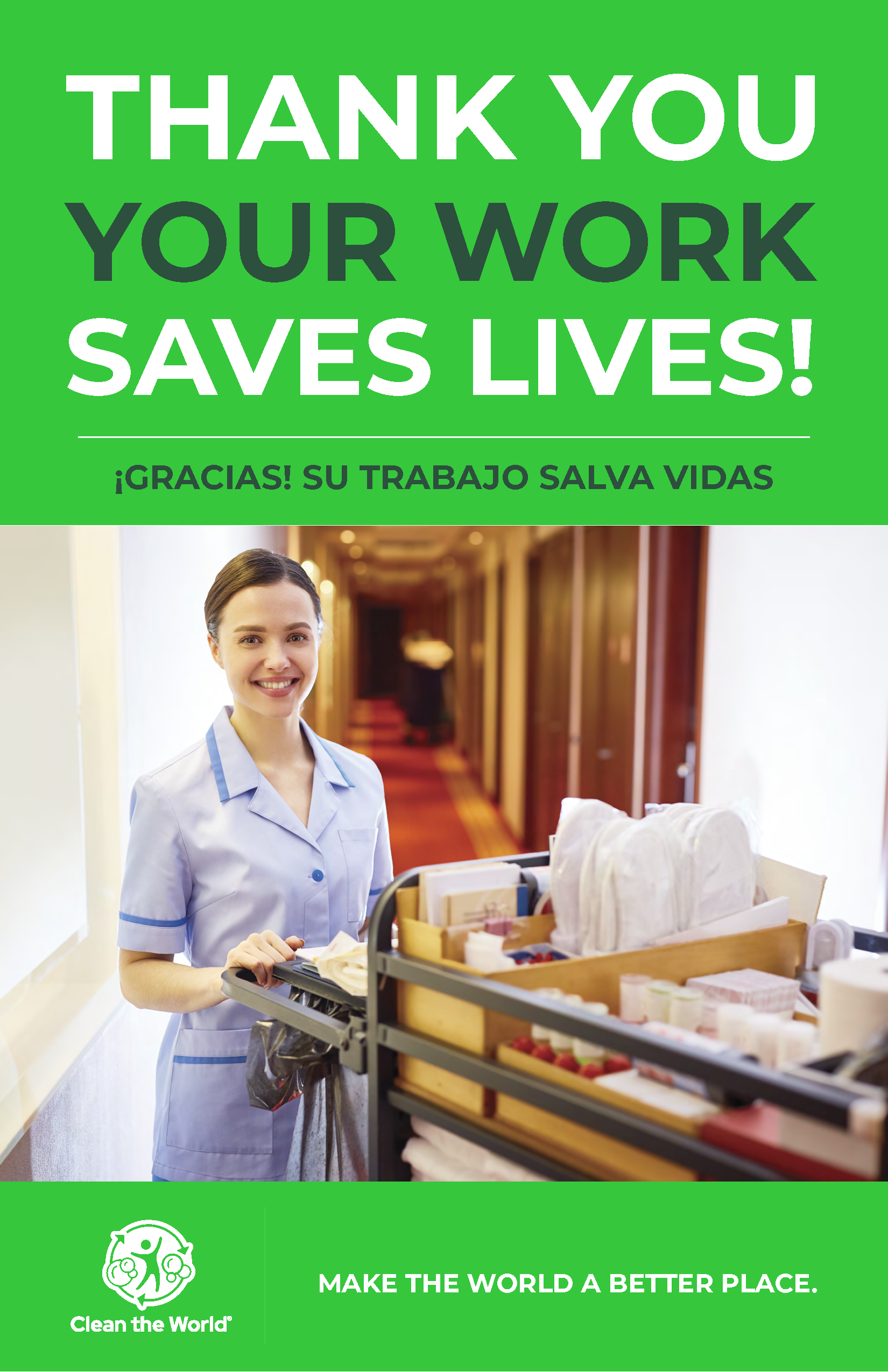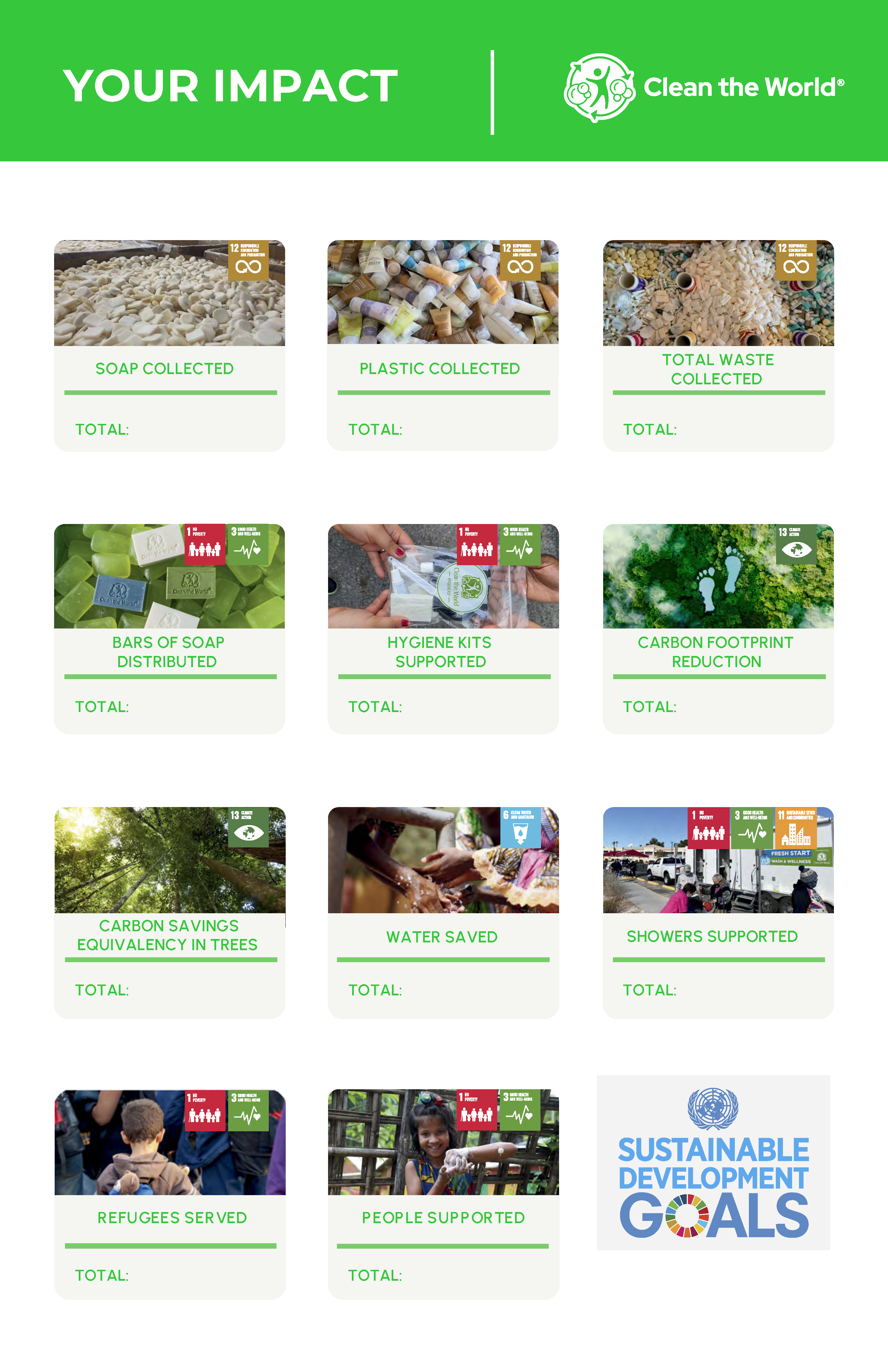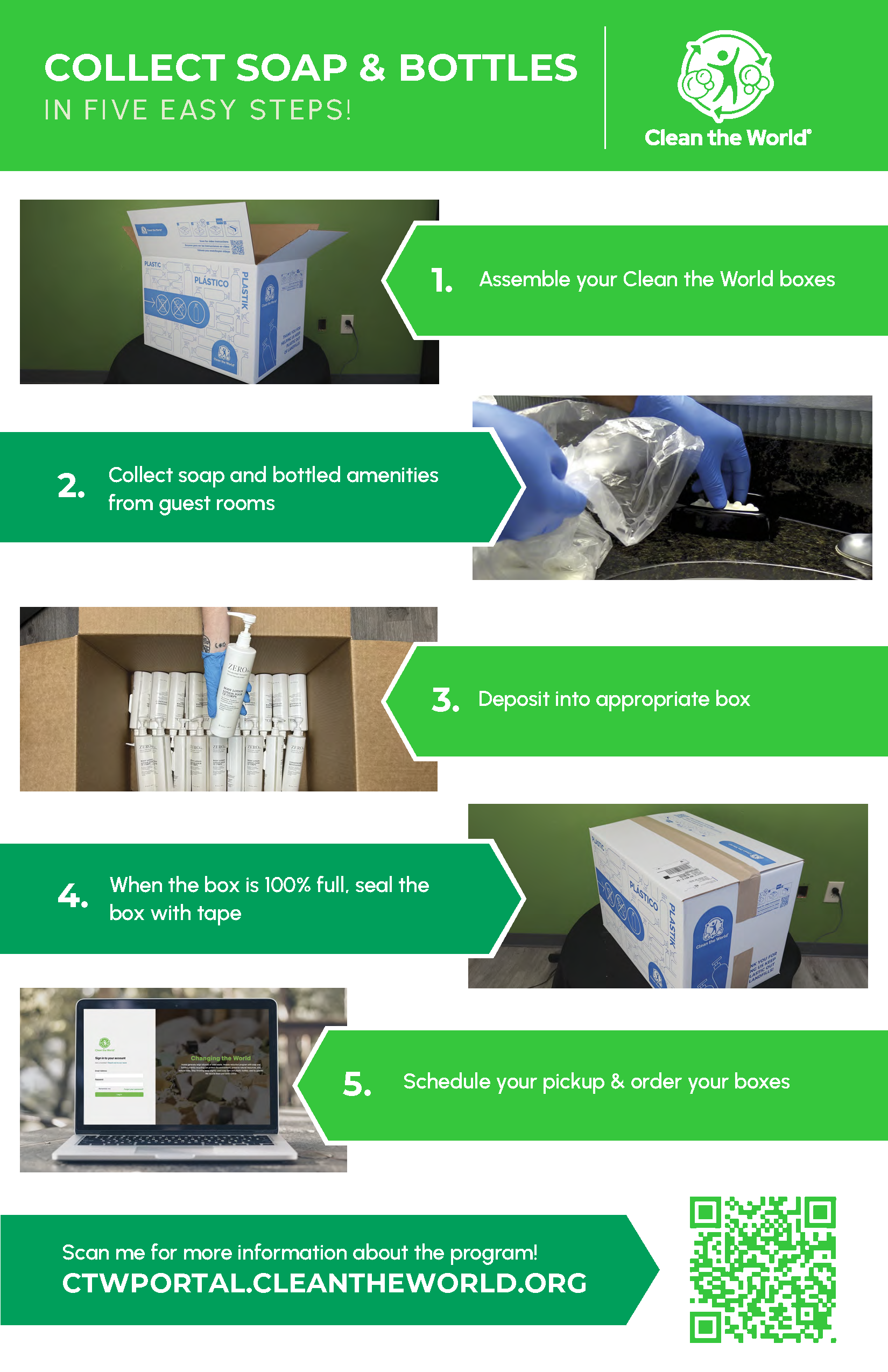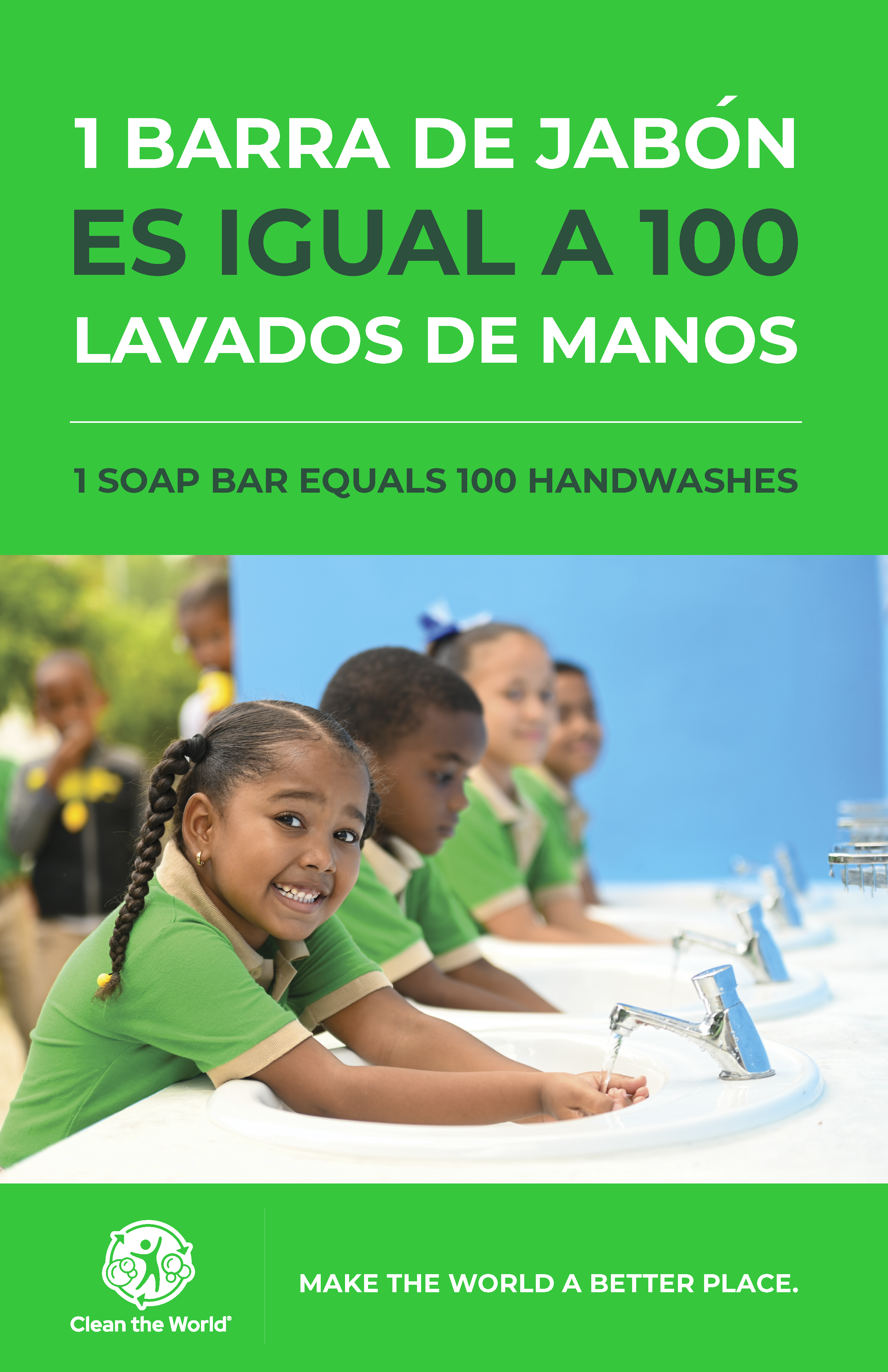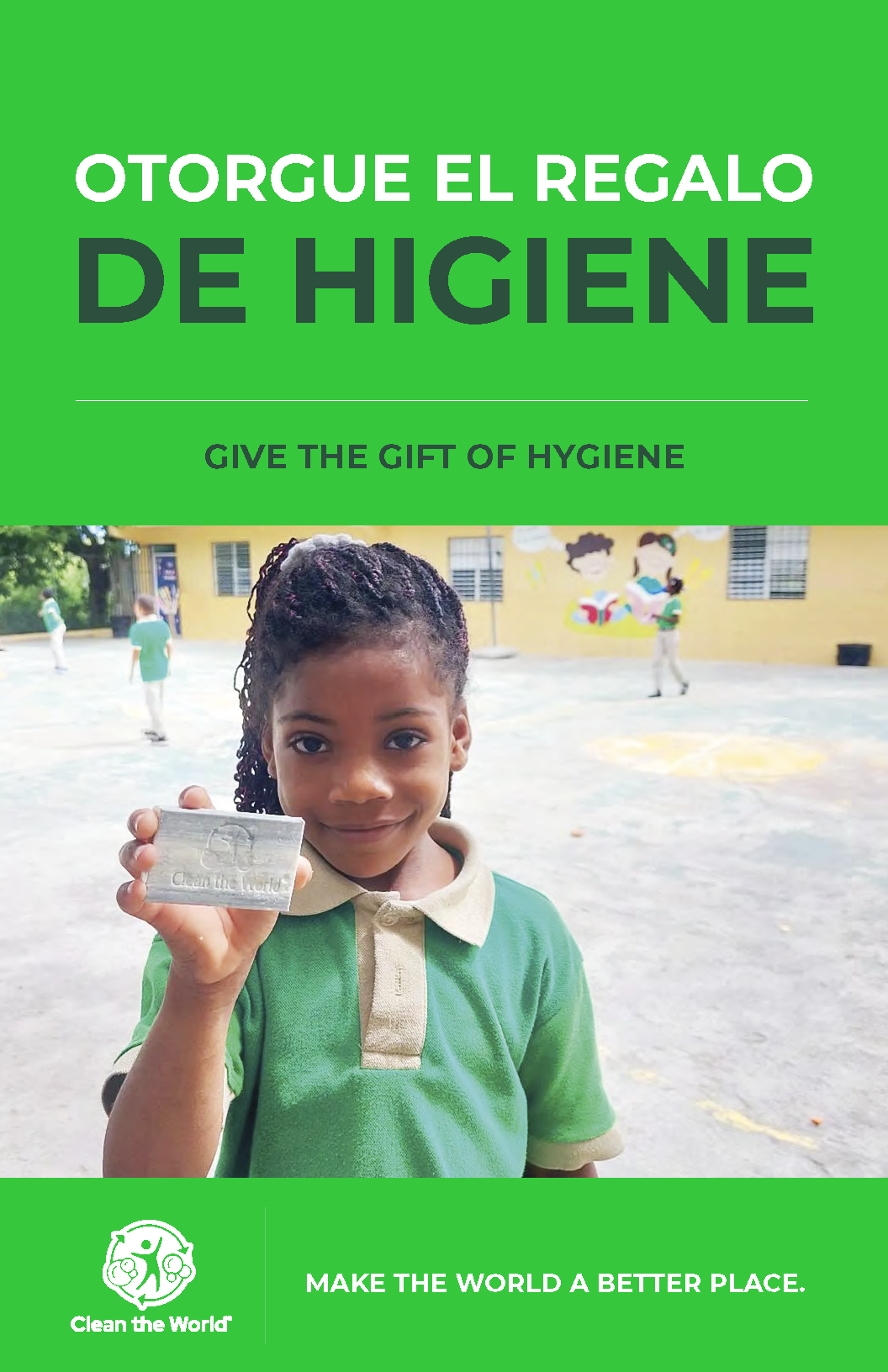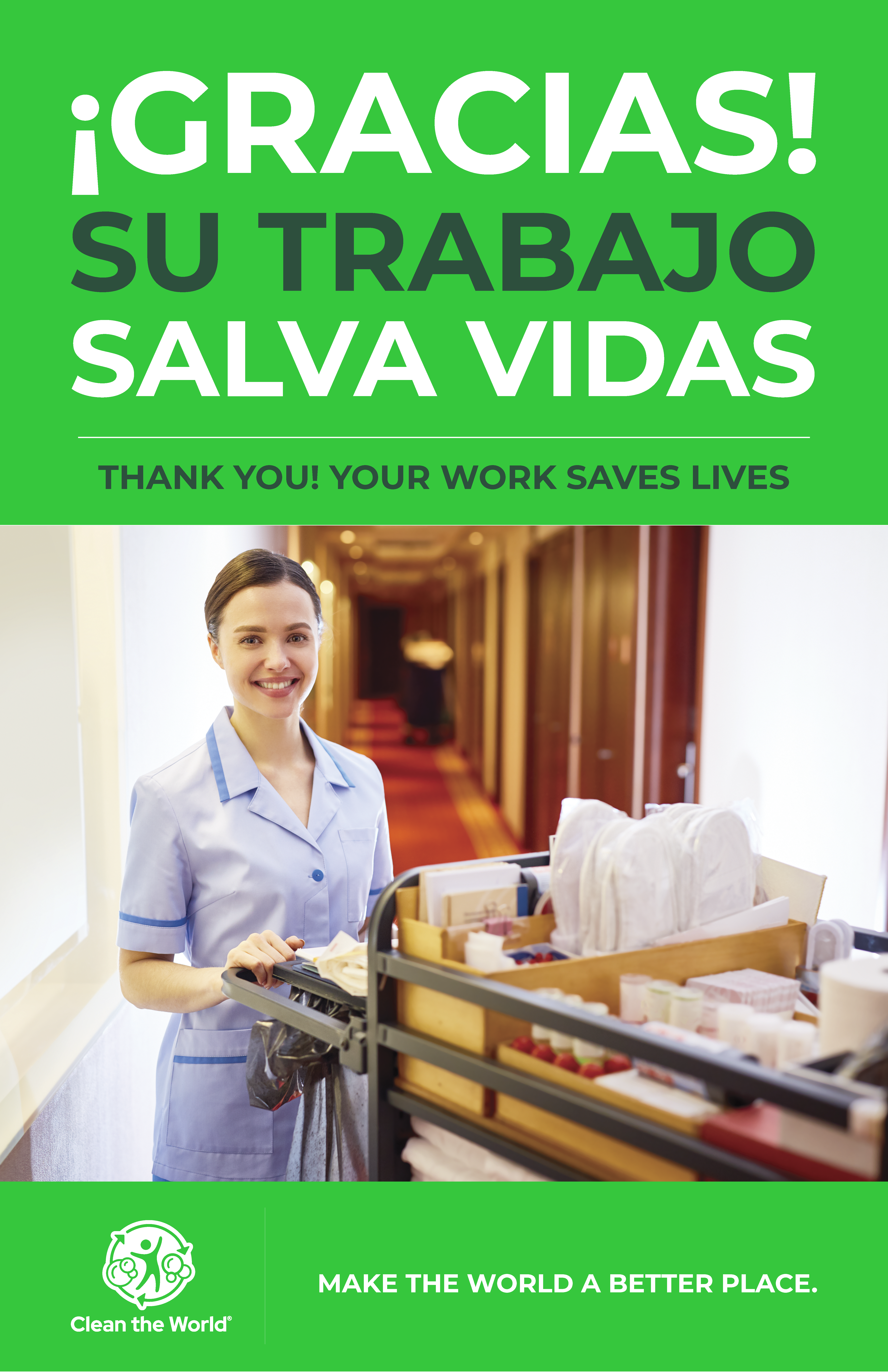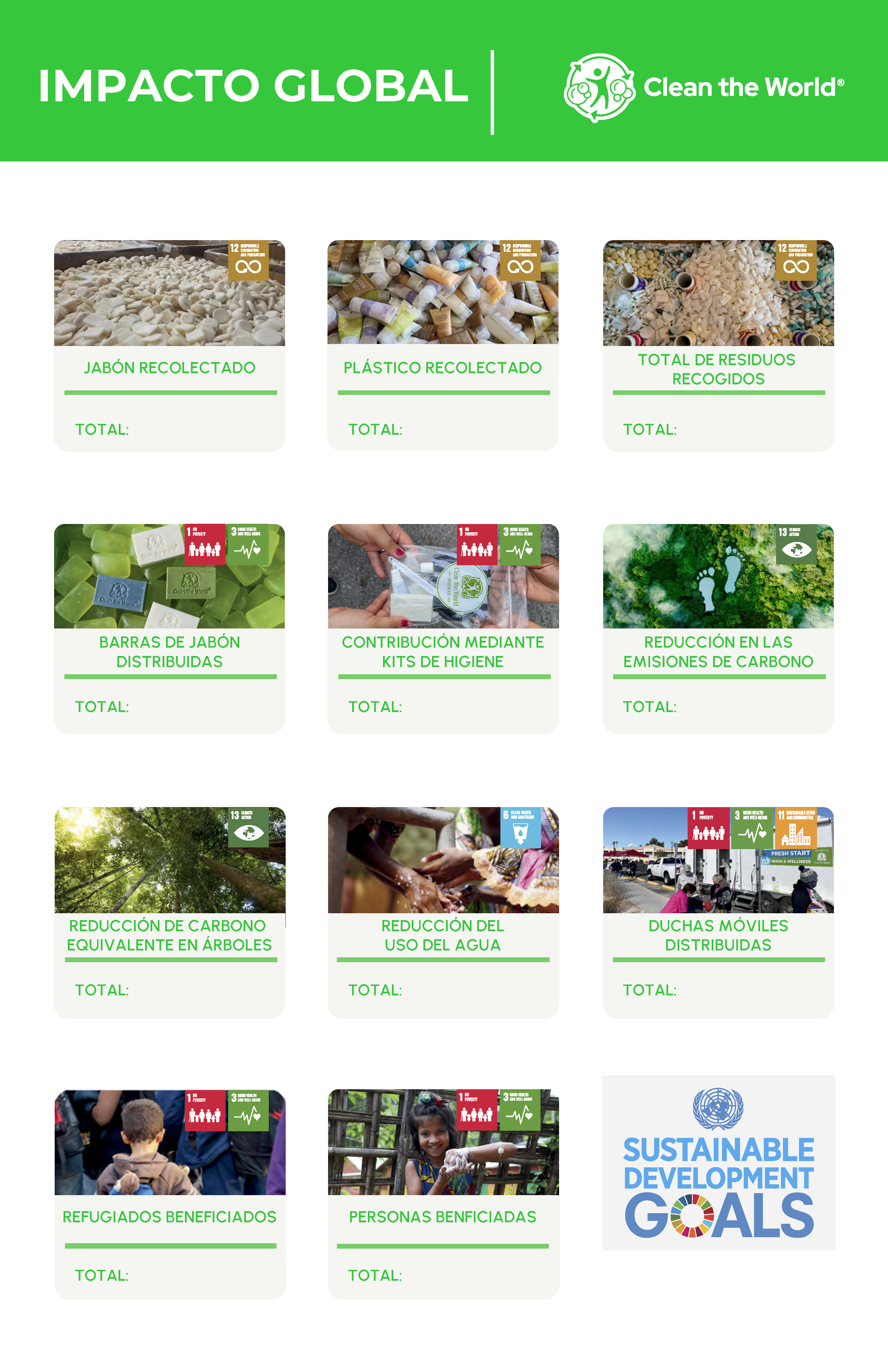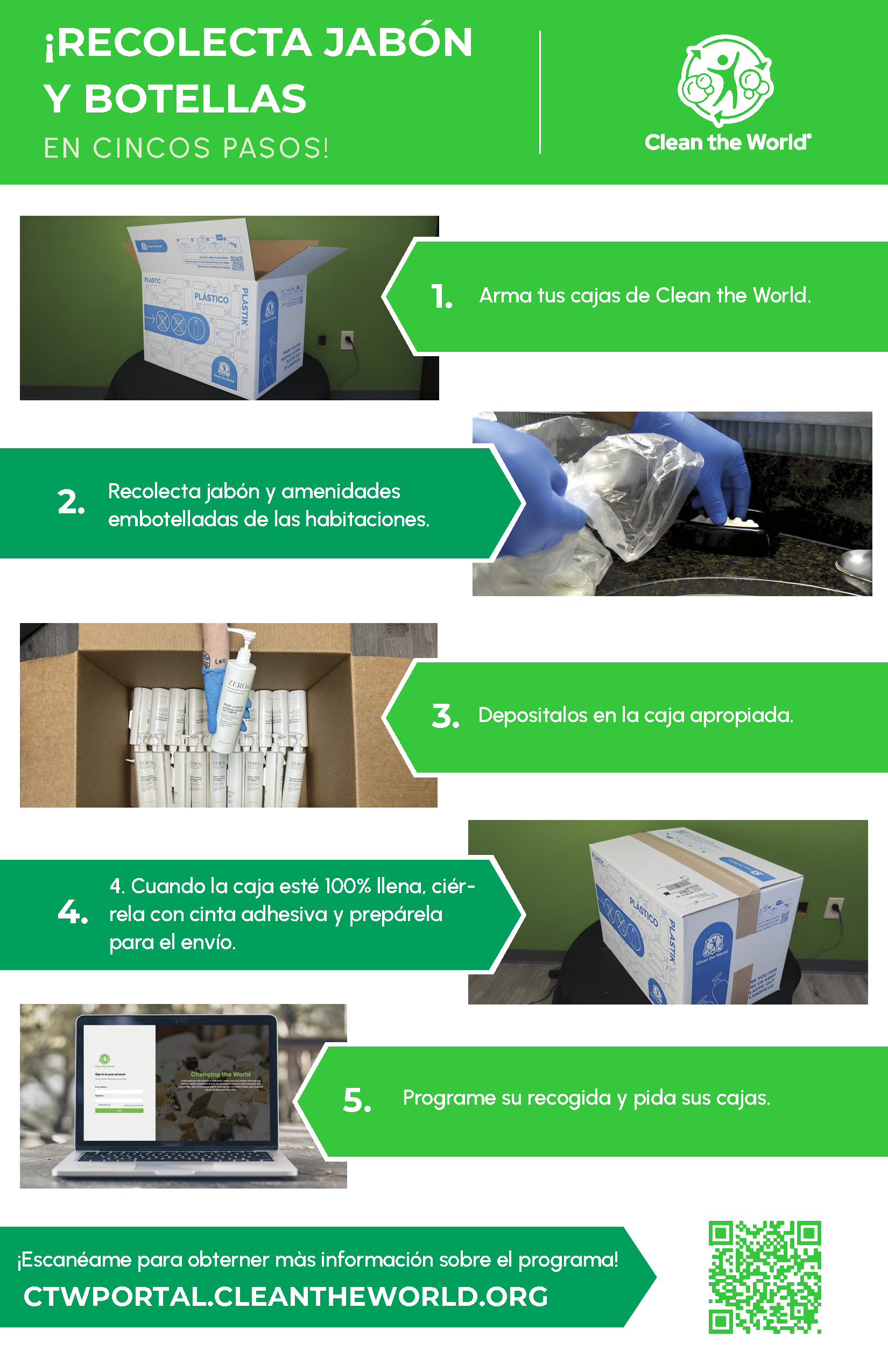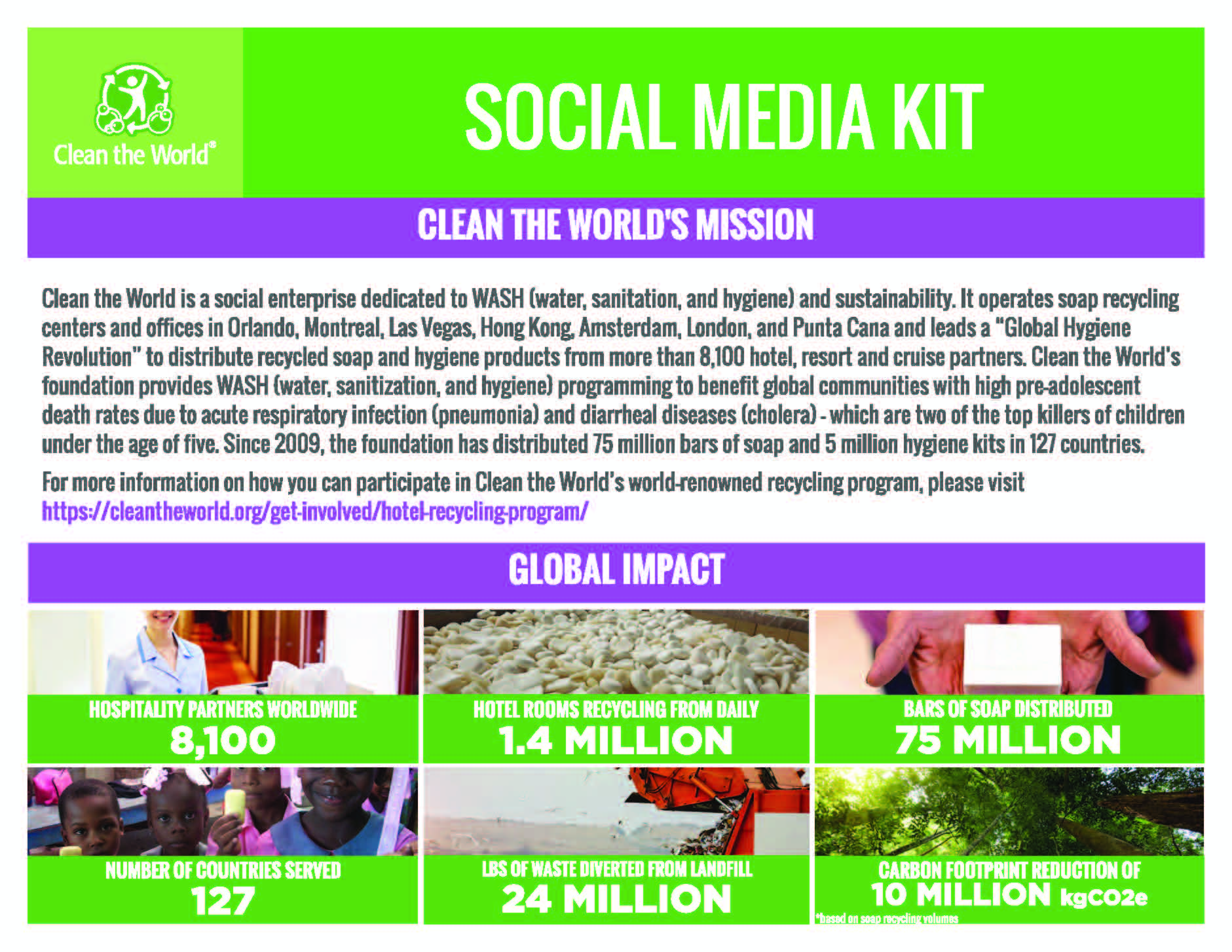
Hospitality Recycling Program Resources
Welcome to Clean the World's Hospitality Resource Page. Here you will find everything needed to maximize your impact as a hospitality partner along with answers to any questions that might arise along the way. If you do not yet have access to Clean the World's portal, please request access by clicking on the below button. Thank you for your partnership and for helping us make the world a better place!
Hospitality Recycling Program Resources
Welcome to Clean the World's Hospitality Resource Page. Here you will find everything needed to maximise your impact as a hospitality partner along with answers to any questions that might arise along the way. If you do not yet have access to Clean the World's portal, please request access by clicking on the below button. Thank you for your partnership and for helping us make the world a better place!
our purpose
Clean the World is a global impact organization whose purpose is to make the world a better place through the recycling and distribution of soap.
We aim to eradicate hygiene-related deaths by providing sustainable hygiene resources, programming, and education focused on water, sanitation, and hygiene to those affected by poverty, homelessness, and humanitarian or natural crises.
Clean the World partners with The WASH Foundation to help distribute recycled soap and other hygiene resources to communities in need around the world.
Soap Recycling Process
Clean the World manages all collection and consolidation for recycling.

Step 1
Hotels collect used soap and send it to Clean the World.
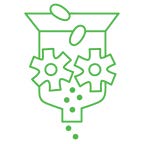
Step 2
The collected soap is refined and sanitized at our facilities.

Step 3
New, life-changing soap is created.

Step 4
A third-party laboratory tests the soap.
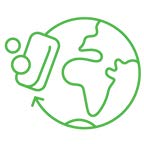
Step 5
The soap is distributed to vulnerable communities around the globe.
Plastic Recycling Process
Clean the World manages all collection and consolidation for recycling.

Step 1
Hotels collect plastic amenity bottles and send them to Clean the World.
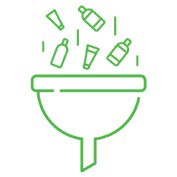
Step 2
The plastic bottles are sorted based on contents and plastic type.
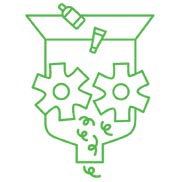
Step 3
The plastic bottles are ground into flakes, and the liquid soap is separated.
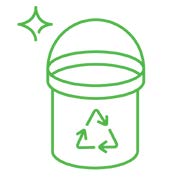
Step 4
The ground plastic flakes can then be repurposed into new products.
Getting Started
Delivering Impact Just Got Easier!
Now that you have joined our program, the following information will be sent to the leader’s email address provided on the sign-up form:
A welcome email from CTW’s Client Team
A customer portal email containing username and temporary password
Check out Clean the World’s customer portal where you can see impact reports, order replacement boxes, schedule pickups, learn about our exciting programs, manage users and profiles, and so much more.
You can easily access the portal from any desktop or mobile device 24/7. Simply plug this URL: ctwportal.cleantheworld.org into your device and log-in to access your account.
If you have any questions, please email europe@cleantheworld.org
Access Your Account
Log-In
To access your account, visit ctwportal.cleantheworld.org and enter your username and password.
First Time Users:
For login instructions, please review your welcome email sent to you by our Client Team. Your username is the email you use to correspond with us. The initial password for your account is Clean123. We ask that you change your password immediately to any password except Clean123 to ensure your account is properly secured.
Property Access
The property name assigned to your account is listed on the top left of the Customer Portal screen. You may have more than one property assigned. To switch between accounts, click “Switch Account” and select your desired property from the dropdown menu.
Manage users
View User Details
To access your account details, select Users from the side menu. Here you can view your team’s information, such as their role, invite status, and app status.
Create New Users
From the Users page, click “Add Users” to add Team Members and manage their information.
Here you can see the invite status of each of your team members:
- Accepted: This user has accepted and created their account.
- Invited: This user has been sent an email invitation but has not created their account.
You can also see the user roles of your team members:
- User: Users can only change and update their own information.
- Admin: Admin can add. remove, and change other users.
Edit Users
Did you make a mistake spelling someone's name? Need a new admin to manage your users? You can do all that by using our "User edit" feature.
To make changes to a user, click the User's tab, find the user, and click the pencil icon from the edit column to open the User Details panel.
From here, you can alter information, promote a user to admin status when necessary, and associate users with other properties (if you are responsible for managing multiple properties).
Resend Invitations
To resend an invitation to a user, click on the User's tab, find the user, and click the pencil icon from the Send Invite column.
With this feature, the user will receive an email with full instructions on how to login.
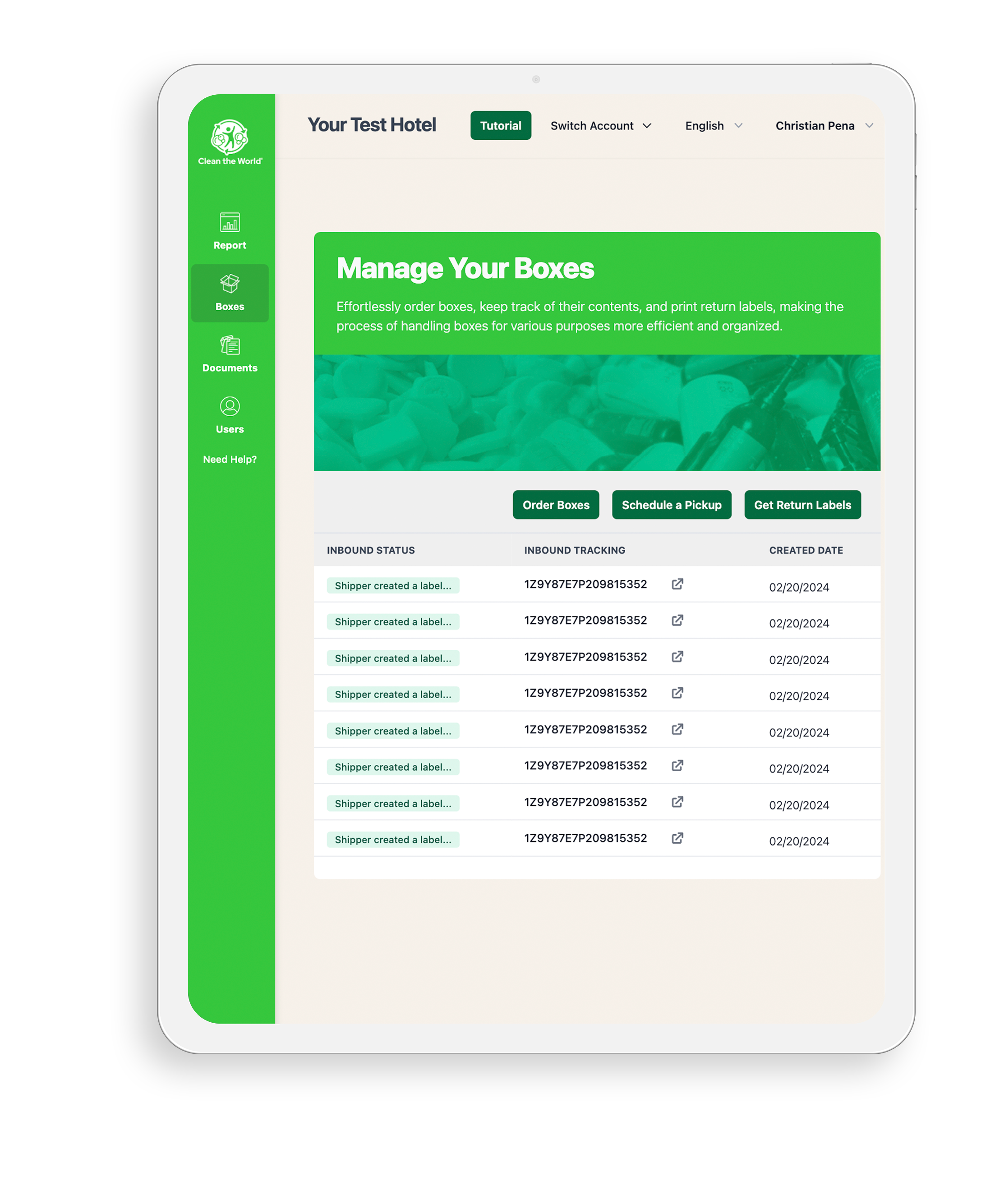
order your collection boxes
Order Your Collection Boxes
- From the side menu, click Boxes.
- Select Order Boxes to open the box order screen.
- Depending on your recycling program type, you will be able to choose the appropriate type of box for collecting soap bars or plastic bottles.
- Click the green Confirm button to complete your order.
Your boxes will be delivered within 7–10 business days. Once they arrive, you’ll be ready to start collecting!
create your collection area
Once you receive your boxes, take them to their designated collecting area. We suggest using an area that your housekeepers pass by regularly to line up your collection boxes. Feel free to decorate your collection area with Clean the World inspirational and educational posters to inspire and engage your team.
White/green box Soap bars: 56 x 43 x 25 cm Brown/black box Plastic bottles: 60 x38 x 56 cm Palletbox: 120 x 100 x 90 cm Implementation Guide Set Up Your Boxes After you unpack them, and place them in your designated collection area. Make sure that the bottom of your collection box is firmly secured with tape, and that the plastic liners are placed inside to avoid any leakage during transport.
Note: Please keep SOAP BARS and LARGE FORMAT PLASTIC BOTTLES in separate boxes (soap bars in the white/green box and large format bottles in the brown/black box). Please make sure that the boxes are ‘FULL, that the liner has been tied, and that the boxes have been ‘PROPERLY CLOSED’ for collection.
PALLET BOX: In case your property is using a Palletbox for the collection of Large format bottles, please be sure the Palletbox is FULL and that the lid is secure with the 3 clicks on top of the lid for collection.

White/green box Soap bars:
56 x 43 x 25 cm

Brown/black box Plastic bottles:
60 x38 x 56 cm

Palletbox:
120 x 100 x 90 cm
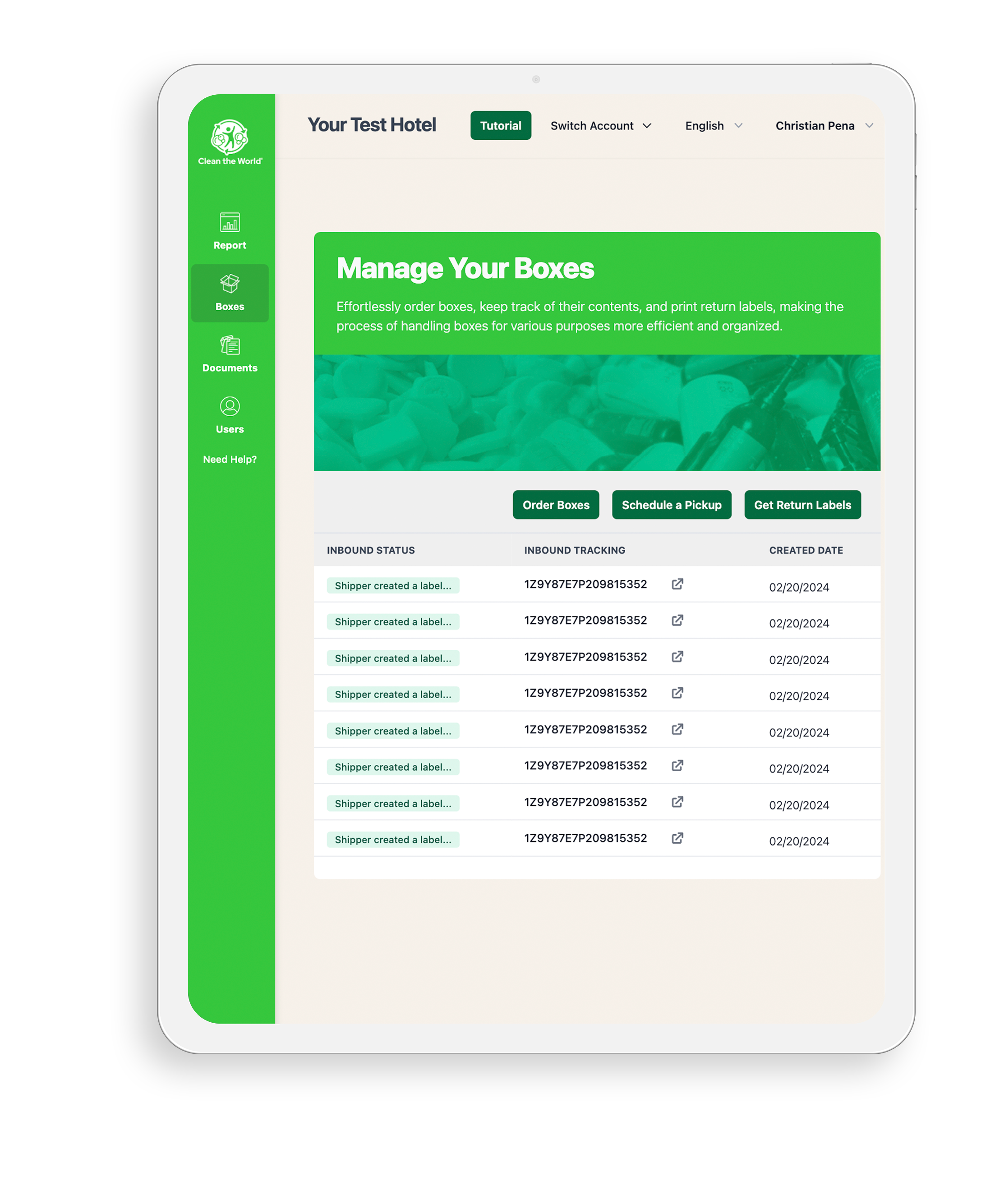
Box Types & Functions
1. Brown/Black Box Plastic Bottles
Each order = 1 package of 6 flattened cardboard boxes for collecting large-format bottles.
Package Dimensions: 97 × 94 × 7 cm
White/Green Box Soap Bars
Each order =1 package of 6 flattened cardboard boxes for the collection of soap bars, mini bottles and aluminum tubes.
Package Dimensions: 98 × 64 × 7 cm
Palletbox
Reusable, foldable palletbox for bulk plastic bottle collection Typical package (set of 3)
dimensions: 120 × 100 × 70 cm (includes plastic liners)
Portal Buttons
Order Boxes – Request empty boxes that fit your program type. Note: Full Program properties will receive packages containing soap bars and Large format bottles boxes.
Get Return Labels – Every empty box will be pre-labelled with a UPS Return shipping label so you can return your ‘FULL’ boxes easily. NO NEED TO PRINT OUT ANY LABEL!
Schedule a Pickup – Use this button to arrange a collection of your ‘FULL’ BOXES (Plastic and Soap Bars boxes.) Note: Labels and collection details for Pallet boxes are sent directly to your email.
collection materials

White/green box Soap Bars
Carton boxes made from recycled materials are used to collect solid soap bars from hotel rooms. These used soap bars are then recycled and transformed into new bars, which are distributed for charitable purposes.
IMPORTANT: Always use the liners provided with the boxes and tie them securely once full to avoid transport issues. Ensure that no other waste is mixed with the soap bars to prevent cross contamination.

Brown/black box Plastic Large bottles
Carton boxes made from recycled materials are used to collect Large format plastic amenity bottles from hotel rooms. These bottles are then recycled into raw materials for reuse.
IMPORTANT: Always use the liners provided with the cartons to prevent leaks. Ensure that no other waste is mixed with the bottles, and make sure the box is completely full before shipping.

Palletbox
Reusable, foldable pallet boxes are used to collect bulk plastic amenity bottles. These bottles are recycled into raw materials for reuse.
IMPORTANT: Always use the liners provided with the pallet box to prevent leaks. Ensure that no other waste is mixed with the bottles, and make sure the pallet box is completely full and securely closed with the provided lid before shipping.

Brown/black box Plastic bottles

Palletbox:
Filling Up Small Plastic Bottles Boxes.
Filling Up Soap Bars Boxes.
Filling Up Large Plastic Bottles Boxes.
Returning Your Full Boxes
Every empty box will be pre-labelled with a UPS RETURN LABEL, so you don’t need to place any extra label on the FULL boxes! Once you have at least 3 FULL boxes, you can SCHEDULE A PICK UP COLLECTION service through our portal as follow:
- Log in to the Clean the World portal.
- Click on the Boxes button on the left-hand menu.
- Click the green Schedule a Pickup button.
- On the scheduling page, provide:
• Your current phone number
• Pickup directions and any notes about the location (e.g., housekeeping, reception, loading dock) - Click the green Confirm button to submit your request.
- UPS will come to pick up the boxes on the chosen day.
Note: Please make sure that the boxes are securely sealed and ready for pickup on the chosen day. In any case that UPS collection will not be successful, please contact our Customer Success team at: europe@cleantheworld.org
Returning Your Palletboxes
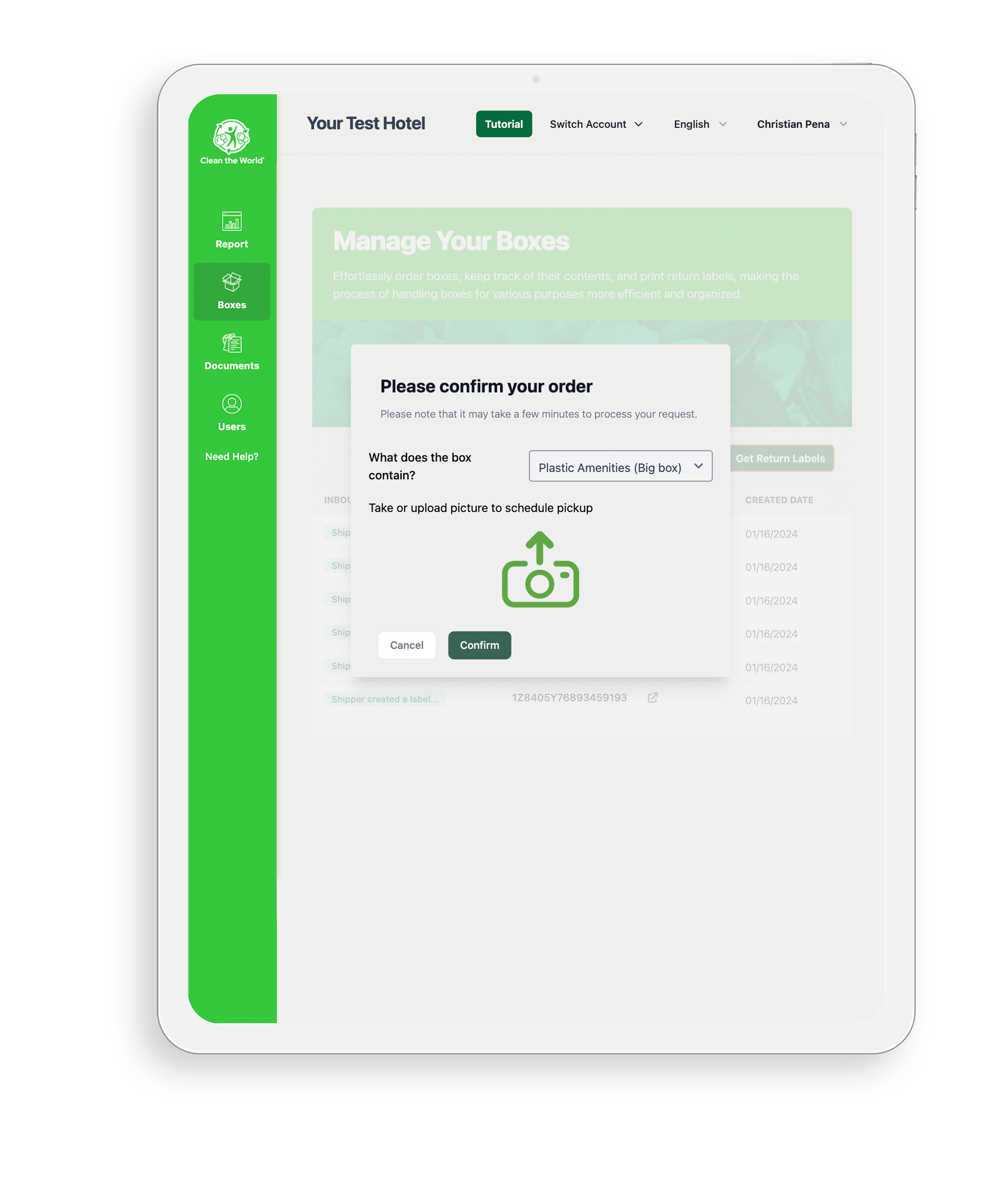
Returning Palletboxes:
When returning Palletboxes, please follow these steps:
- Click on ‘Return Labels’ to request a pick up of the pallet box
- Take a photo of the full Palletbox without the lid!
- Upload the photo for review by the Clean the World team.
- Once your submission is confirmed, our Customer success team will send you a Return label via email and confirm the collection date.
- Print the label, attach it securely to the Palletbox, and it will be ready for collection.
 Note For ʻPalletboxes’: When they are 100% ʻFULL’, please make sure they are secured using the ʻCLIPS’ on the Big box Lid. Take out every old label on the pallet box before placing the new return label provided.
Note For ʻPalletboxes’: When they are 100% ʻFULL’, please make sure they are secured using the ʻCLIPS’ on the Big box Lid. Take out every old label on the pallet box before placing the new return label provided.
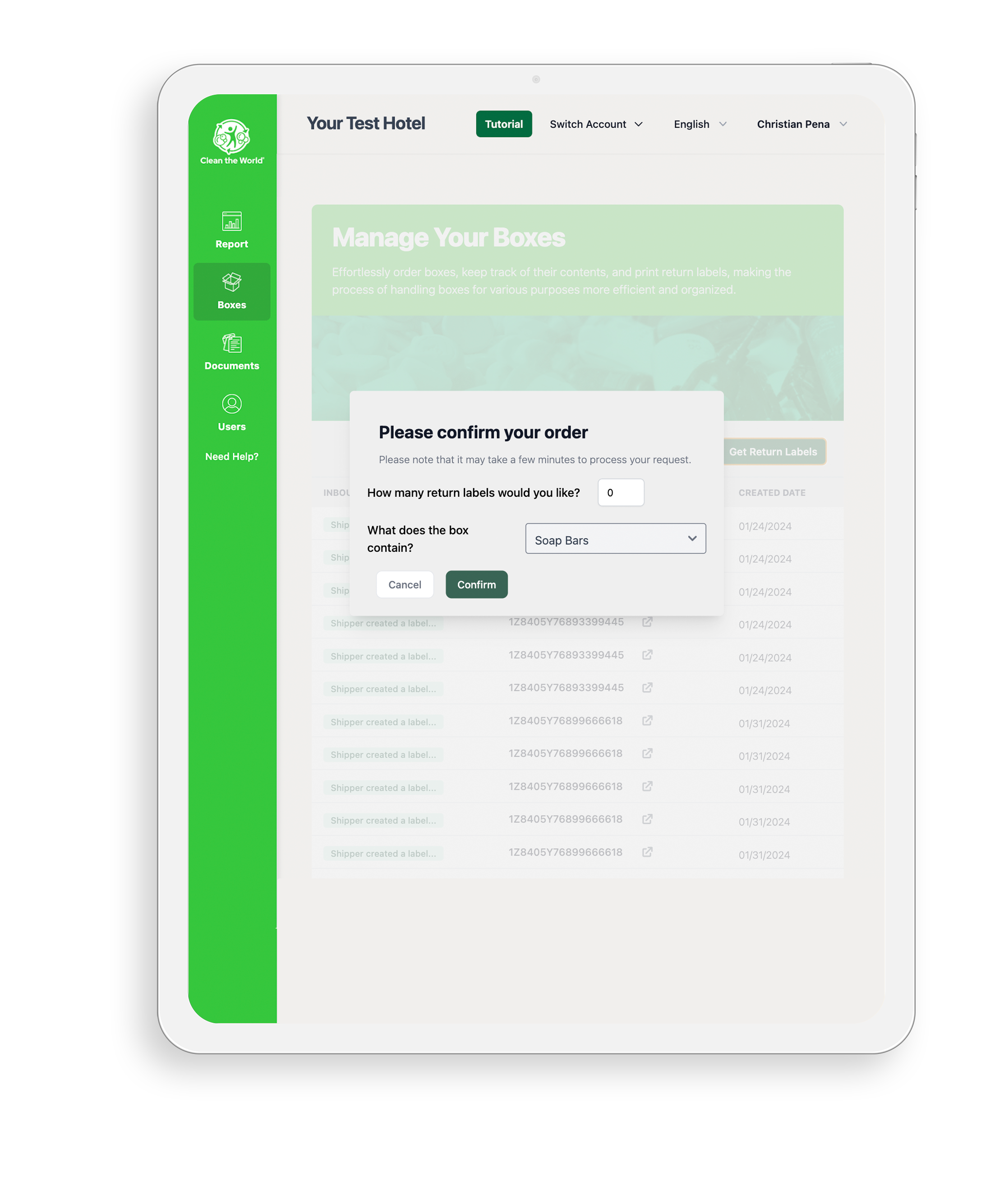
Ordering Return Labels
To order shipping labels from the Boxes screen, click on the green “Get Return Labels” button, input the number of labels you need, and indicate whether the boxes are filled with soap or plastic. When you’re finished, click the green “Confirm” button. Based on your program type, you will receive a shipping label via email for ‘BIG BOXES’ OR a pop-up for your shipping lables ready to be printed for ‘CARDBOARD BOXES’.
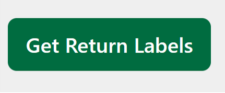
Get Return Labels: With this button you will be able to request your shipping labels to place on ‘FULL’ boxes.
Reporting Overview
Our impact dashboard introduces advanced filtering mechanics so you can get a detailed view of your growth across your company over time. With these features, you’ll be able to set goals, track your progress, and take ownership of your impact.
In addition, you can see how your impact contributes to the United Nations’ Sustainable Development Goals. These impact metrics will help you keep track of your hotel’s sustainability goals.
We will continue to roll out new updates, so check back often.

filtering data
Filter by Date
Want to know how many soap bars you have distributed to date? Use our date filters to see how you have performed historically or during a specific period.
To begin, click on "Reports" from the side menu of the portal. Click on the date range filter at the top right of the page. Select from a range of predetermined time ranges or choose your own by selecting "Custom Range." For custom ranges, enter your start date in the Custom Start Date field and your end date in the Custom End Date field.
Filter by Entity
If you are a flag, brand, or management company, you can filter by entity to view your contribution levels from an individual hotel or your whole company.
To change your view. click no the top left entity filter and select your flag. brand, management company, or individual hotel from the dropdown list
Sharing your report
Sharing your report metrics is easier than ever. To do so, click on “Report” from the side menu of the customer portal. If needed, filter your reporting to fit your needs by entity or date range. When finished, click on the icon on the top right of the page and select from the dropdown of options.
Download Report
This option downloads a PDF version of your impact report.
Save Report to Portal Docs
This option saves a PDF version of your impact report to the Documents section of your customer portal.
Copy Link Report to Clipboard
This option copies a shareable link to your impact report.
Set Report Email Frequency
This option sets the frequency of how often you get your impact report.
Shipping Your Boxes
Once you have attached your shipping labels to your boxes, place the boxes in the usual hotel pick-up location.
Schedule a Pickup For Cardboard Boxes ONLY
For cardboard boxes ONLY: You can schedule a pickup from the Boxes screen. Click on the green “Schedule a Pickup” button to open the scheduling page. This is where you will include your current phone number, the day you would like to schedule a pickup (except weekends), pick-up directions, and any relevant notes as pick up location (housekeeping, reception, etc). Once completed, click on the green “Confirm” button to process your request.
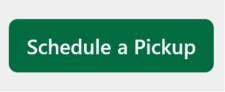
Schedule a Pickup: This button is ‘ONLY’ to schedule your pickup for ‘FULL’ cardboard boxes. (i.e Mini bottles or soap bars) (Image of schedule pick up button)
Check your ESG impact!
Our impact dashboard offers advanced filtering features so you can get a detailed view of your growth across your company over time. With these features, you’ll be able to set goals, track your progress, and take ownership of your Environmental, Social and Governance (ESG) impact.
In addition, you can see how your impact contributes to the United Nations’ Sustainable Development Goals (SDGs). These impact metrics will help you keep track of your hotel’s sustainability goals.
We will continue to roll out new updates, so check back often.
Clean the World news
The best way to see how your work is saving lives around the world is by keeping up with Clean the World News!
Clean the World News is the first page you see when you signin to the portal. To return to this page, click on the “Clean the World” logo from the side menu bar.
From this page you can:
- Stay up to date with Clean the World’s global impact
- Access helpful videos
- Hear about our upcoming programs
documents
You can access the Documents page by selecting “Documents” from the side menu. From here, you can manage your Clean the World documents.
Adding a Documents
Select the green “+ Add Document” button at the top. This will open a pop-up to help you upload your document. Select which accounts you want to upload your document to, categorize your document, and select your file from your device. When you are finished, click “Save,” and your document will now appear in the Documents Panel for easy access.
Download a Document
To download a document, click “Download” for the document you wish to save.
Add Shortcut to Home Screen
To save time, we recommend you add the Clean the World Portal icon to the home screen of your mobile device.
For instructions on how to properly add the Clean the World Portal icon to your home screen, please visit cleantheworld.org/portal-icon
your welcome kit
Instructions
Posters
Posters - Spanish
Social Media Kit
For additional questions, please email europe@cleantheworld.org or visit our FAQ’s at cleantheworld.org/faq.
Follow us on Social Media
Thank you for making a difference in the lives of people in need of critical hygiene supplies!